Windows XP, once celebrated as a computing milestone, has become a nostalgic relic. Its successor, Windows 7, restored functionality after Vista’s missteps, yet both systems share a common flaw: escalating background demands. Modern visual enhancements come at a steep cost, devouring processor cycles and memory resources that gamers desperately need.
In today’s economic climate, frequent hardware upgrades are impractical for most players. Systems often remain in service for seven years or longer. Microsoft’s Windows 10 initially revived the streamlined feel of its predecessors, but Windows 11 diverges sharply. Despite foundational improvements from the 24H2 update, the OS now prioritizes aesthetics over efficiency – a critical concern for performance-focused users.
Persistent telemetry processes and unnecessary preinstalled software plague current Windows versions. This guide outlines practical modifications to enhance system responsiveness, optimize memory allocation, and reclaim privacy from Microsoft’s data collection practices.
Windows Gaming Optimization: Slimming Down System Resources
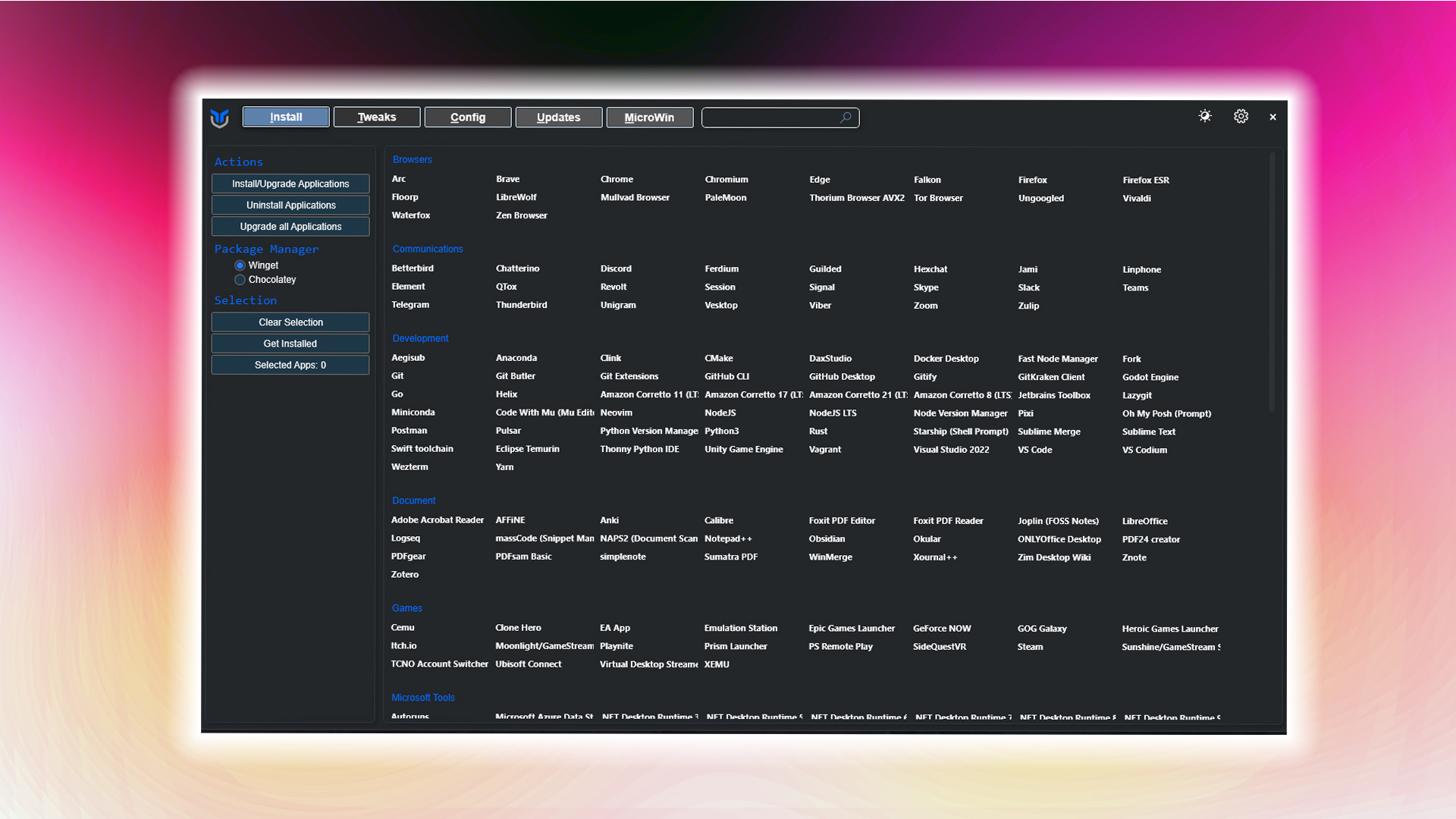
Modern operating systems increasingly burden hardware with redundant services. Specialized streamlining tools address this by:
- Terminating non-critical background operations
- Enhancing frame time consistency
- Restricting data collection features
- Accelerating system startup sequences
Note: These modifications yield optimal results when applied to fresh installations. Established systems may encounter compatibility issues.
1. Open-Source System Streamliner
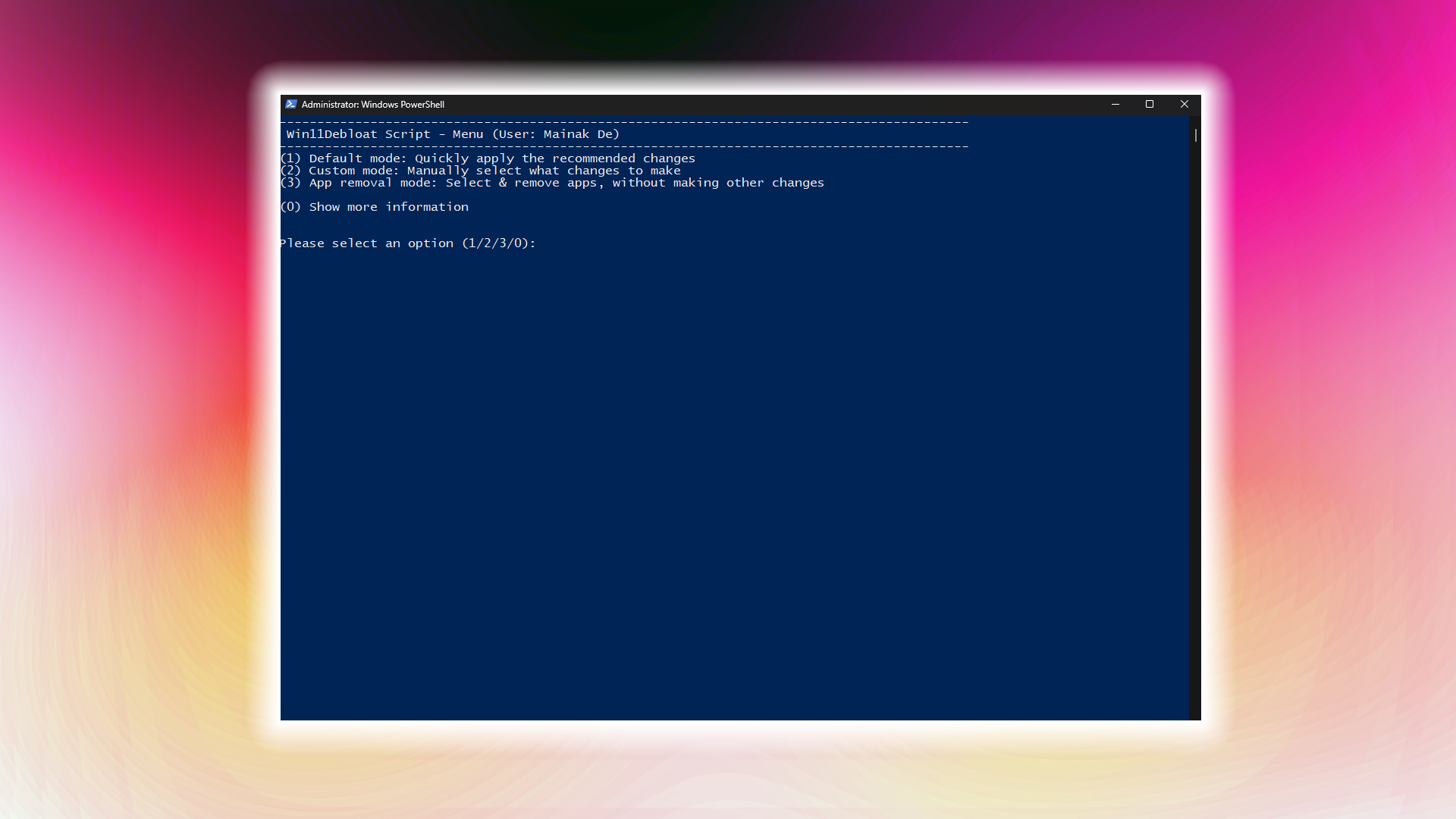
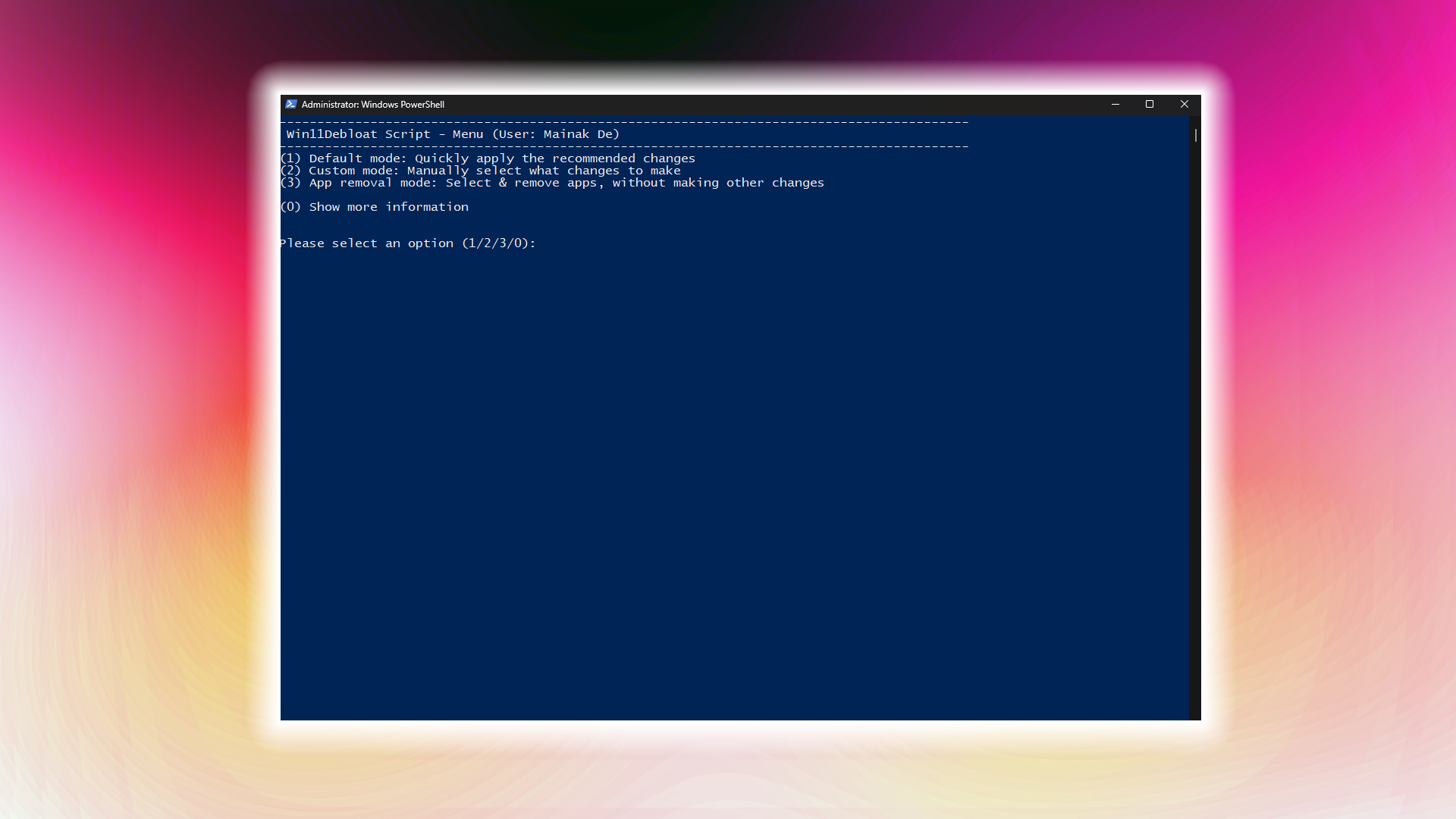
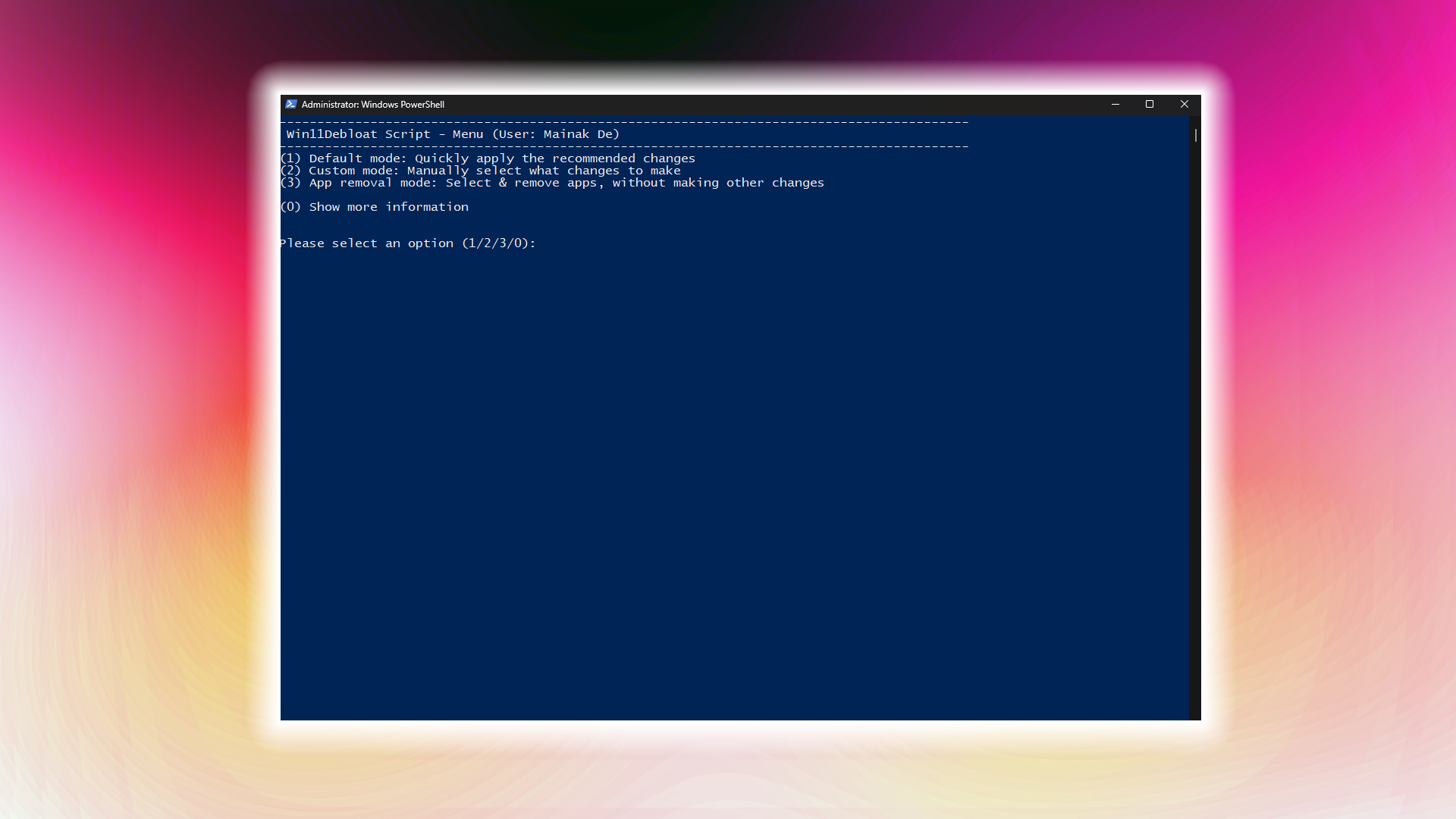
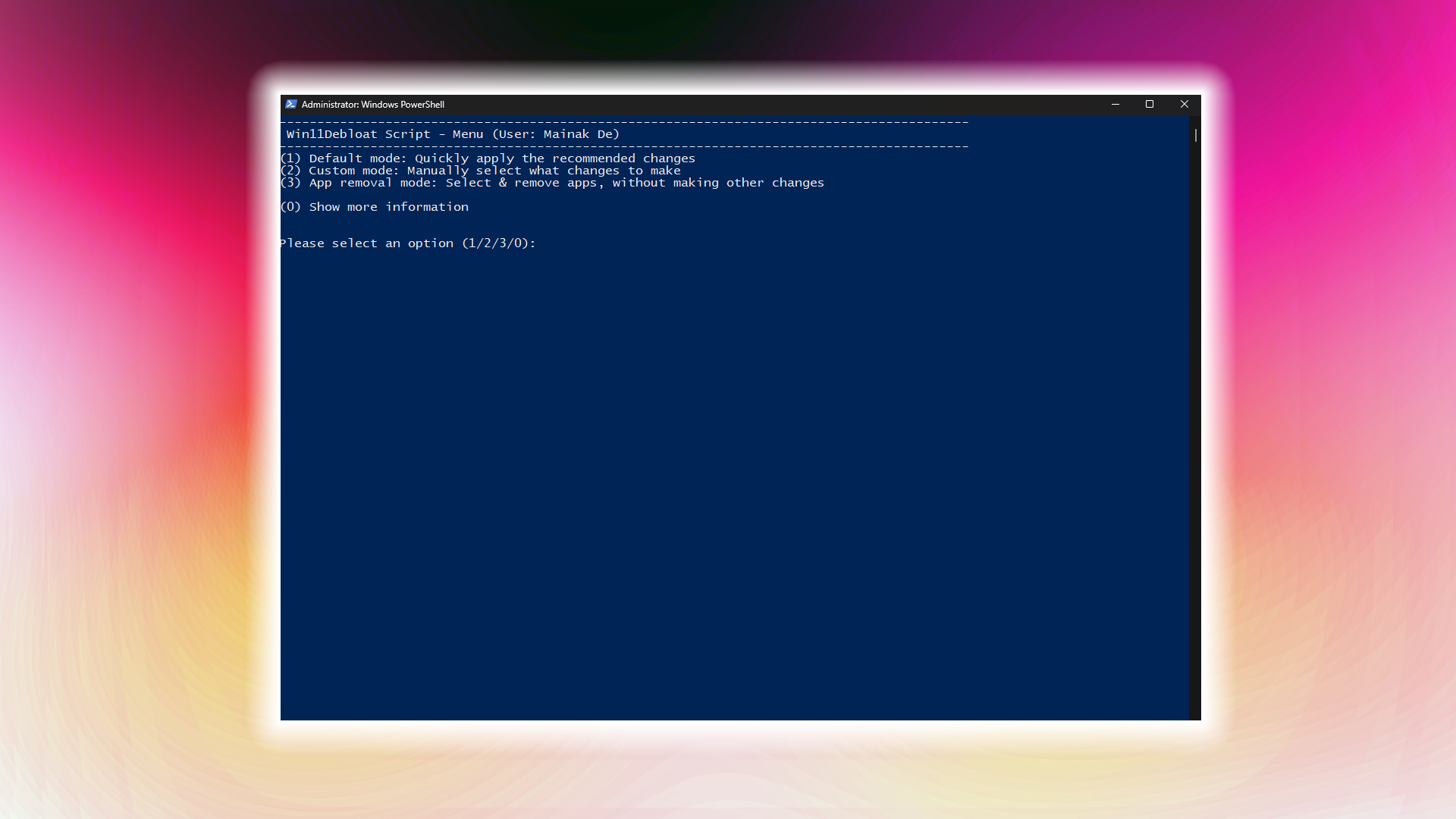
This community-developed PowerShell solution removes redundant components and modifies registry entries.
Execution Guide:
- Launch PowerShell with elevated privileges
- Input: & ([scriptblock]::Create((irm “https://debloat.raphi.re/”)))
- Implement recommended settings
2. Comprehensive System Customizer
A versatile toolkit offering multiple optimization tiers beyond basic debloating.
- Administrator PowerShell Command:
- powershell -ExecutionPolicy Bypass -Command “& {irm ‘https://christitus.com/win’ | iex}”
Built-In Windows Performance Modifications
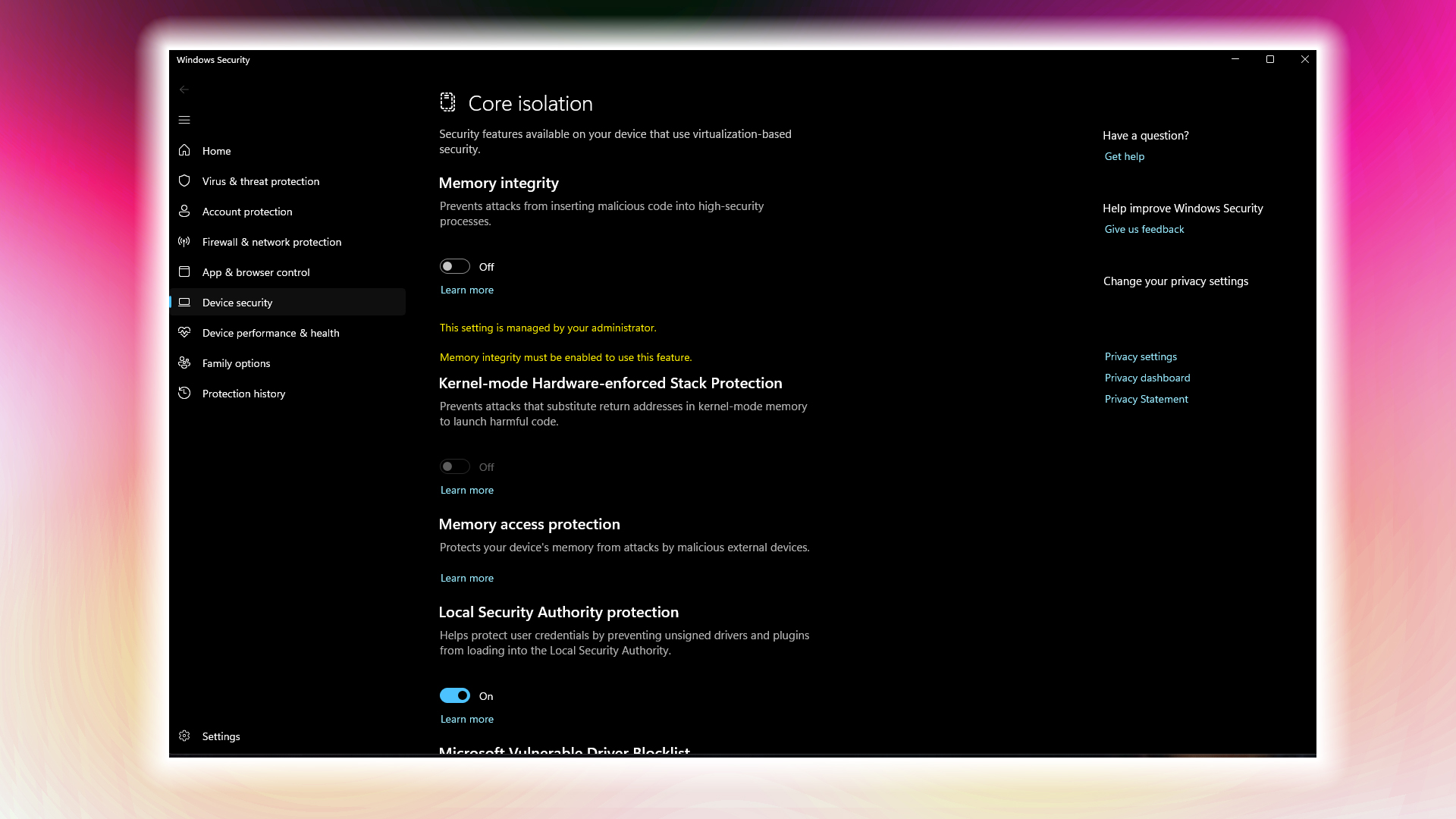
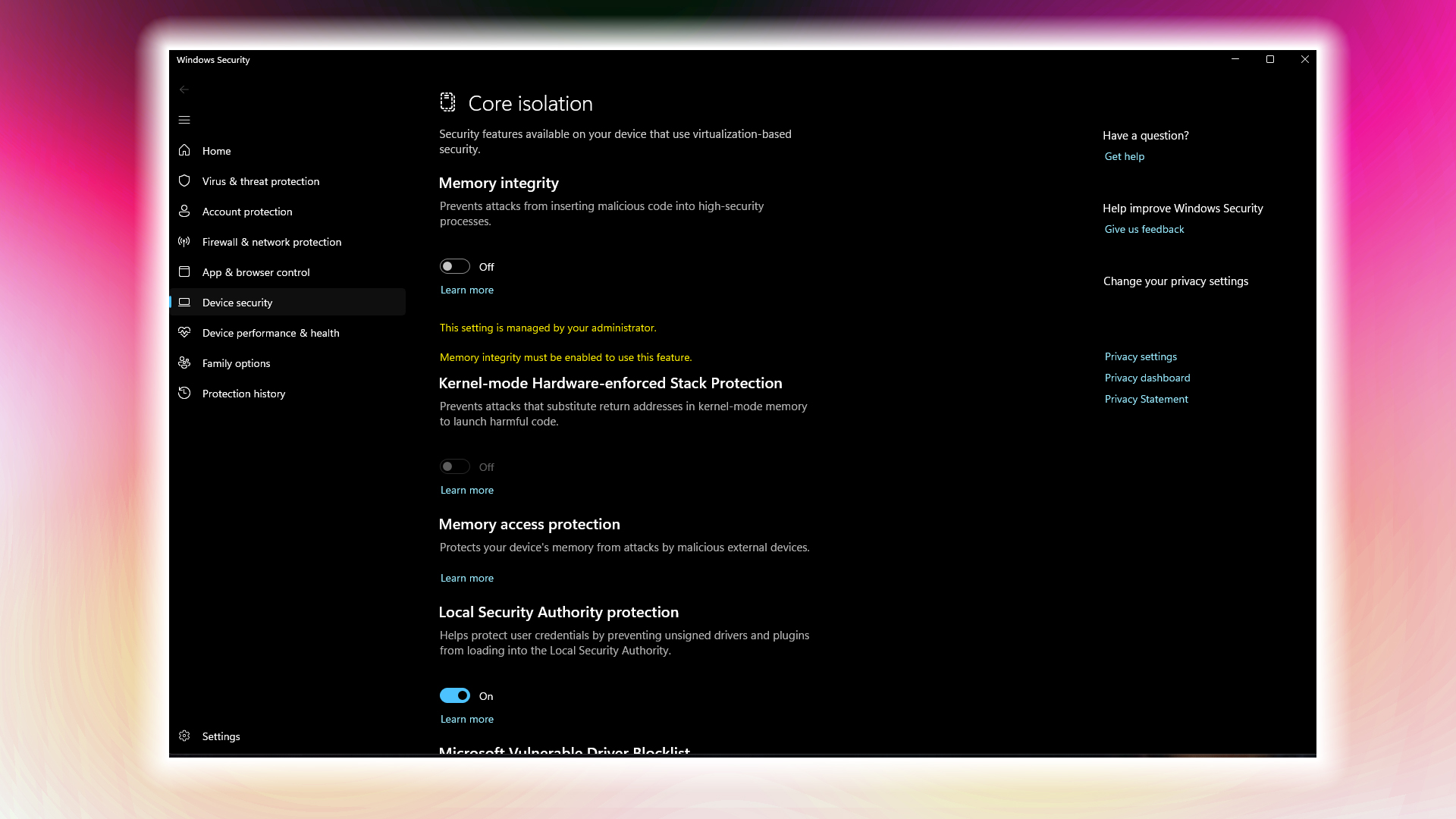
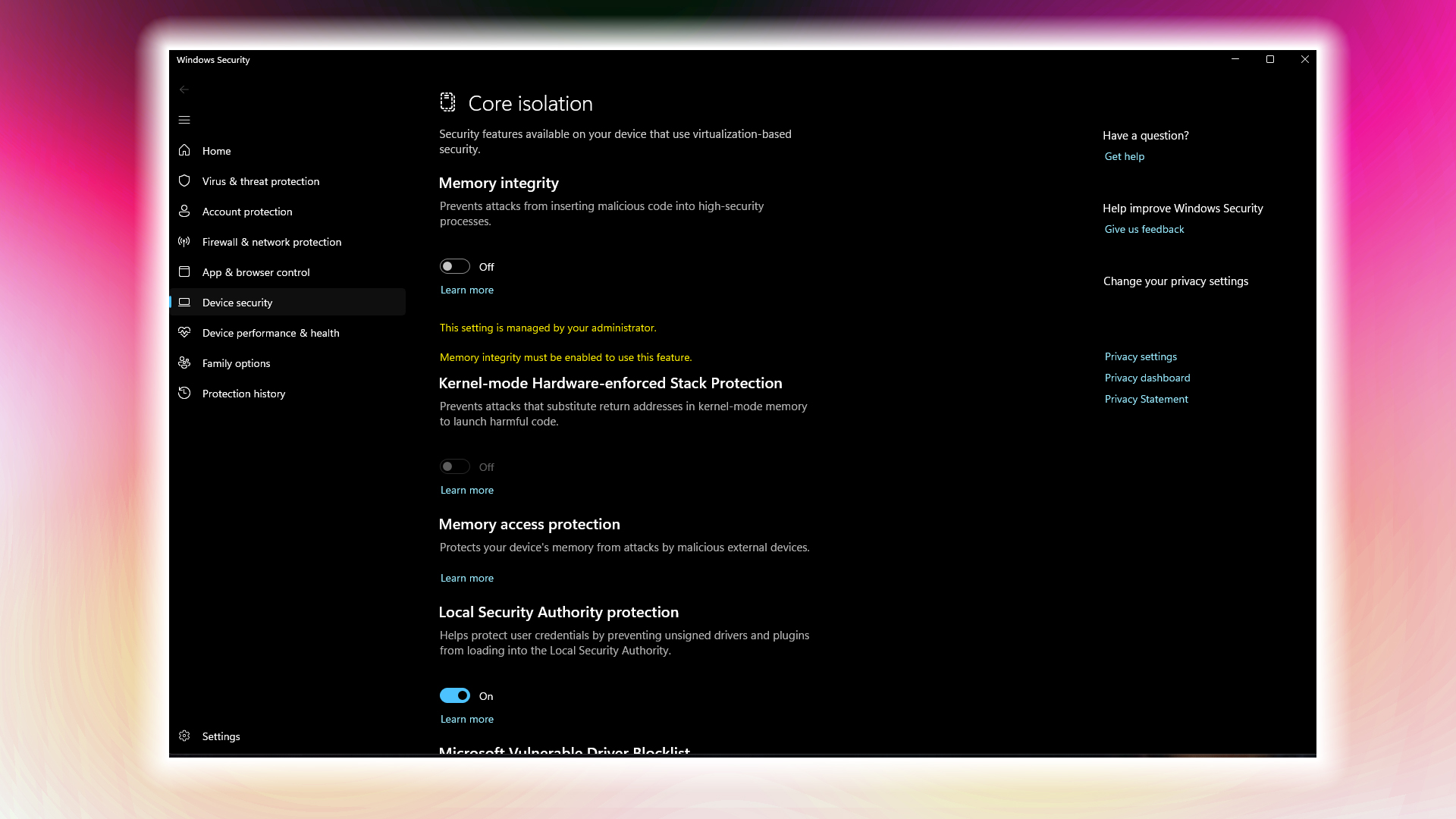
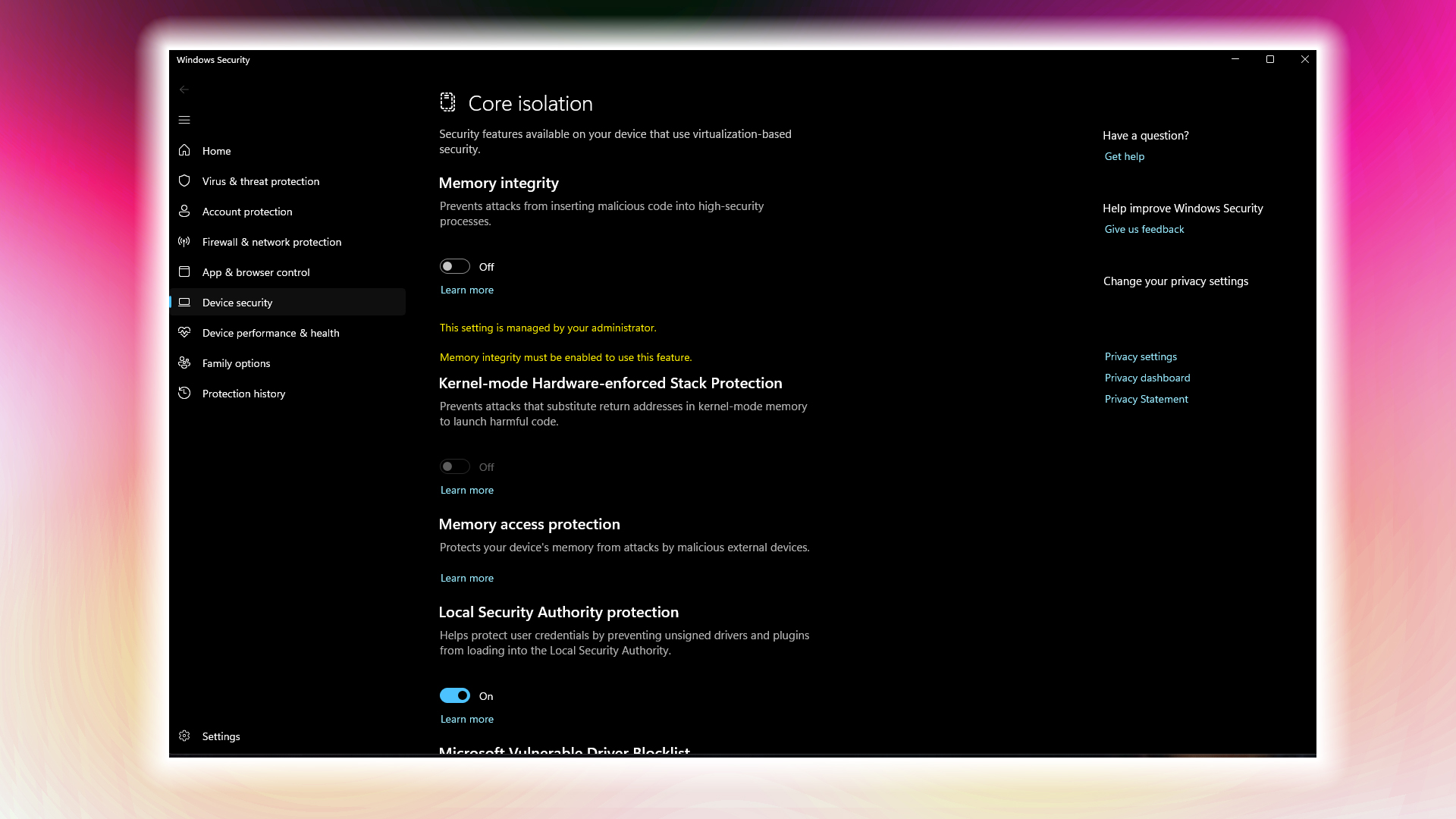
Prioritize Gaming Resources
- Windows Key + I > Gaming > Game Mode
- Enable toggle
Maximize Hardware Performance
- System Settings > Power Management
- Select Maximum Performance profile
- For advanced users: Activate hidden power plan via PowerShell command
Security Adjustments (Proceed with Caution)
- Navigate to Security Settings > Device Protection
- Disable memory integrity safeguards
Minimize Background Processes
- Task Manager (Ctrl+Shift+Esc) > Startup Section
- Disable non-essential services
Visual Effect Optimization
- System Advanced Settings > Performance Options
- Select “Best Performance” or manually customize effects
Final Considerations
With hardware costs rising and VRAM demands increasing, system optimization becomes crucial. While Microsoft’s architectural improvements benefit security and features, gamers must balance these against performance requirements. Strategic modifications allow older hardware to remain competitive without compromising core functionality.

