Source: Roblox MasterBlox
Connection problems blocking game access in Roblox typically trigger Error Code 279. This issue often arises from unstable internet, server outages, security software conflicts, or outdated applications.
Common fixes: Address by verifying server availability, restarting networking hardware, deactivating VPNs, updating firewall permissions, or reinstalling Roblox software.
- Test with alternative network (mobile hotspot)
- Update or reinstall Roblox client
- Configure firewall exceptions for Roblox
- Disable VPN or proxy services temporarily
- Restart your router and device to clear network glitches
- Verify Roblox server status at status.roblox.com
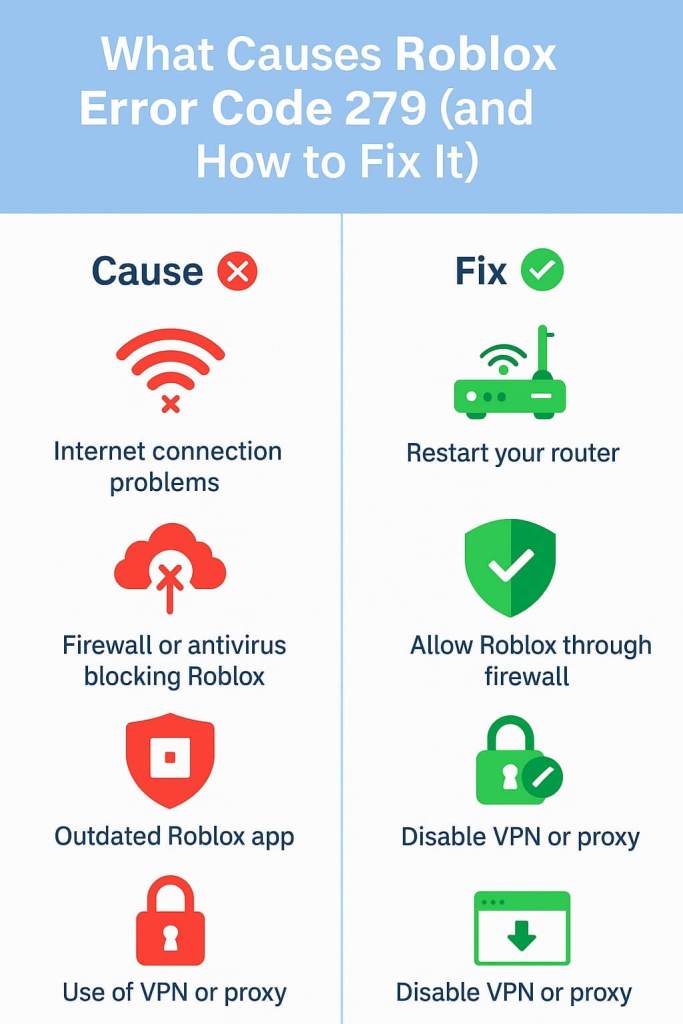
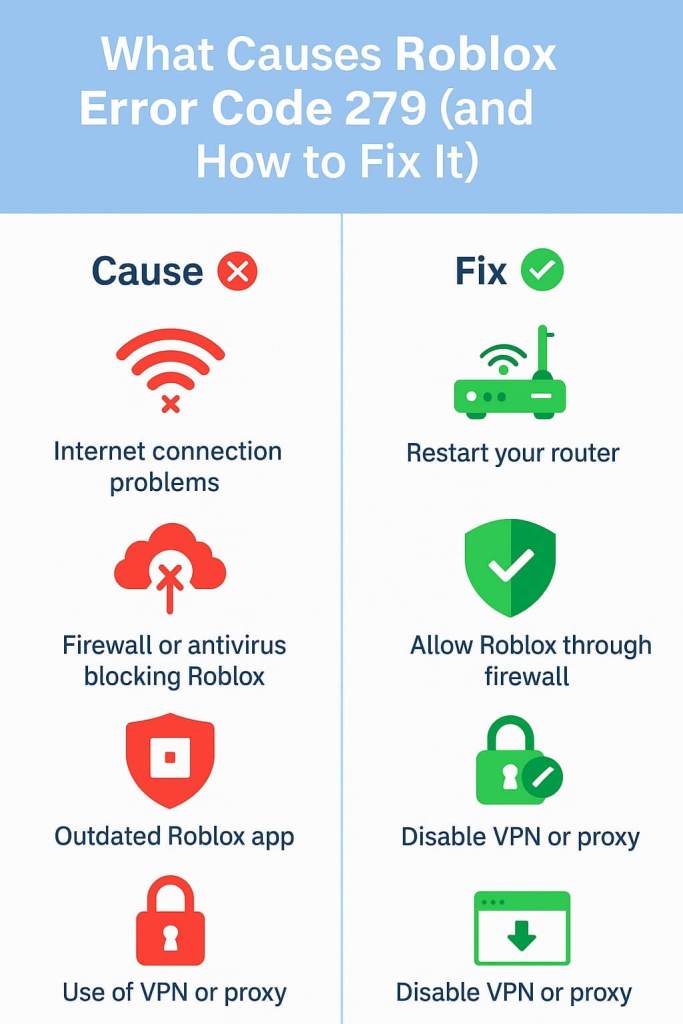
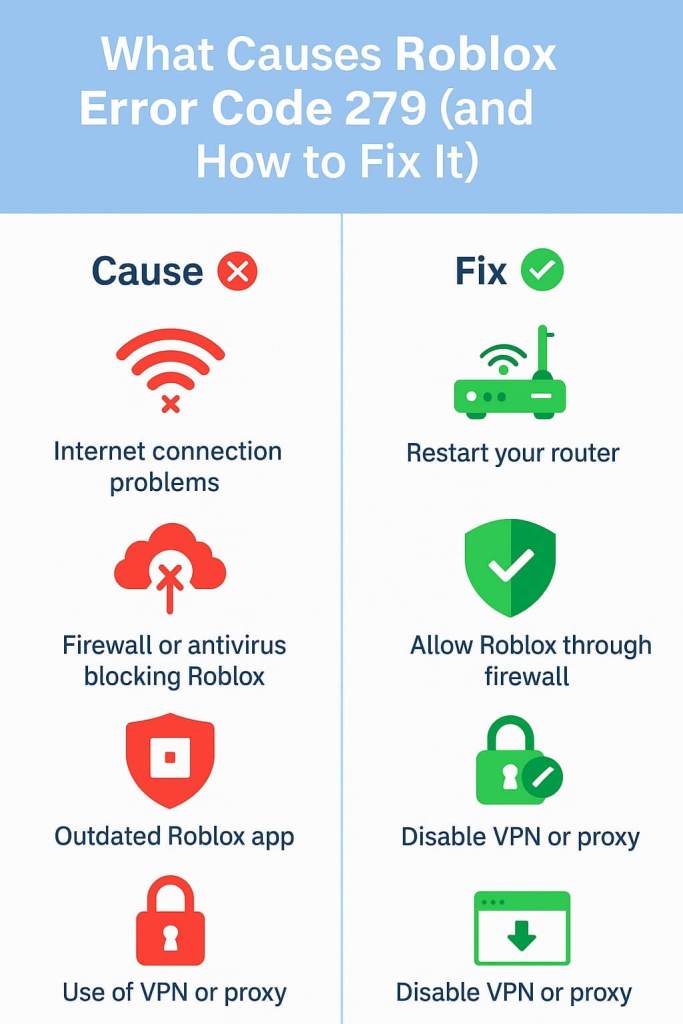
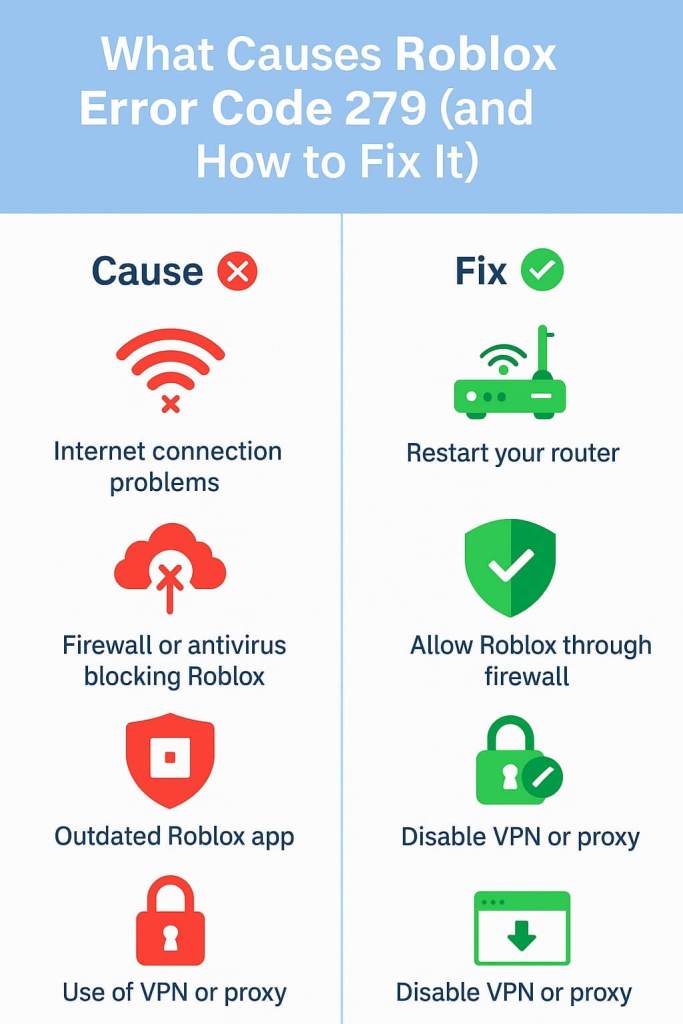
Network Connectivity Errors Explained
This error signifies network connectivity problems that prevent Roblox from linking to game servers. Unlike account-based errors, Code 279 specifically relates to connection disruptions rather than policy violations.
Players typically encounter this when initiating games or connecting to specific worlds, halting progress until network conditions improve.
Primary Causes of Connectivity Failure
Key factors contributing to this issue:
Network Instability
Inconsistent internet speeds remain the leading trigger. Simultaneous streaming, large downloads, or network-heavy apps can disrupt Roblox’s data transmission requirements.
Platform Infrastructure Issues
Service interruptions during system maintenance or unexpected outages often affect multiple users concurrently, requiring intervention from Roblox technicians.
Security Configuration Conflicts
Aggressive security protocols sometimes misinterpret Roblox as a threat, blocking essential communication channels between client and servers.
Software Corruption
Obsolete installations or damaged program files can prevent proper server handshakes, emphasizing the need for regular updates.
Geolocation Disruption
Routing through VPNs or proxies may confuse Roblox’s location services, creating connection obstacles.
Resource Demands on Specific Games
High-traffic experiences occasionally overtax their allocated server capacity, especially during peak activity periods.
Comprehensive Resolution Methods
Initial Server Verification
Confirm operational status before local adjustments:
- Monitor community forums for similar reports
- Confirm with other users if the issue is widespread
- Check Roblox’s official social media accounts for outage announcements
- Visit status.roblox.com for official server status updates
Hardware Reset Protocol
Device Reboot:
- Launch Roblox and attempt to join a game
- Wait for complete startup before testing connection
- Restart your computer or mobile device
- Close all applications including Roblox
Router Reset Steps:
- Test internet connectivity before launching Roblox
- Allow all indicator lights to stabilize
- Reconnect power and wait for full initialization
- Disconnect power from your router for 30 seconds
Bandwidth Evaluation
Network Enhancement:
- Reduce network load from other devices
- Switch from Wi-Fi to wired connection if possible
- Pause active downloads or updates
- Close bandwidth-intensive applications
Performance Thresholds:
- Packet loss: 0% required
- Ping latency: Under 100ms preferred
- Upload speed: 1-2 Mbps minimum
- Download speed: 4-8 Mbps minimum
VPN Adjustment Procedures
- Contact VPN provider for Roblox-compatible server recommendations
- If successful, consider switching VPN server locations
- Test Roblox connectivity without intermediary services
- Connect directly through your ISP
- Temporarily disable all VPN connections
Security Configuration
Third-party Software Management:
- Save configuration changes and restart Roblox
- Disable real-time scanning for Roblox directory if necessary
- Add Roblox executable files to safe applications list
- Locate application exceptions or whitelist settings
- Access your antivirus control panel
Firewall Allowance Guide:
- Enable both Private and Public network access
- Add “RobloxPlayerLauncher.exe” to exceptions
- Browse to Roblox installation directory
- Select “Change settings” then “Allow another app”
- Navigate to “Firewall & network protection”
- Open Windows Security settings
Software Maintenance
Full Reinstallation:
- Configure initial settings and test connectivity
- Perform clean installation with administrator privileges
- Download fresh installer from official website
- Clear remaining program files and registry entries
- Uninstall Roblox through system settings
Update Protocol:
- Verify installation completion before testing
- Download latest version from roblox.com if auto-update fails
- Launch Roblox to trigger automatic updates
Storage Optimization
macOS Memory Clearance:
- Empty Trash and restart the application
- Delete “com.roblox.RobloxPlayer” folder
- Navigate to ~/Library/Caches/
- Open Finder and press Command + Shift + G
Windows Storage Cleanup:
- Restart Roblox to regenerate clean cache files
- Locate and delete the Roblox folder completely
- Enter %localappdata% in the run dialog
- Press Windows + R keys
Alternative Access Methods
Explore different connectivity options:
Network substitution: Connect through mobile data or alternative Wi-Fi sources to identify localized network problems.
Browser experimentation: Test various browsers (Edge, Firefox, Chrome) to eliminate browser-specific glitches.
Developer communication: Report persistent game-specific issues directly via Roblox’s creator support channels.
Specialized Technical Adjustments
DNS Management
Setup Procedure:
- Apply changes and restart network connection
- Enter preferred DNS server addresses
- Change from automatic to manual DNS
- Locate DNS server configuration
- Access network adapter settings
Trusted DNS Providers:
- OpenDNS: Primary 208.67.222.222, Secondary 208.67.220.220
- Cloudflare DNS: Primary 1.1.1.1, Secondary 1.0.0.1
- Google DNS: Primary 8.8.8.8, Secondary 8.8.4.4
Network Pathway Checks
Hardware Configuration:
- Configure UPnP if available
- Ensure required ports are not blocked
- Verify port forwarding settings
- Access router administration panel
Critical Communication Ports:
- Ports 49152-65535: Dynamic port range for game connections
- Port 80: HTTP standard connections
- Port 443: HTTPS secure connections
Adapter Software Maintenance
- Restart computer after installation
- Choose automatic driver search
- Select “Update driver” option
- Right-click your network adapter
- Expand “Network adapters” section
- Open Device Manager
Common User Queries
No, this issue solely pertains to network connectivity and doesn’t reflect any account penalties or limitations.
Most users resolve this within 15 minutes using basic network fixes. Server-side problems may take several hours depending on platform response times.
Yes, isolated server issues may impact specific games while others function normally. Test multiple experiences to determine scope.
This error can manifest on all supported platforms, including consoles and mobile devices, with consistent troubleshooting methods across systems.
Maintenance Best Practices
- Use wired connections when possible for improved stability
- Avoid bandwidth-intensive activities during gaming sessions
- Monitor firewall settings for configuration changes
- Perform regular router restarts (weekly recommended)
- Maintain stable internet connection with adequate bandwidth
- Enable automatic Roblox updates
For persistent issues lasting over 24 hours, contact Roblox support with these details:
- Network configuration details
- Detailed list of attempted troubleshooting steps
- Screenshots of error messages
- Device specifications and operating system version
- Roblox account username
Final Considerations
Systematic troubleshooting typically resolves Error Code 279 efficiently. Prioritize basic network resets and firewall adjustments before exploring technical modifications. Most cases resolve quickly, while server-related issues require waiting for official platform resolutions rather than further user intervention.

