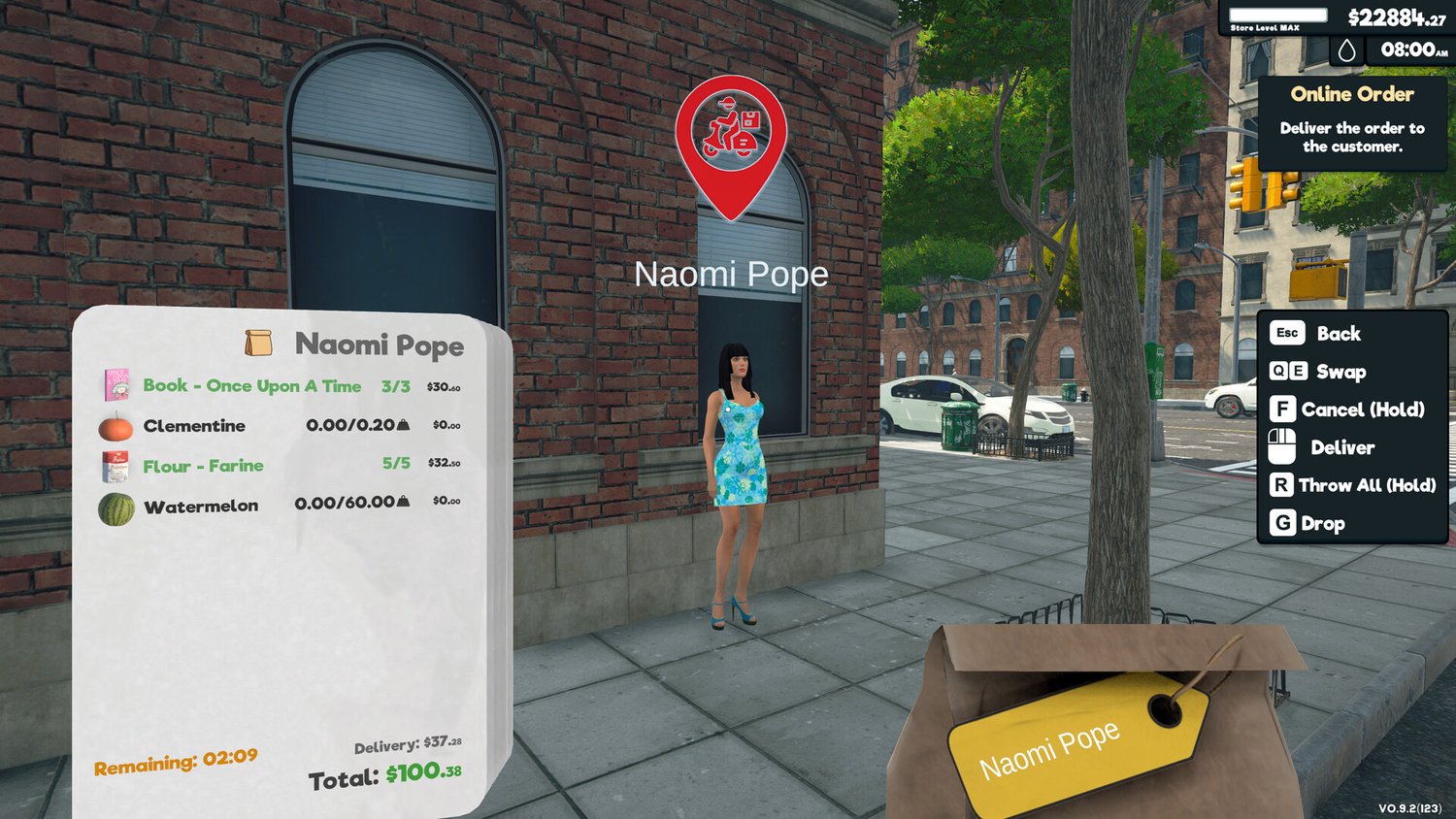This guide explains how online orders function in Supermarket Simulator, a feature added in the 1.0 update. Orders appear randomly during store hours and require quick execution to maximize profits.
Key Mechanics of Online Orders
- Unlocked automatically after the 1.0 update with no extra requirements.
- Timed waves of 2–5 orders, each with a 5–6 minute countdown.
- Rewards decrease if items are missing, but partial deliveries are allowed.
How to Process Orders
Step 1: Identify the Order
A shopping bag icon appears on-screen when an order is active. Click it to view details.
Step 2: Gather Items
- Items must be physically dragged from shelves—storage inventory doesn’t count.
- Double-check the customer name before closing the bag to avoid labeling errors.
Step 3: Deliver by Car
Drive to the customer’s location marked on the map. Some destinations are hidden behind buildings or across roads.
Efficiency Tips
- Avoid peak restocking times for deliveries to prevent missed in-store sales.
- Prioritize afternoon deliveries after shelves are restocked.
- Complete all pending orders in a wave before driving to save time.
Common Challenges
- High demand can cause restockers to fall behind.
- Orders may request out-of-stock items you’ll need to skip.
- Late-hour orders can disrupt closing routines.
FAQ
Q: When do online orders become available?
A: After the 1.0 update. No license or upgrade needed.
Q: Can I deliver orders at night?
A: Yes, but visibility is reduced. Use the map for navigation.
Q: What if I can’t find an item?
A: Deliver what you have—partial completion still pays.
Q: Is there an order limit?
A: No hard limit, but they accumulate rapidly.