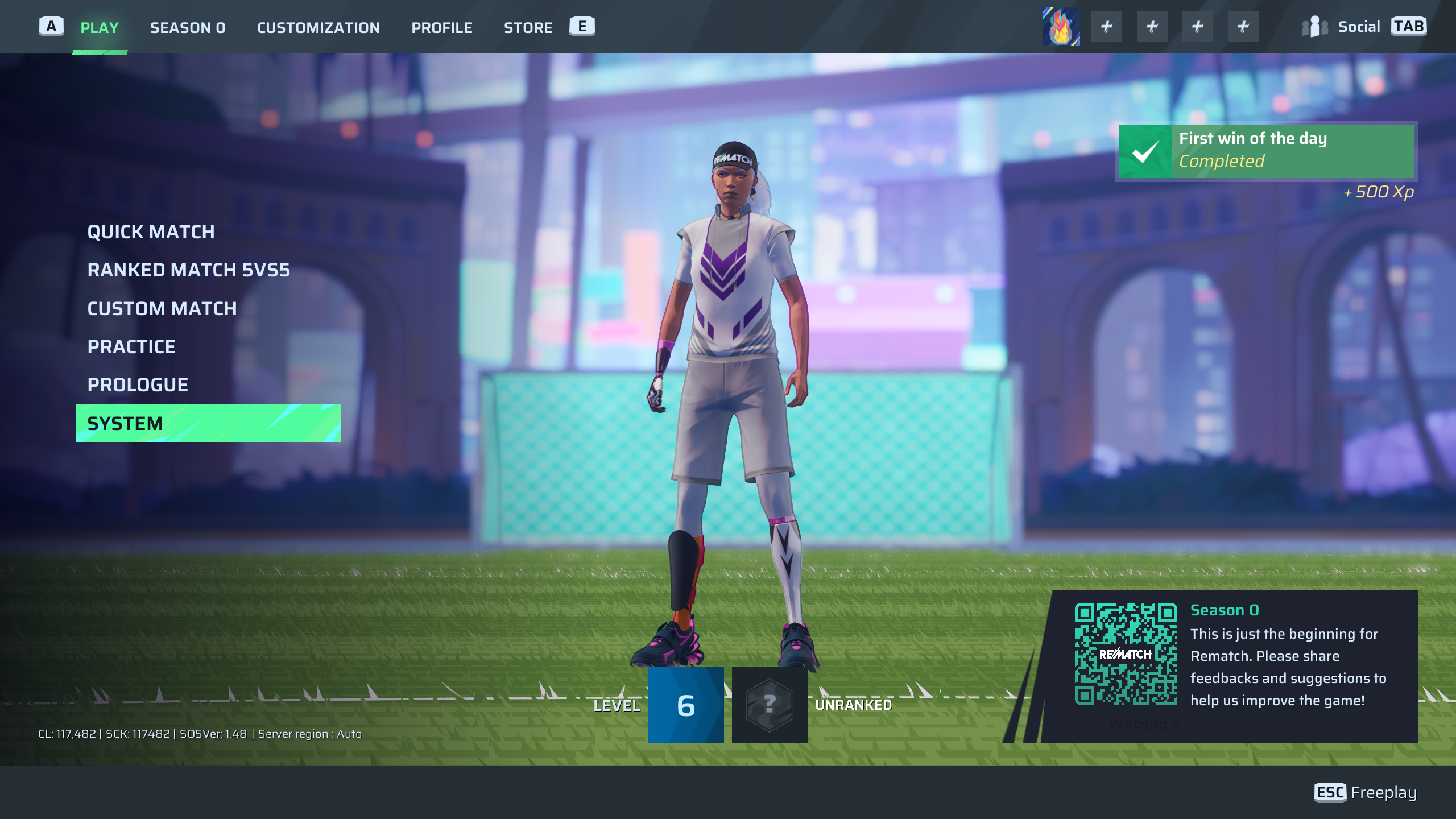The game includes default key configurations designed for balanced gameplay and spacing to optimize performance. However, players retain full customization capabilities. This guide explores the built-in control schemes and steps to modify them.
Adjusting Control Configurations
Modifying input settings involves a straightforward process:
- Boot the game and access the main menu
- Navigate to System Settings
- Select Options from available menus
- Choose the Controls tab to access mapping tools
Players can select from four distinct control schemes tailored to different playstyles and hardware setups.
Standard Input Configuration
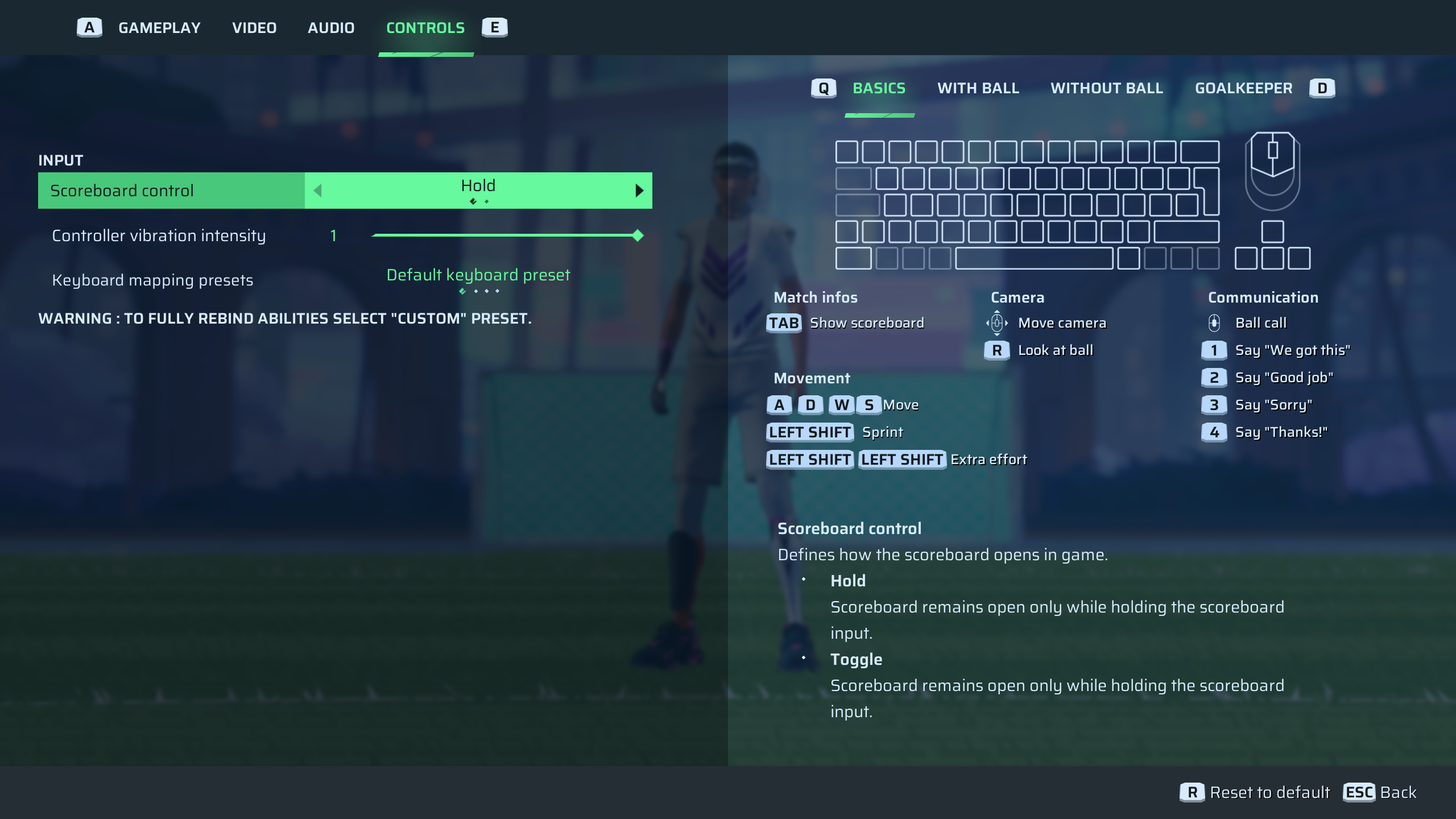
This preset offers the developers’ recommended layout optimized for standard keyboards and controllers, providing a baseline for competitive play.
Dual Side-Button Configuration
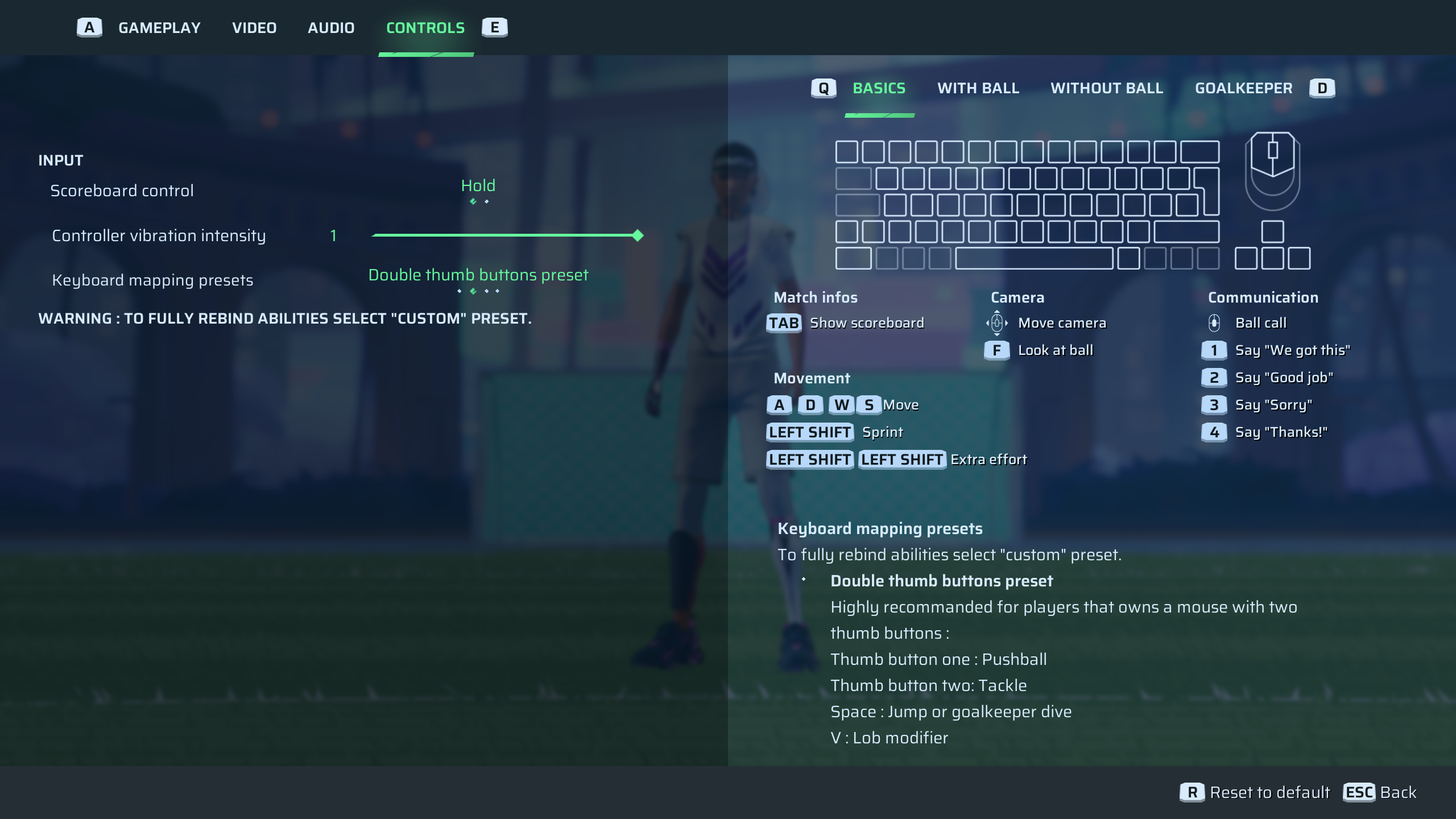
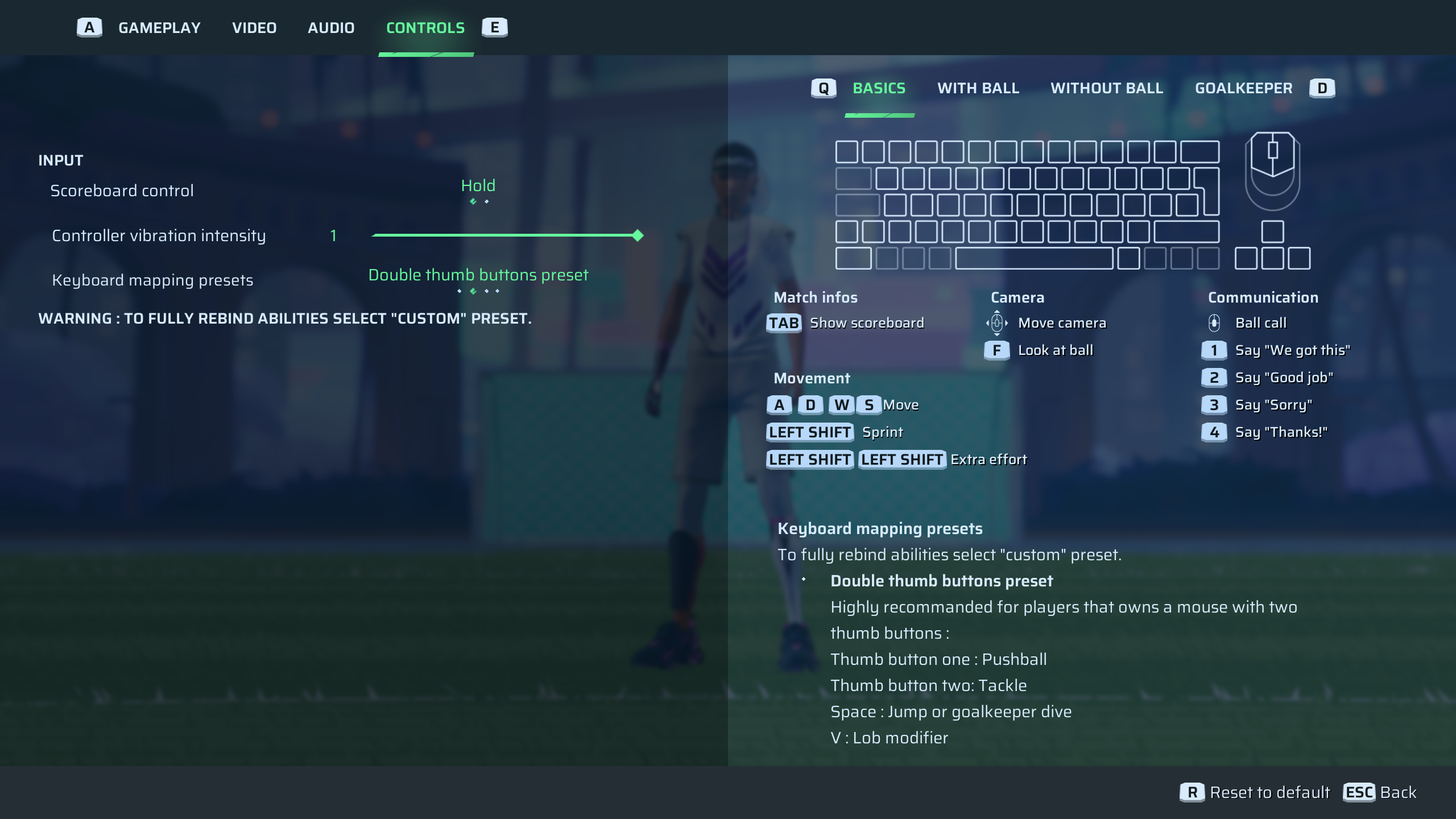
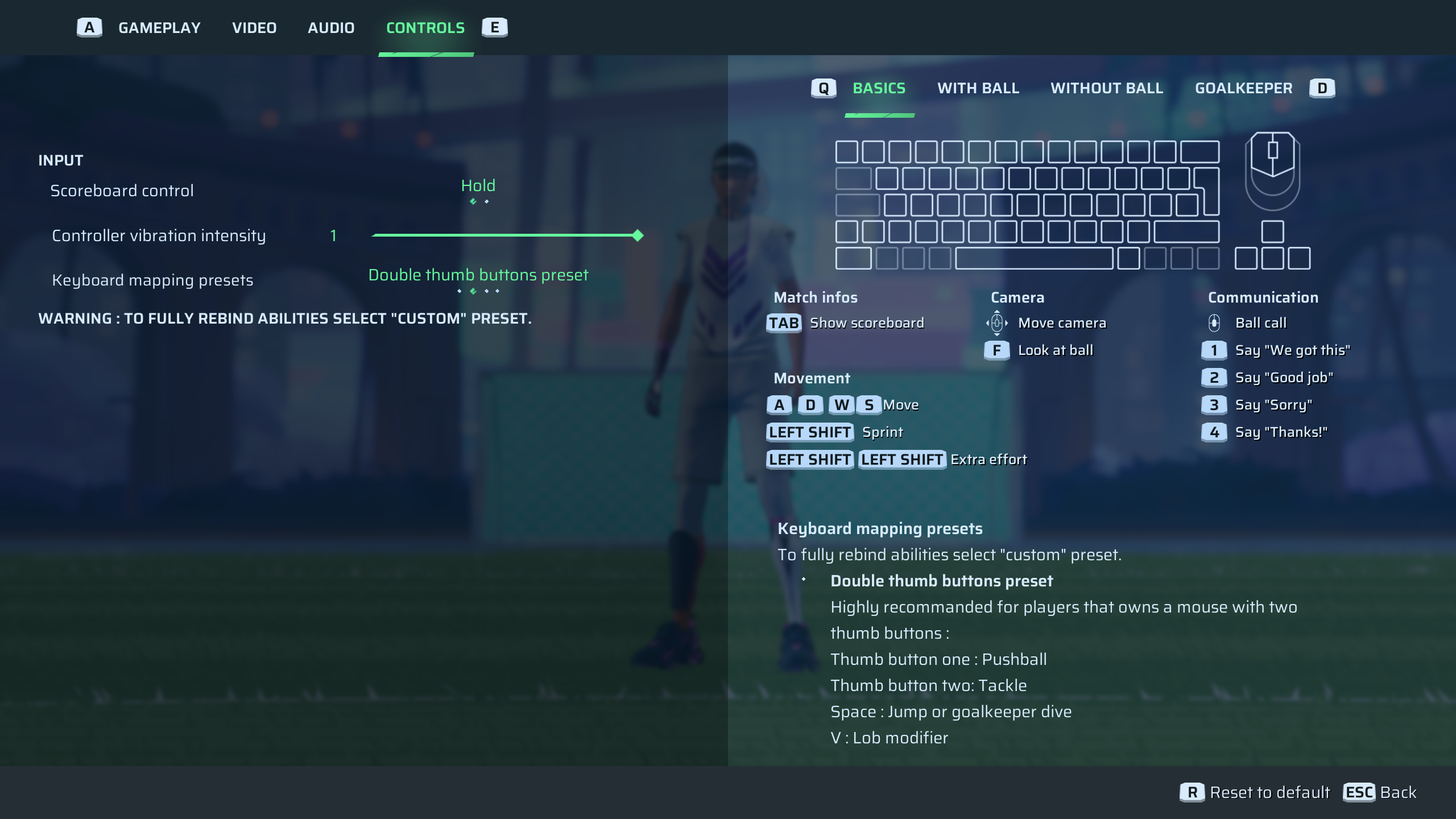
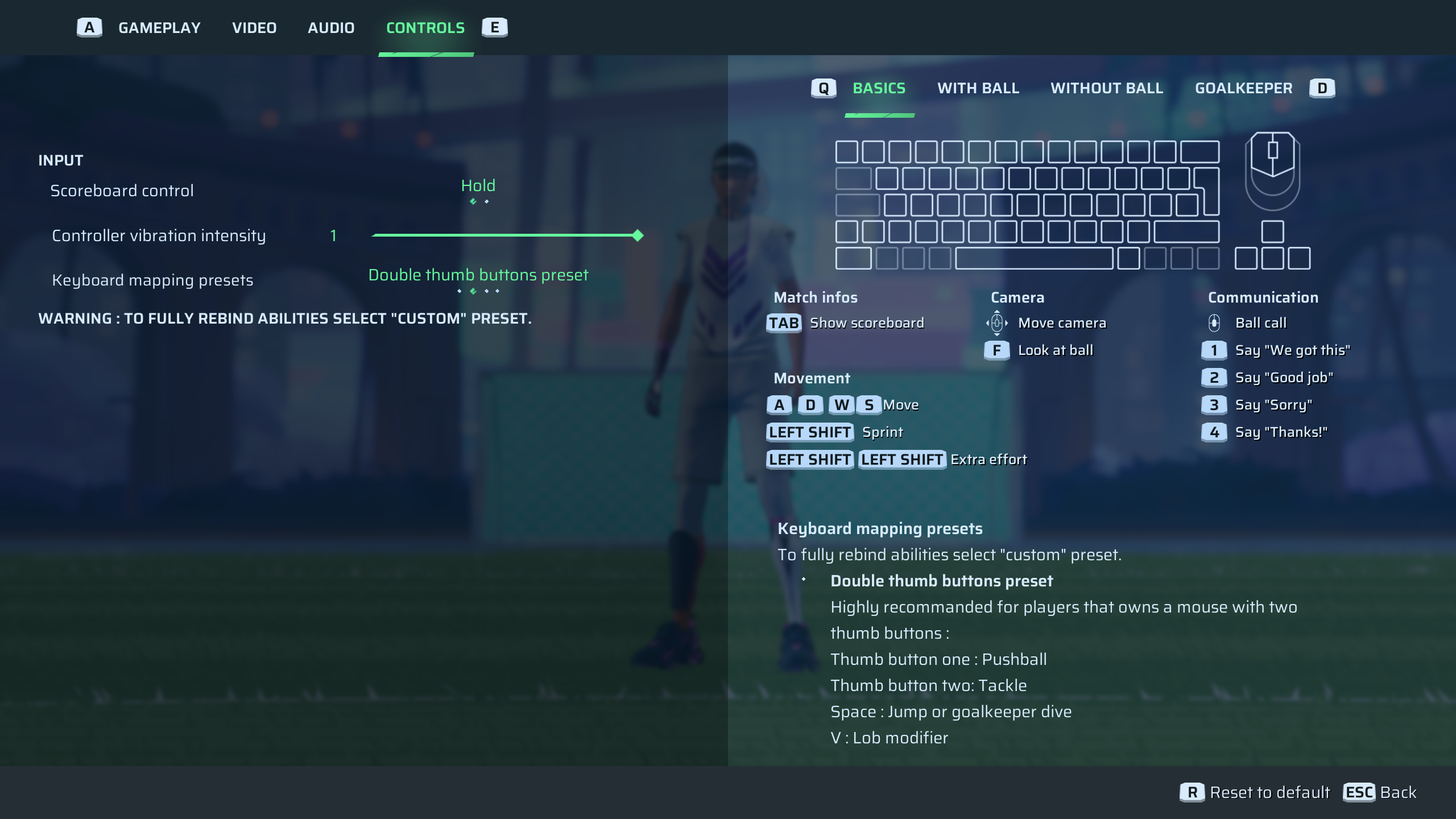
Ideal for mice with two programmable side buttons, this scheme assigns quick-access actions to peripheral inputs.
| Input | Function |
| V Key | Lob Control |
| Spacebar | Jump/Goalie Action |
| Mouse Button 2 | Defensive Move |
| Mouse Button 1 | Ball Control |
Advanced Multi-Button Setup
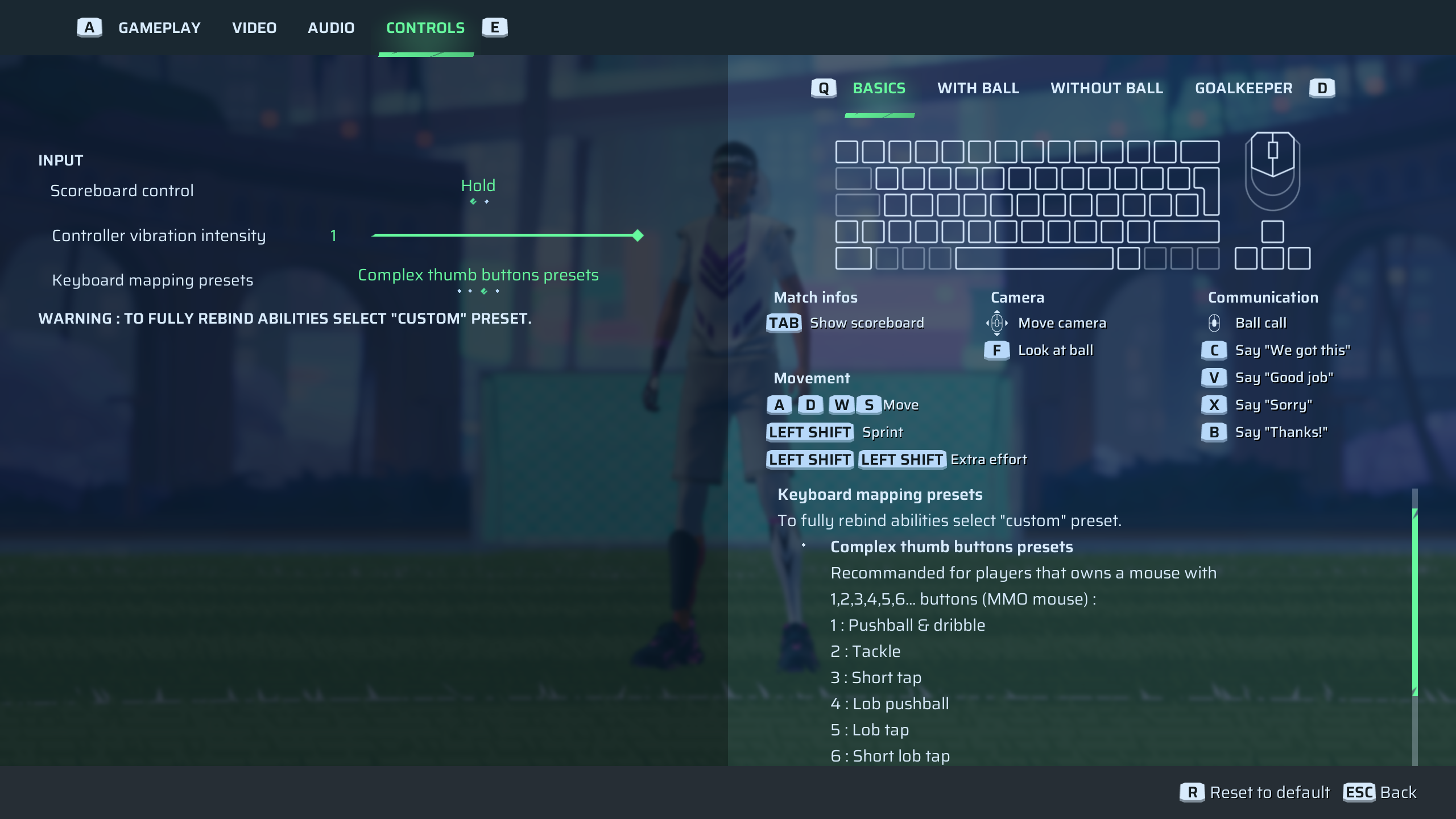
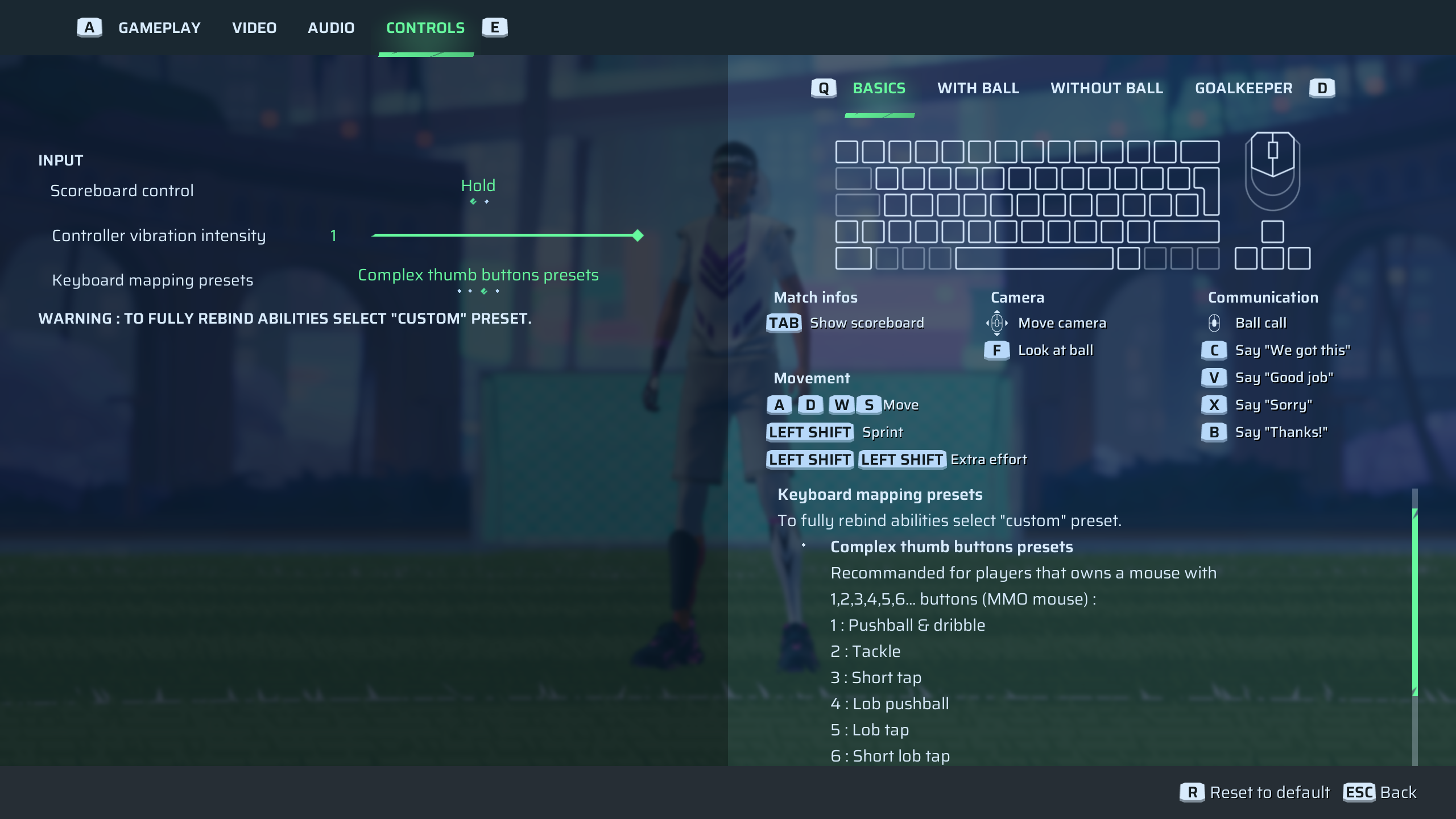
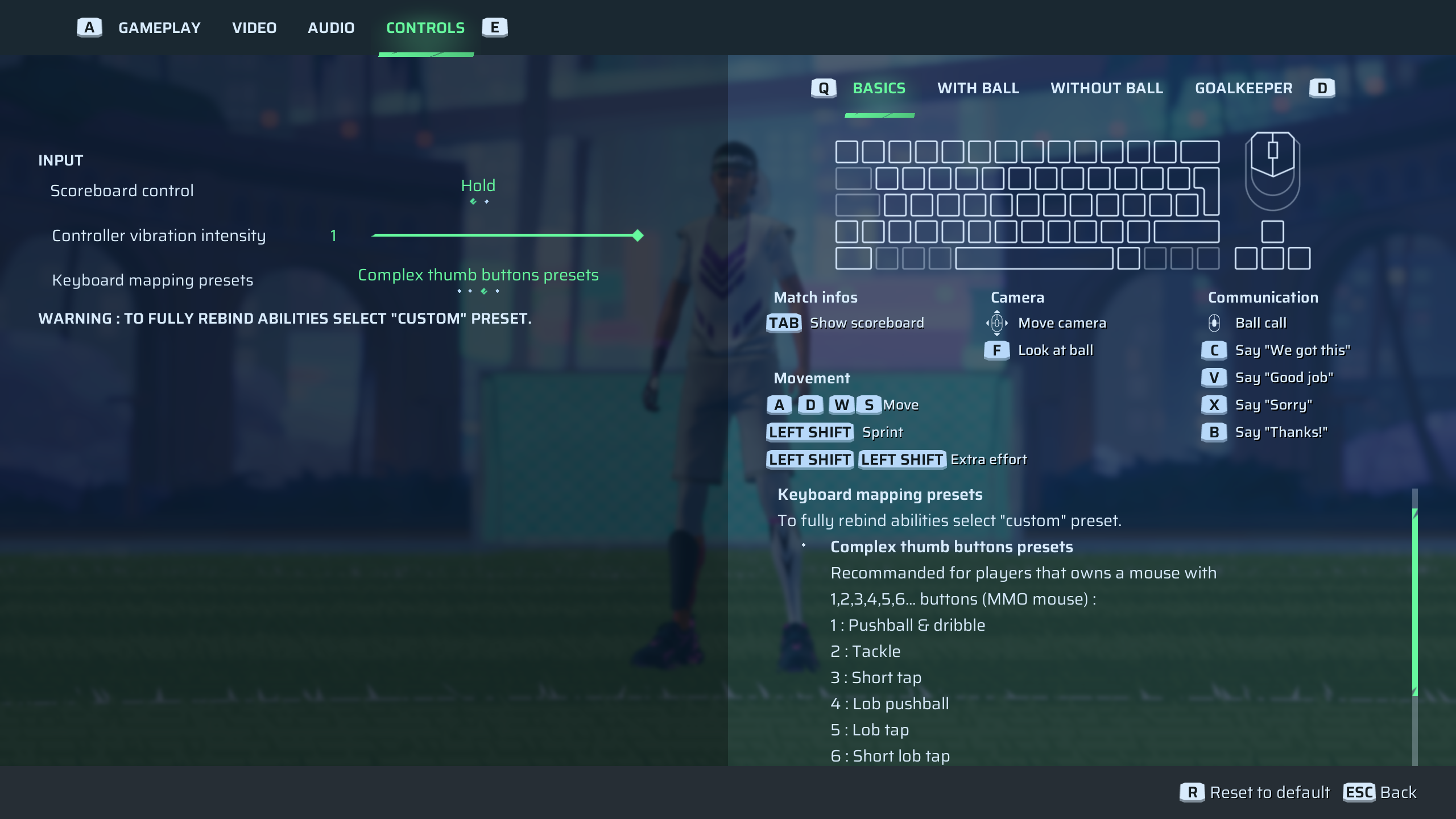
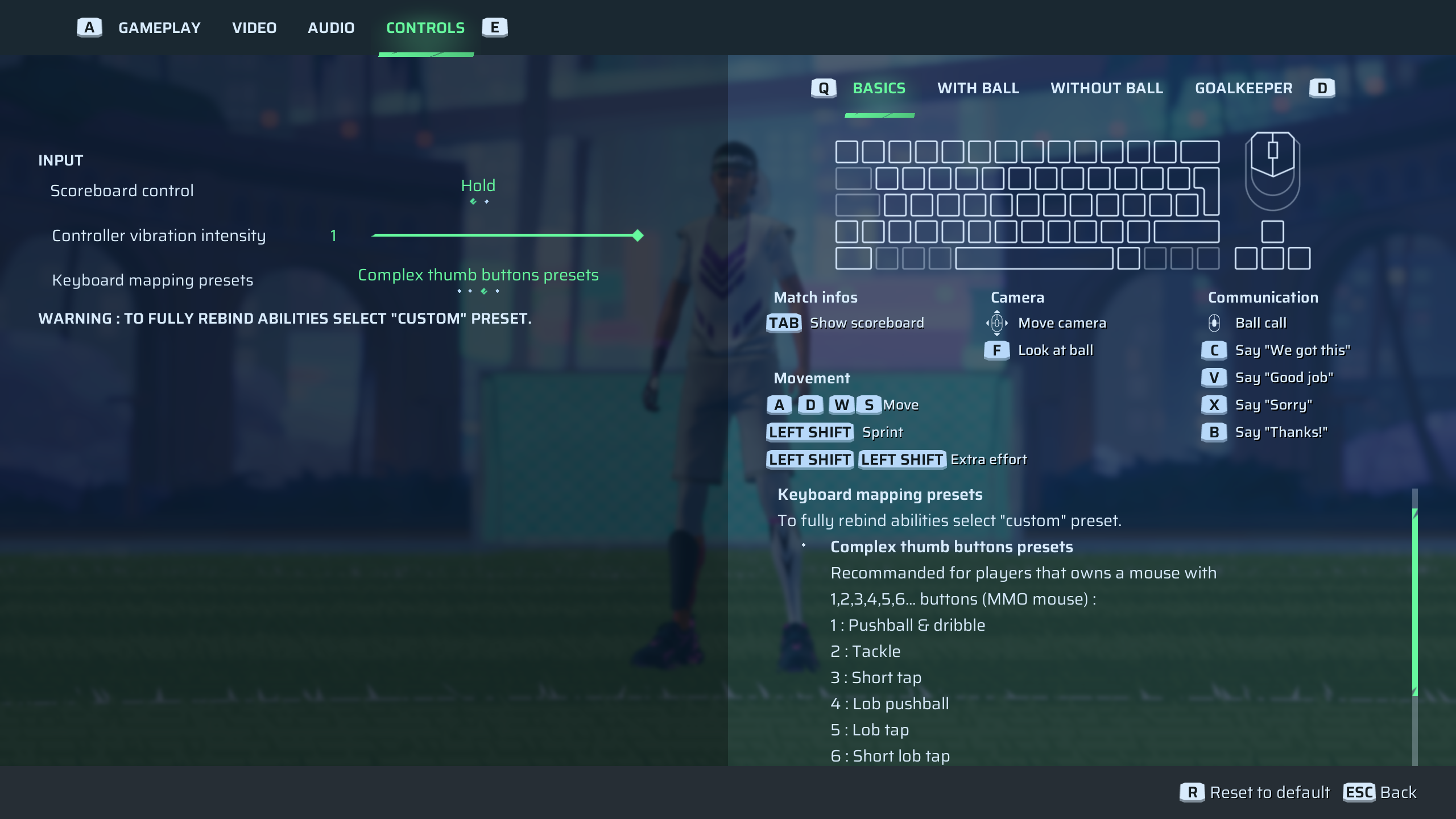
Designed for six-button gaming mice, this configuration maps specialized maneuvers to additional inputs.
| Button | Action |
| Button 6 | Quick Aerial Pass |
| Button 5 | High Lob Pass |
| Button 4 | Lob Dribble |
| Button 3 | Precision Pass |
| Button 2 | Defensive Challenge |
| Button 1 | Advanced Ball Control |
Personalized Configuration
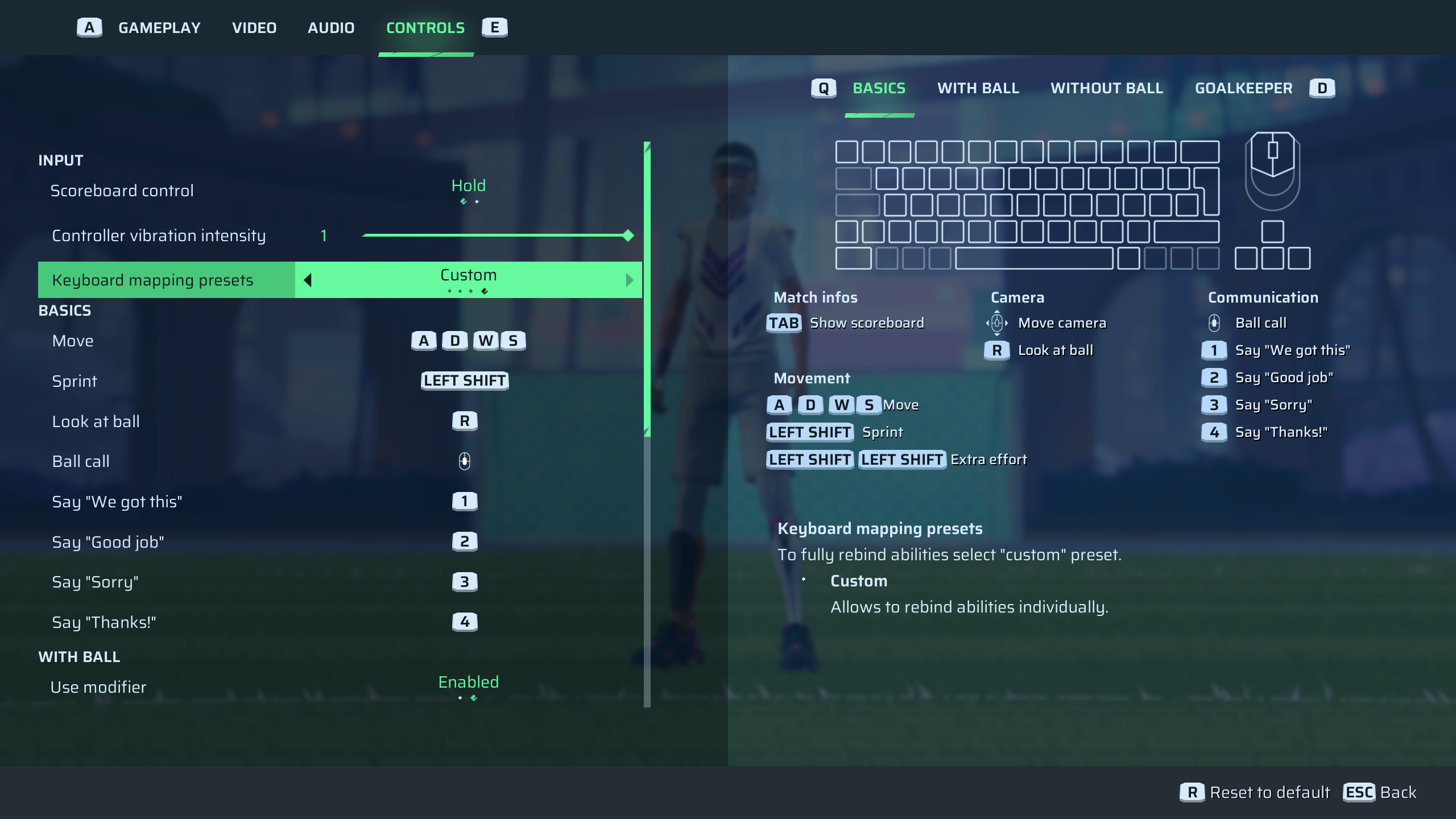
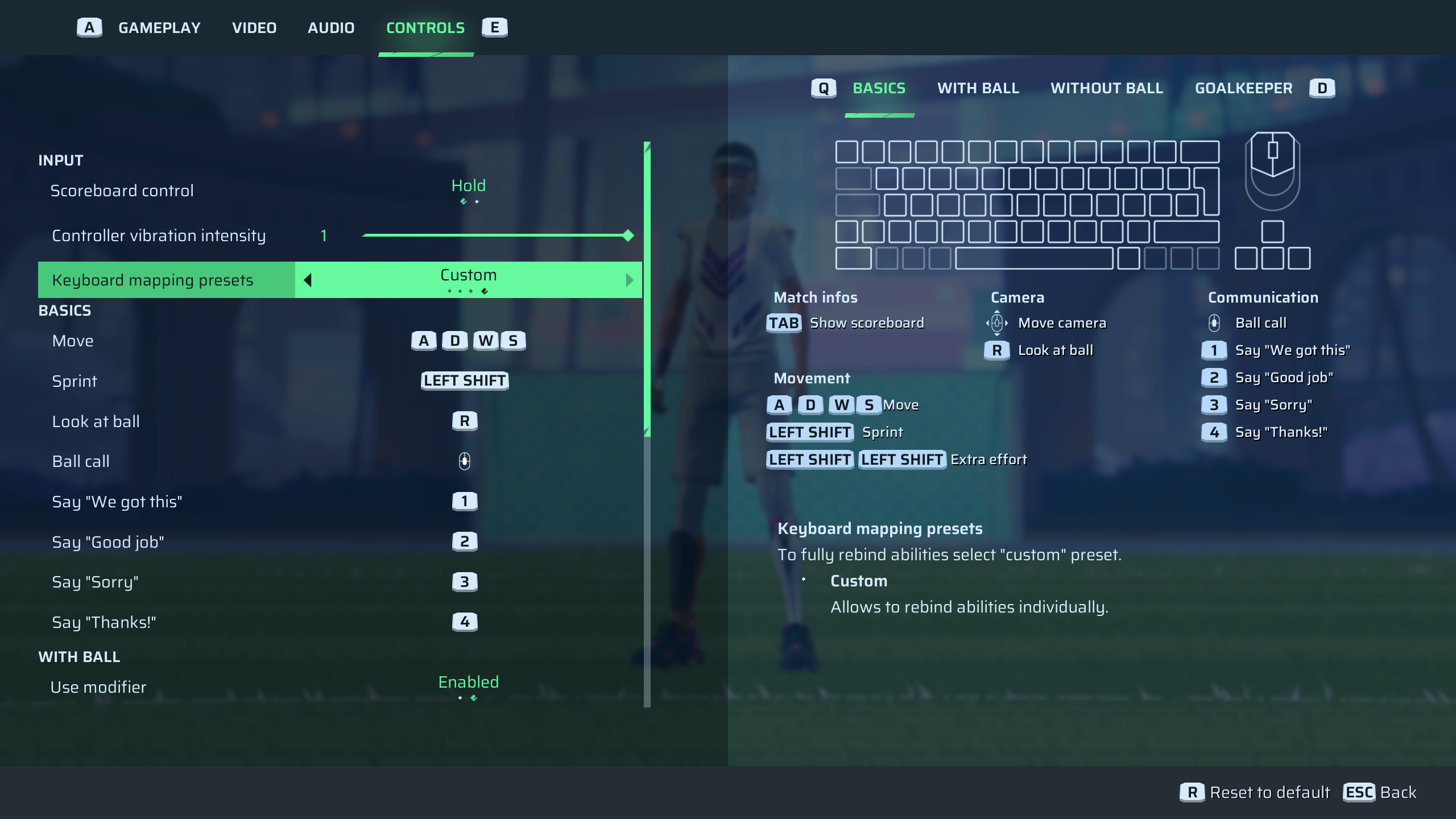
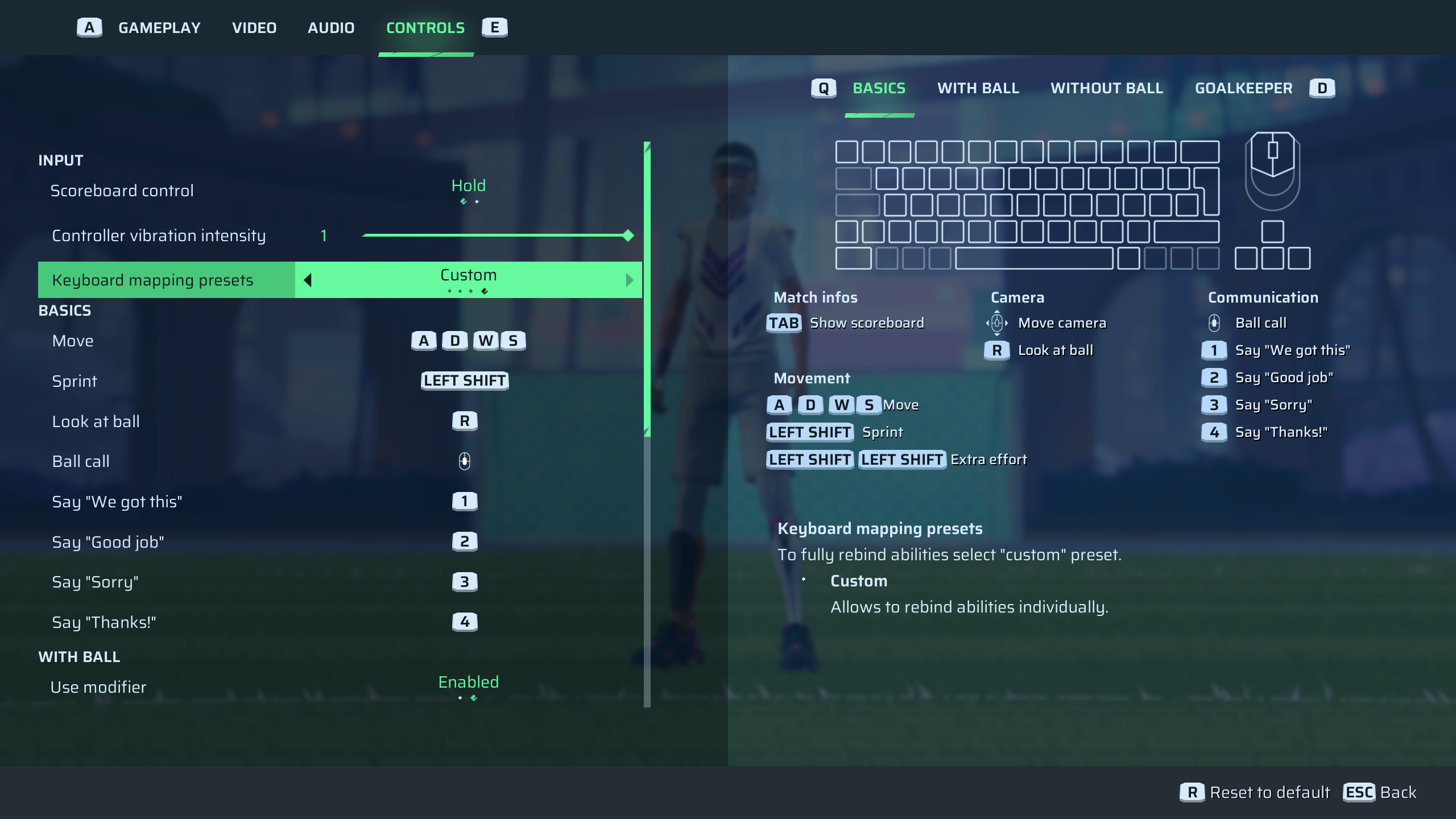
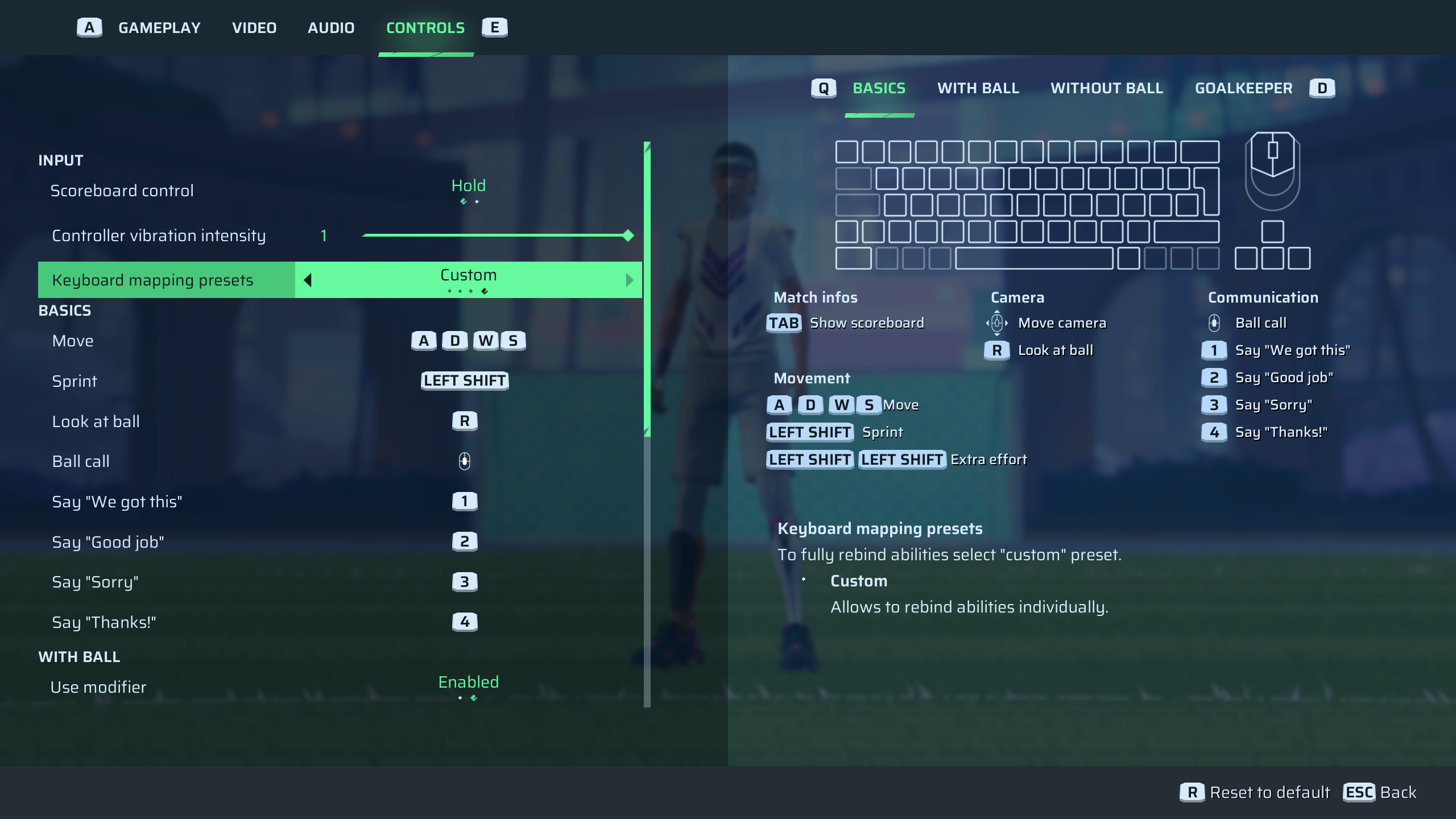
This freeform option allows unlimited customization for players wanting unique control schemes tailored to their preferences.