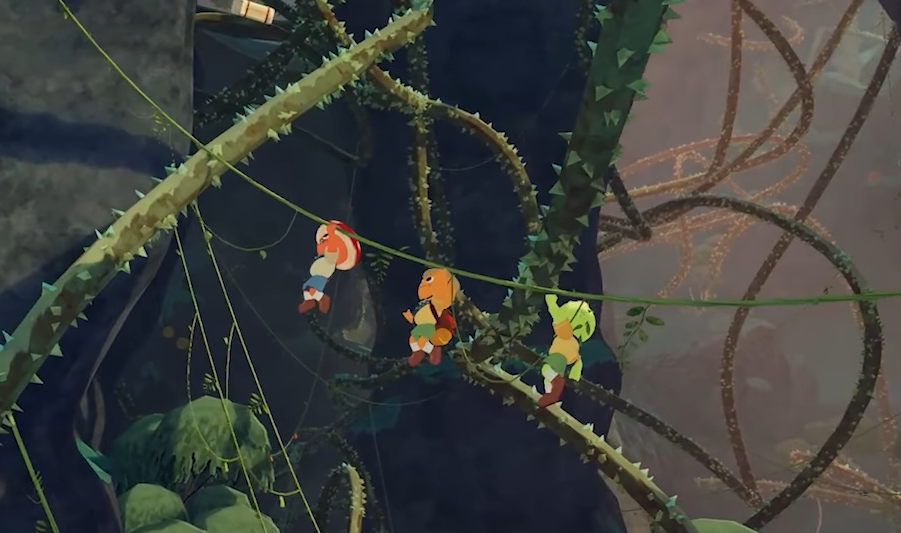In-game voice chat issues in PEAK are frustrating but often solvable. Many players report seeing mic activity in mirrors without audio transmission, even with correct settings. Below are troubleshooting steps to restore communication.
Essential Checks First
- Confirm voice chat is activated within PEAK’s options
- Verify microphone/headset selections in both game and system audio settings
- Restart PEAK after adjusting any microphone configurations
- Validate game files via Steam to eliminate corruption issues
Graphics API Synchronization
Ensure all party members use the same graphics backend (Vulkan or DirectX12). Change this via launch options and coordinate with teammates for consistency.
High-End Microphone Fix
Premium USB mics (e.g., Focusrite Scarlett) might only function when connected to the leftmost USB port. This simple hardware adjustment has resolved issues for many users.
Eliminate Audio Software Conflicts
Virtual audio tools like Voicemod or VoiceMeeter often interfere. Temporarily disable or uninstall these programs before launching PEAK.
Domain Whitelisting (For Network Experts)
If using DNS blockers, ensure ns.photonengine.io isn’t blocked. Test accessibility by entering the address in a browser – “HTTP not supported” confirms proper access. Unblock if necessary and restart the game.
Unconventional Solutions
- Start a muted Discord call before launching PEAK – some report this triggers proper mic functionality
- Switch Windows output devices, start the game, then revert the setting
System-Level Adjustments
Update Windows OS, then run PEAK as administrator. Confirm security software isn’t blocking game permissions.
PEAK’s voice system shows peculiar sensitivities. The graphics API mismatch and microphone port issues are prime culprits. If standard fixes fail, some players report spontaneous resolution after daily server resets or software updates.
FAQ: Common Concerns
Q: Why does PEAK-specific voice failure occur?
The game handles audio routing uniquely, particularly with professional audio interfaces. Focus on API synchronization and USB port selection.
Q: Mic indicators work but no audio transmission?
This indicates local detection without server communication. Try restarting, API switching, or DNS checks.
Q: Group graphics API requirements?
All players must use identical Vulkan or DirectX12 settings for voice to function properly.
Q: No solutions have worked?
Wait for next server reset or game update. Some bugs resolve autonomously over time.