Experiencing sluggish performance on your new Android device? Many users report similar frustrations with factory-installed software consuming resources. Preloaded applications often run persistently, draining memory and processing power even on high-end models. This guide explores practical solutions to enhance device efficiency without compromising security features.
Traditional bloatware removal typically requires advanced permissions that risk device warranties and app functionality. Fortunately, alternative approaches exist for streamlining your smartphone’s performance while maintaining standard operations. Our methods focus on non-invasive techniques suitable for casual users and tech enthusiasts alike.
Important: Recommendations reflect practical testing and may vary based on device models.
Identifying Performance Bottlenecks on Android Devices
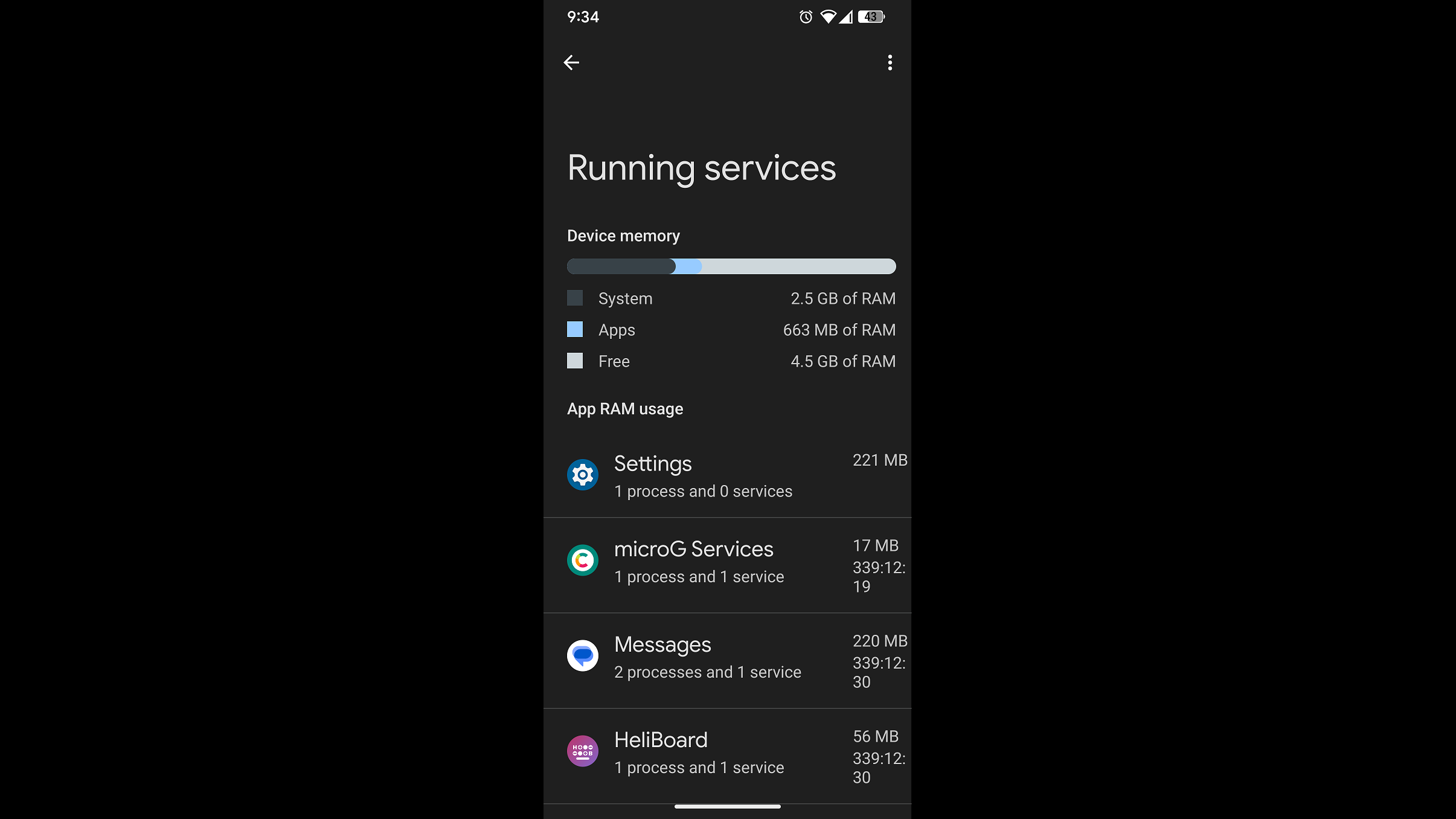
Modern smartphones often struggle under the weight of unnecessary background processes. Manufacturer-added utilities and partner applications frequently consume system resources unnoticed. Accessing developer tools reveals these hidden activities through real-time monitoring of memory allocation and CPU usage patterns.
RAM optimization applications provide temporary relief but fail to address persistent resource hogs. Effective solutions involve permanently restricting unauthorized background operations through system settings or specialized tools. The subsequent sections outline practical implementation methods for different user expertise levels.
Methods for Optimizing Android Performance
Two primary strategies exist for managing resource-intensive applications. The first involves deactivating unnecessary services through native settings, while the second employs computer-assisted removal of persistent system apps. Both approaches eliminate redundant processes without requiring privileged access.
Deactivating Background Services
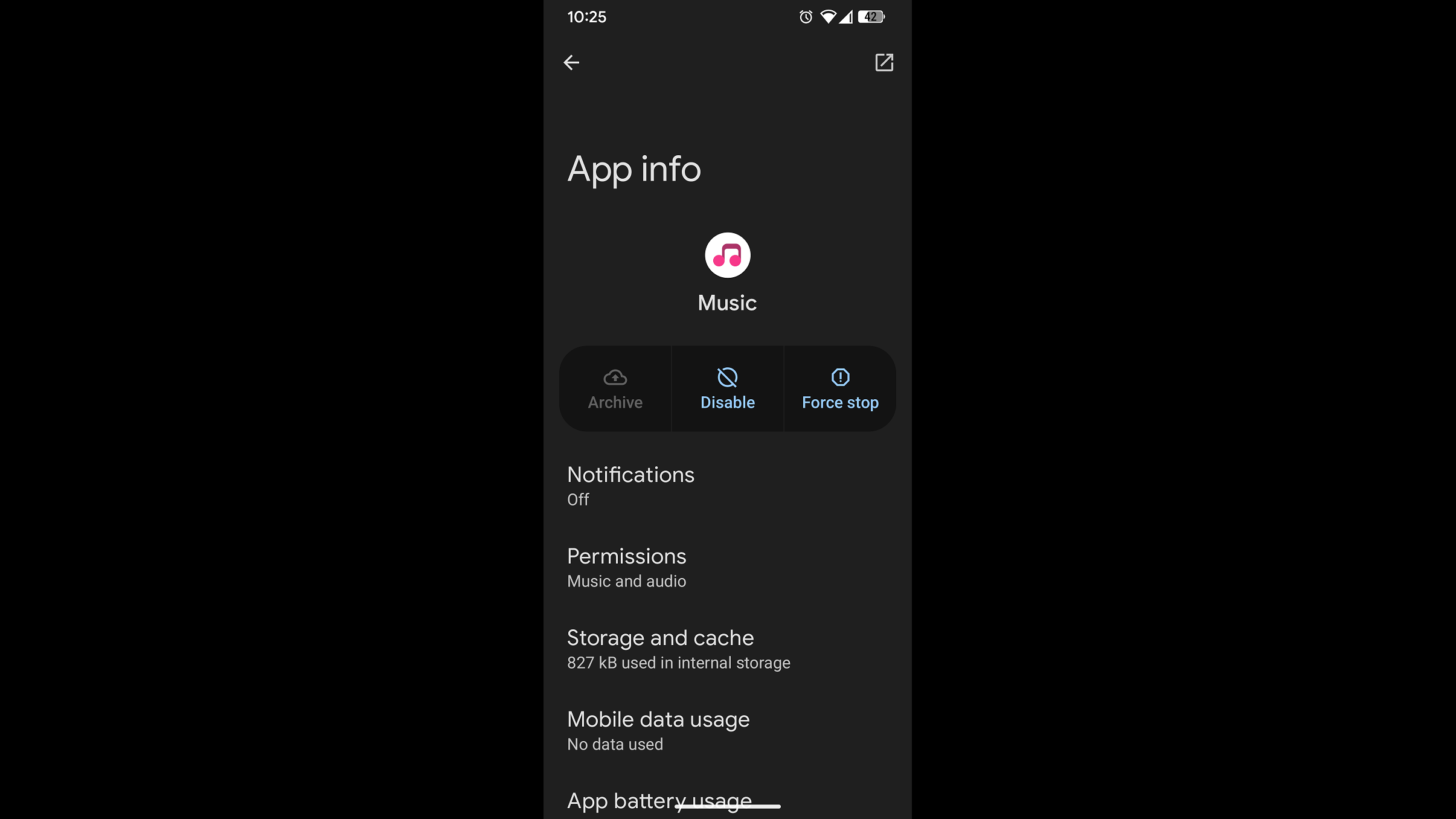
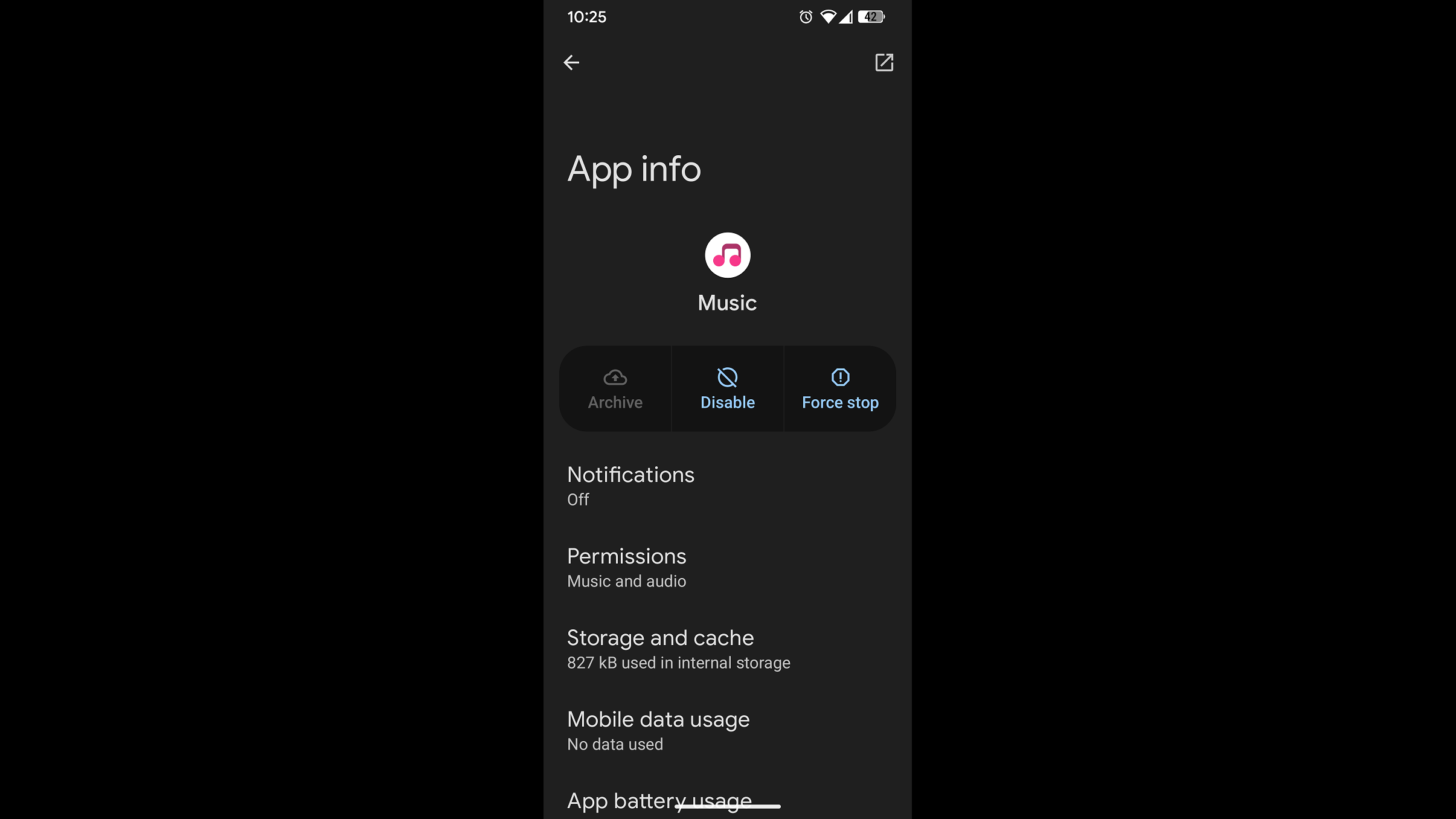
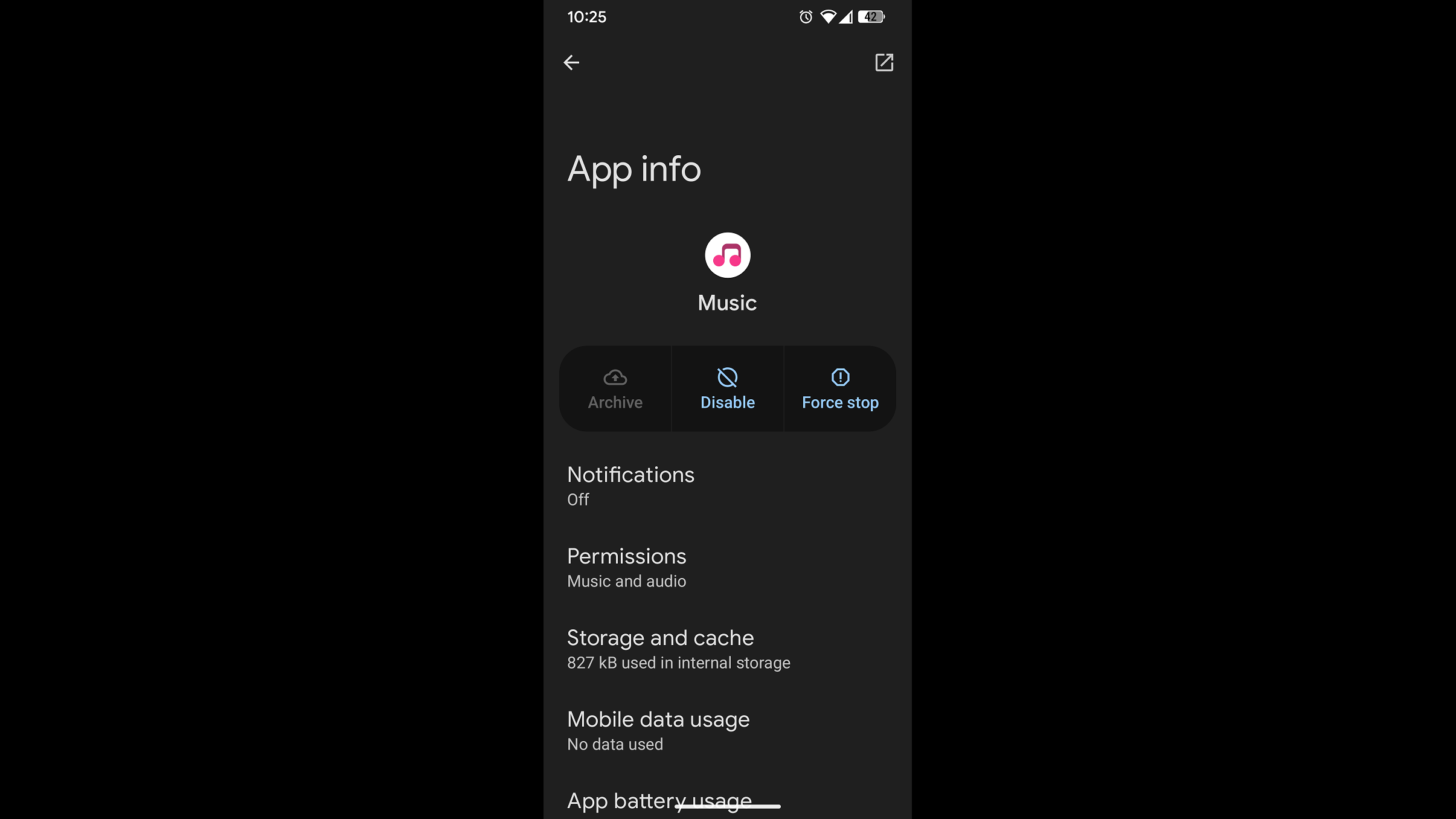
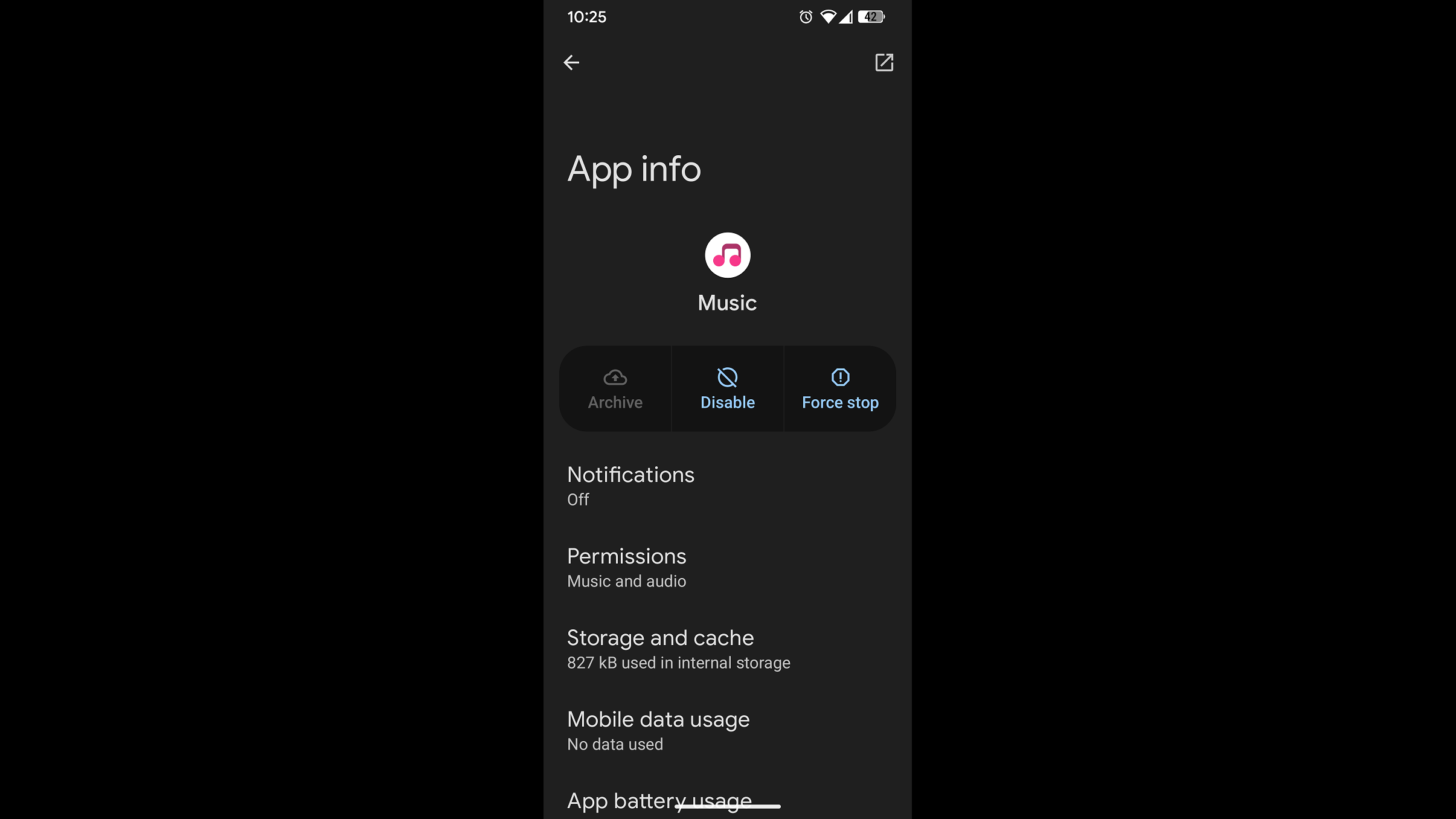
Follow this process to restrict unnecessary background operations:
- Access Device Settings from your app drawer
- Navigate to Application Manager > Installed Apps
- Activate System Processes through the overflow menu
- Select target applications and choose Disable
- Reboot device to apply changes
Advanced Application Removal
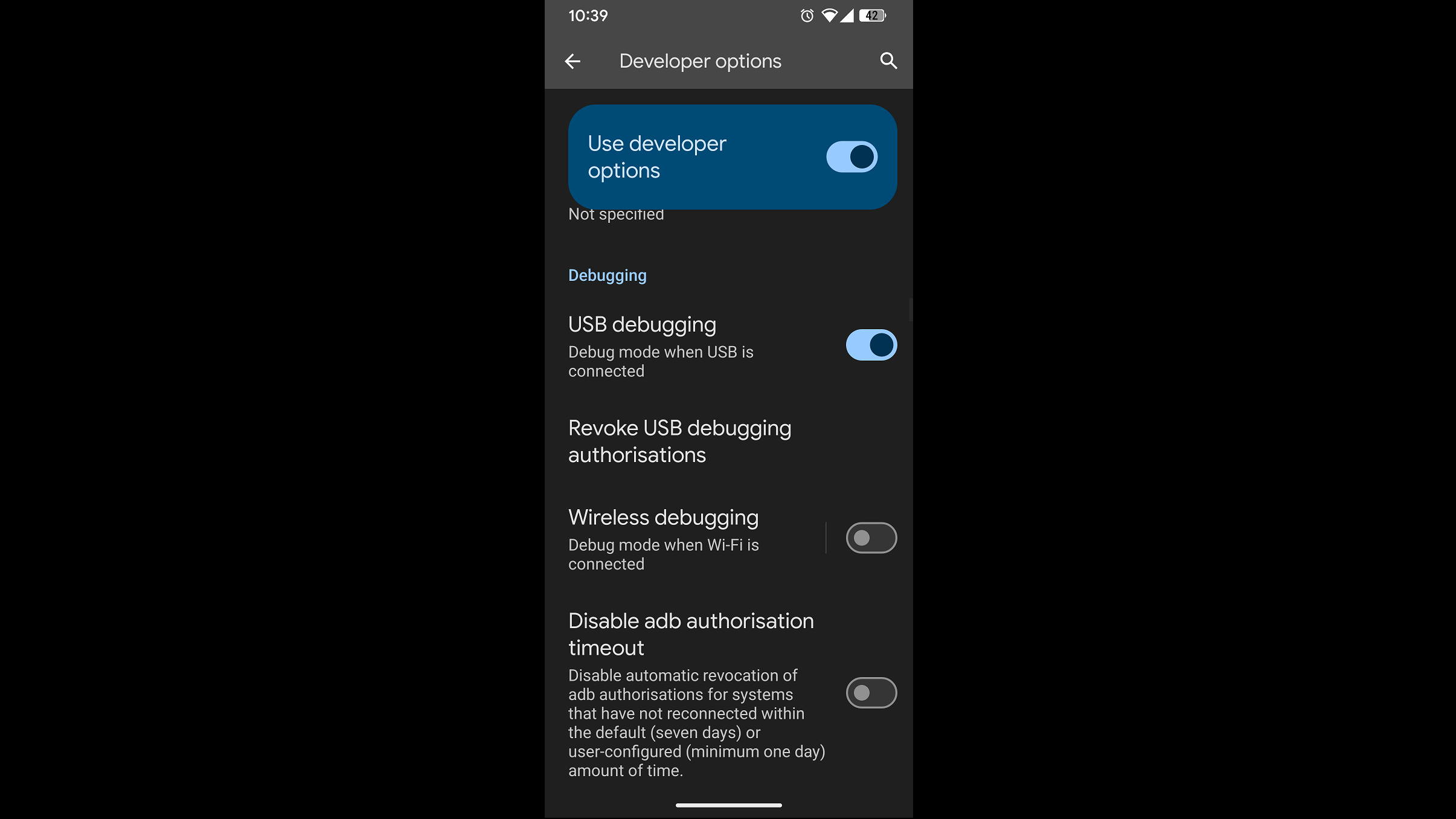
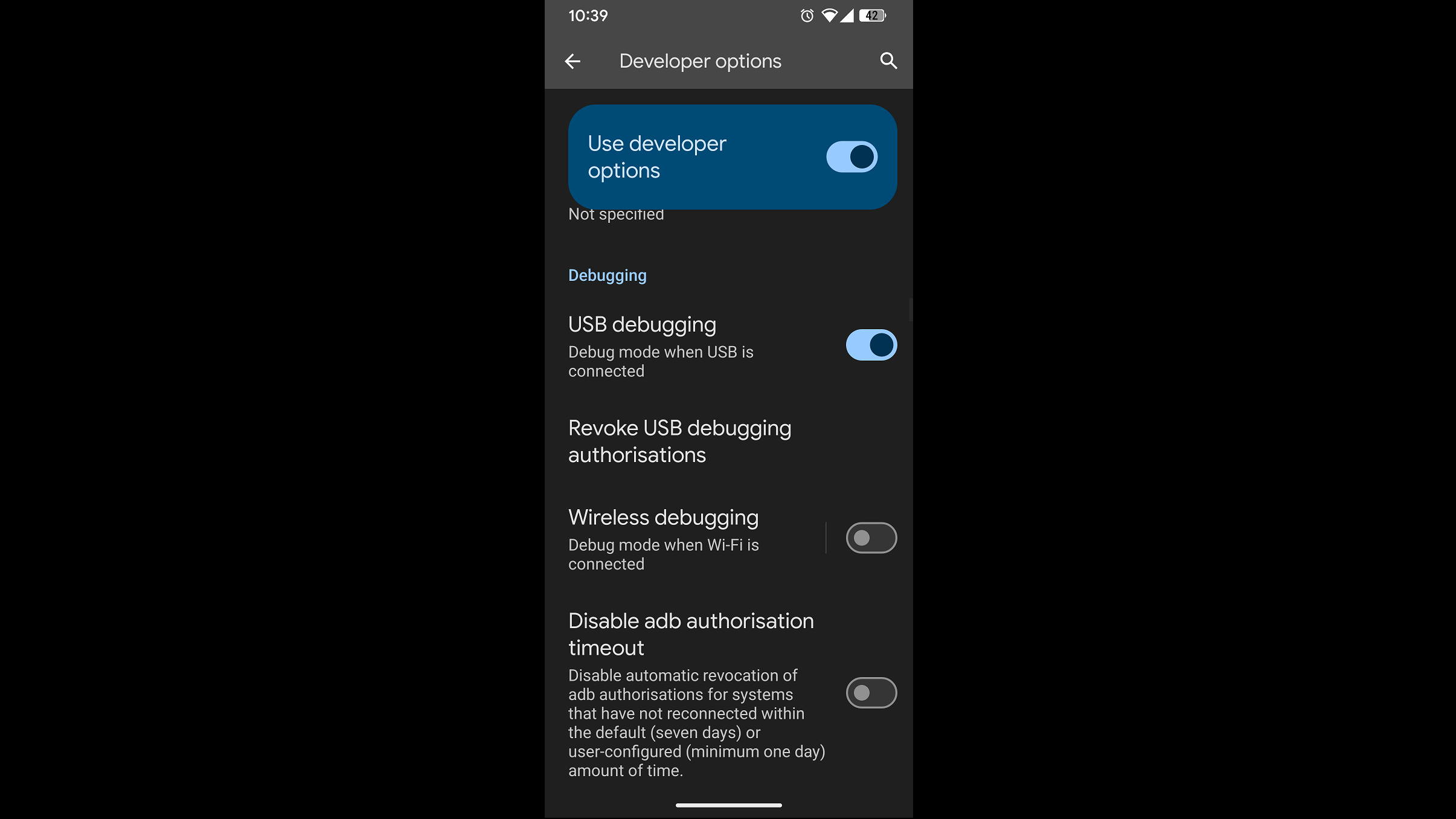
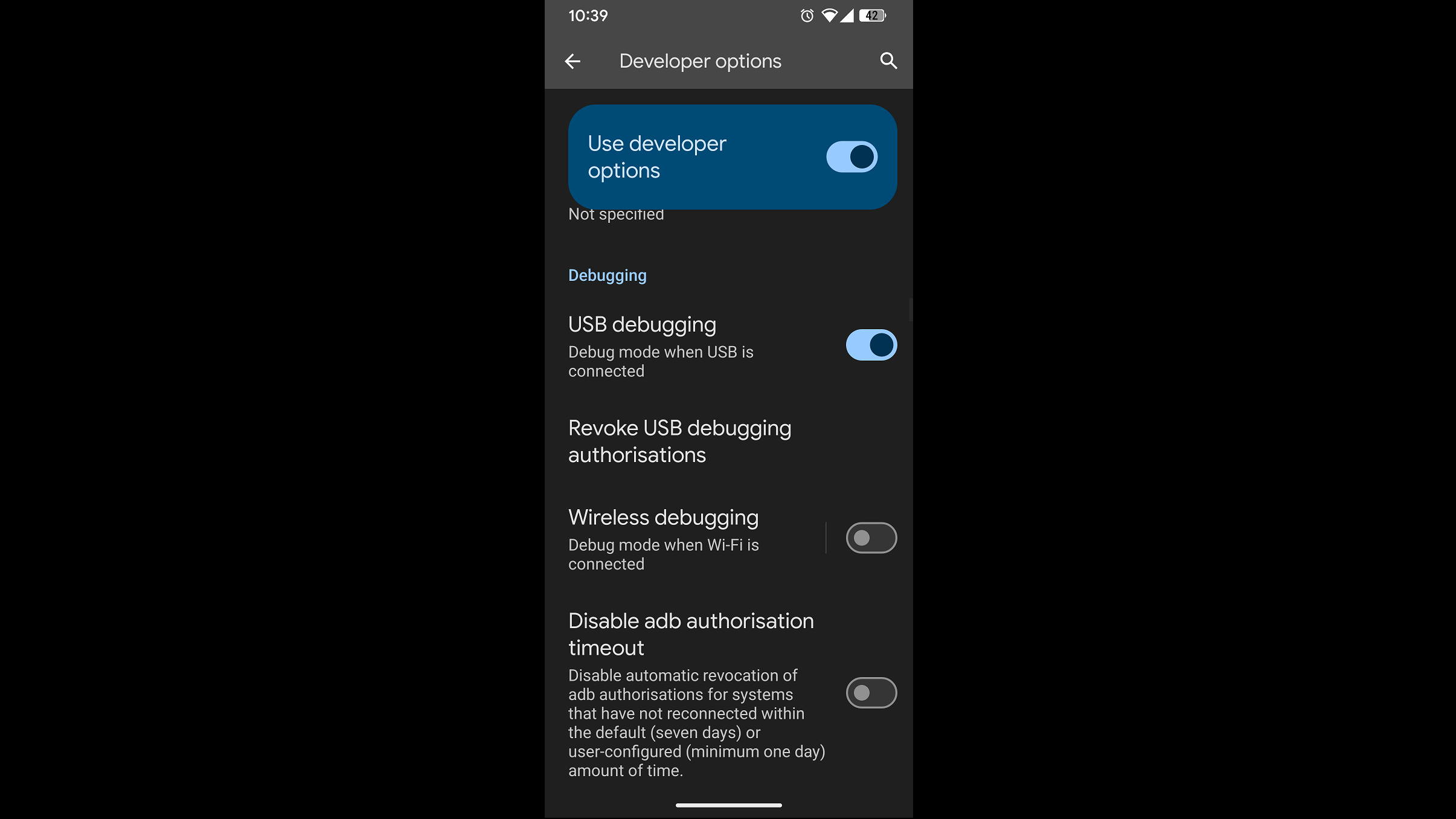
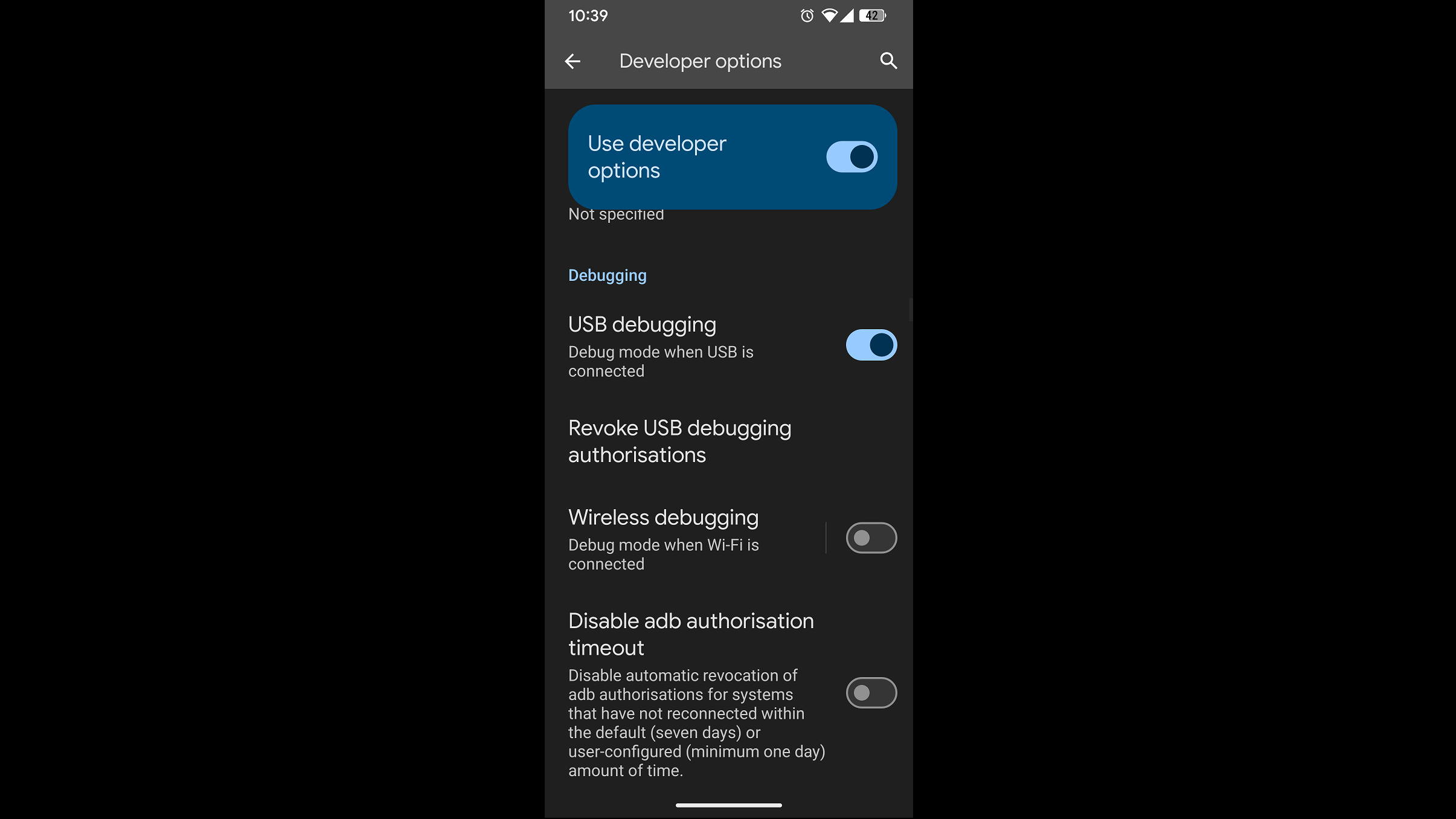
For experienced users comfortable with command-line tools:
- Obtain Android SDK platform tools from official sources
- Extract files to dedicated system directory
- Activate developer options and USB debugging
- Establish ADB connection via command prompt
- Execute package removal commands for targeted applications
Post-optimization rebooting ensures changes take full effect, potentially resulting in improved responsiveness and extended battery performance. The first method suits general users, while the latter requires technical proficiency.

