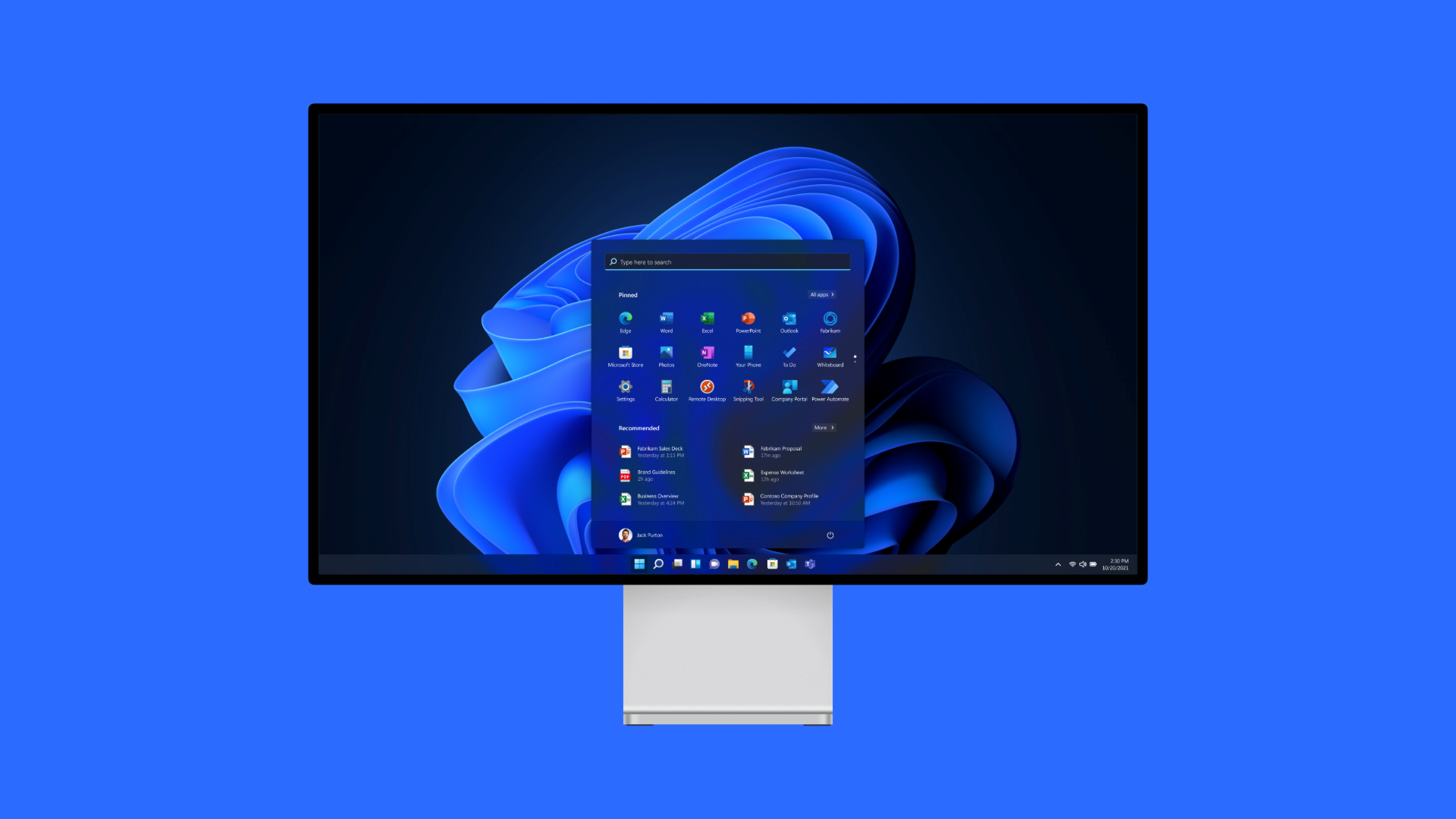Computers occasionally face performance degradation from excessive storage or processor activity. Implementing specific troubleshooting methods can resolve these challenges. Persistent disk or CPU strain may signal hardware problems like storage device failure and could render devices unusable in severe cases. Explore these corrective measures to restore optimal operation:
Resolving System Resource Strain in Windows 11
1. Terminate Resource-Intensive Processes
Applications demanding excessive resources might bottleneck system performance. Follow these steps to identify and close problematic programs:
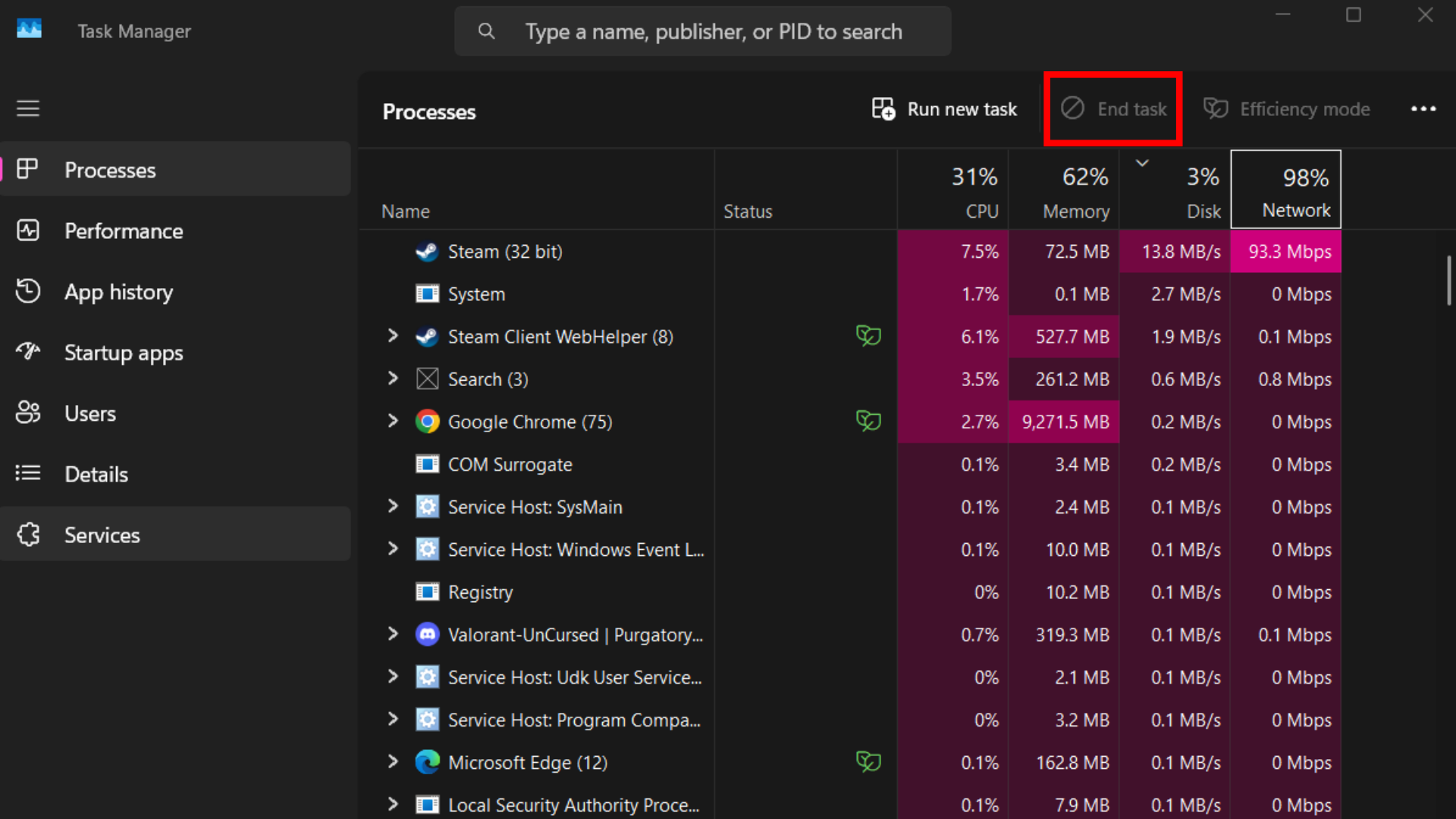
- Activate Task Manager via Ctrl+Shift+Esc or taskbar context menu
- Navigate to Processes and analyze CPU/Disk utilization metrics
- Sort columns to identify heavy resource consumers
- Select problematic entries and click “End Task”
2. Optimize Autostart Programs
Unnecessary background applications often consume resources unnoticed. Streamline your startup sequence:
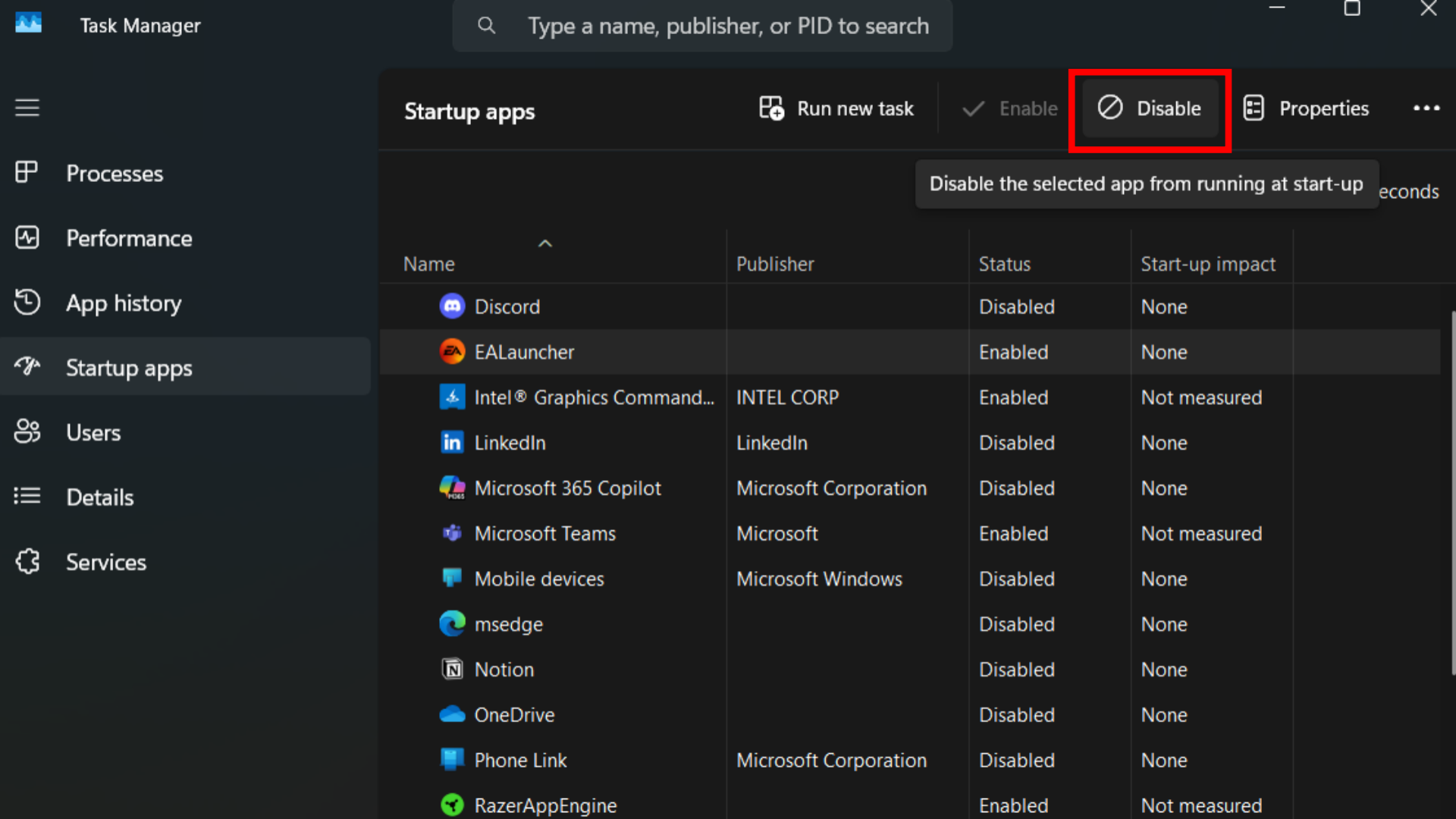
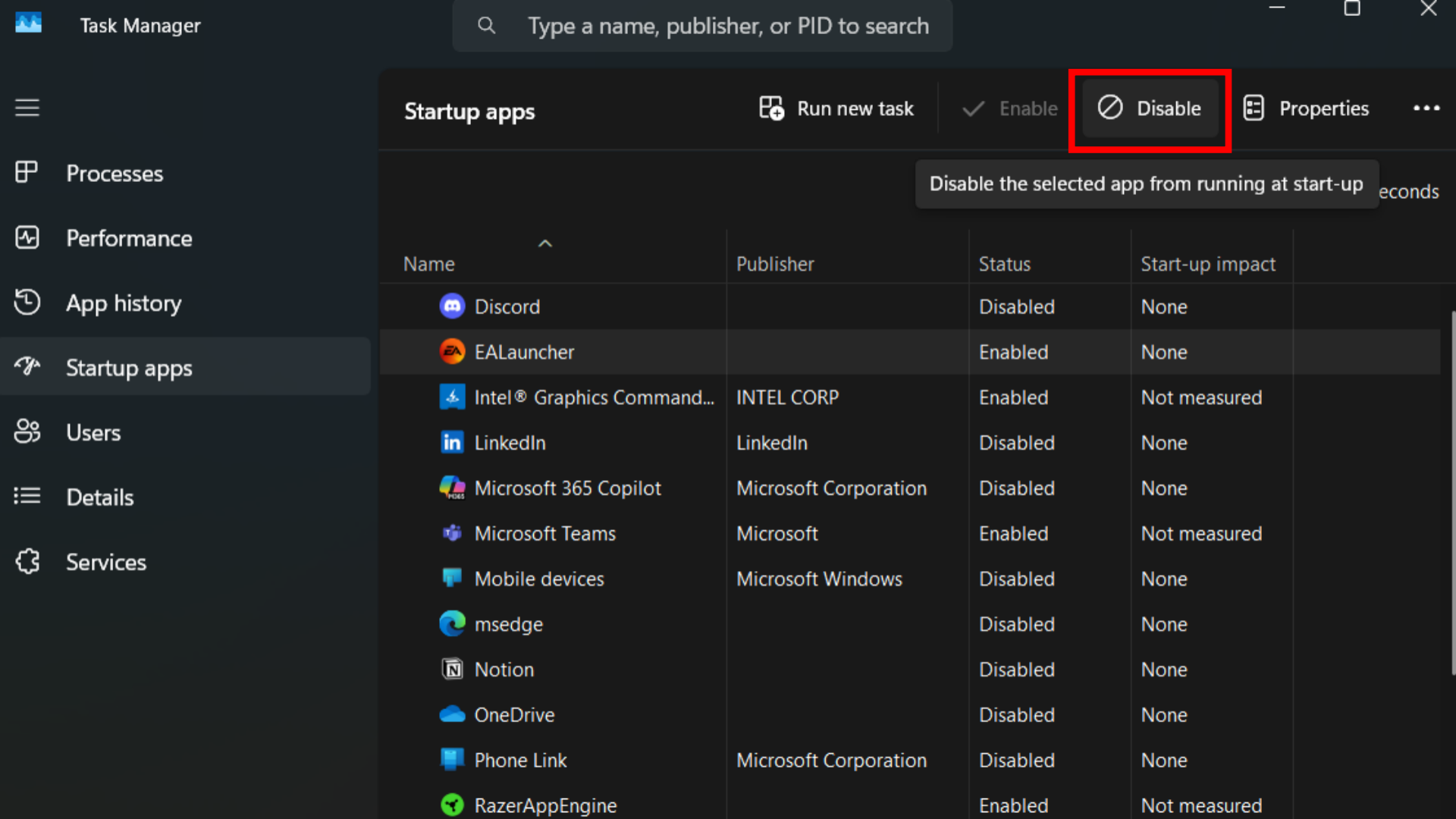
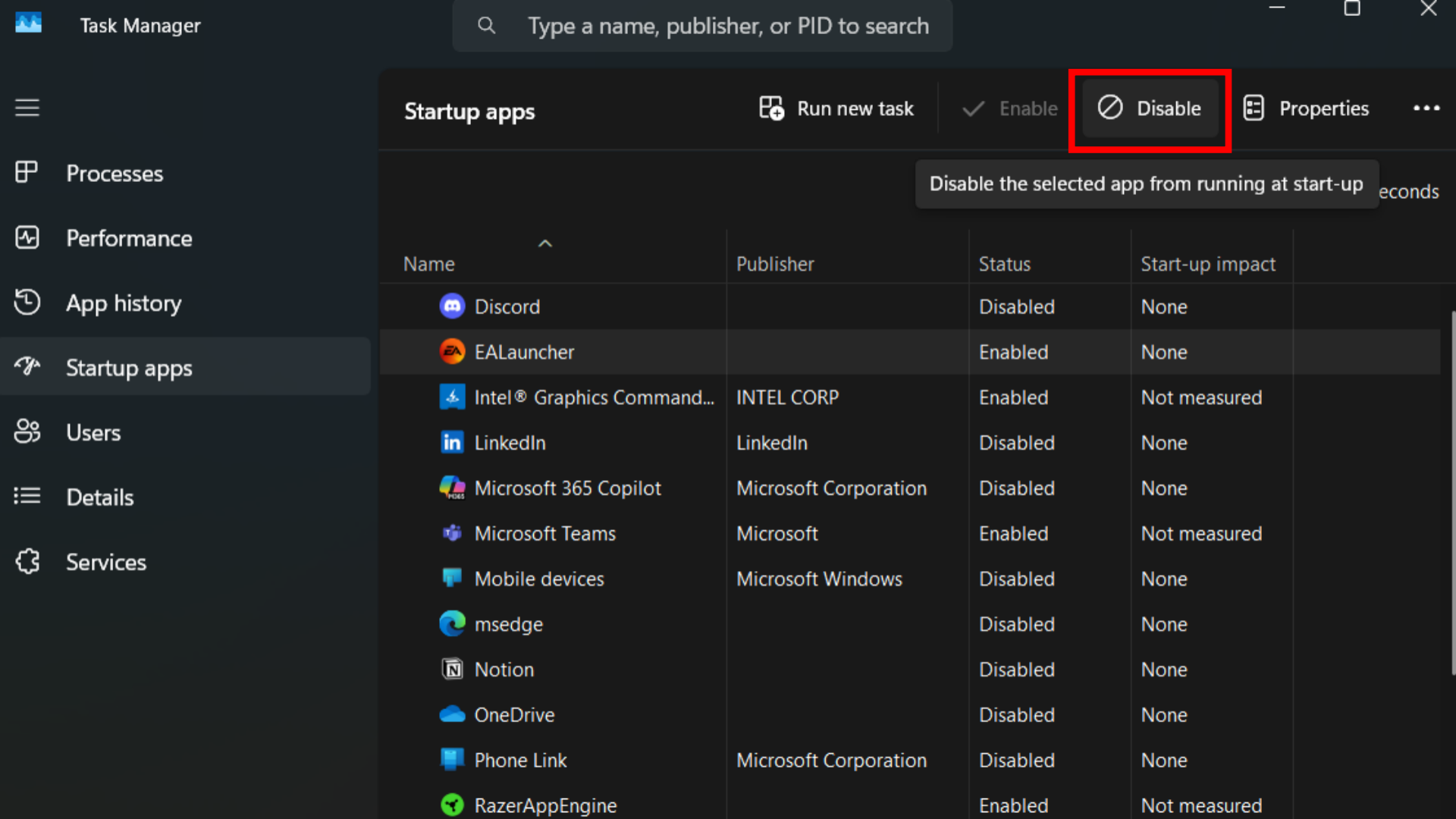
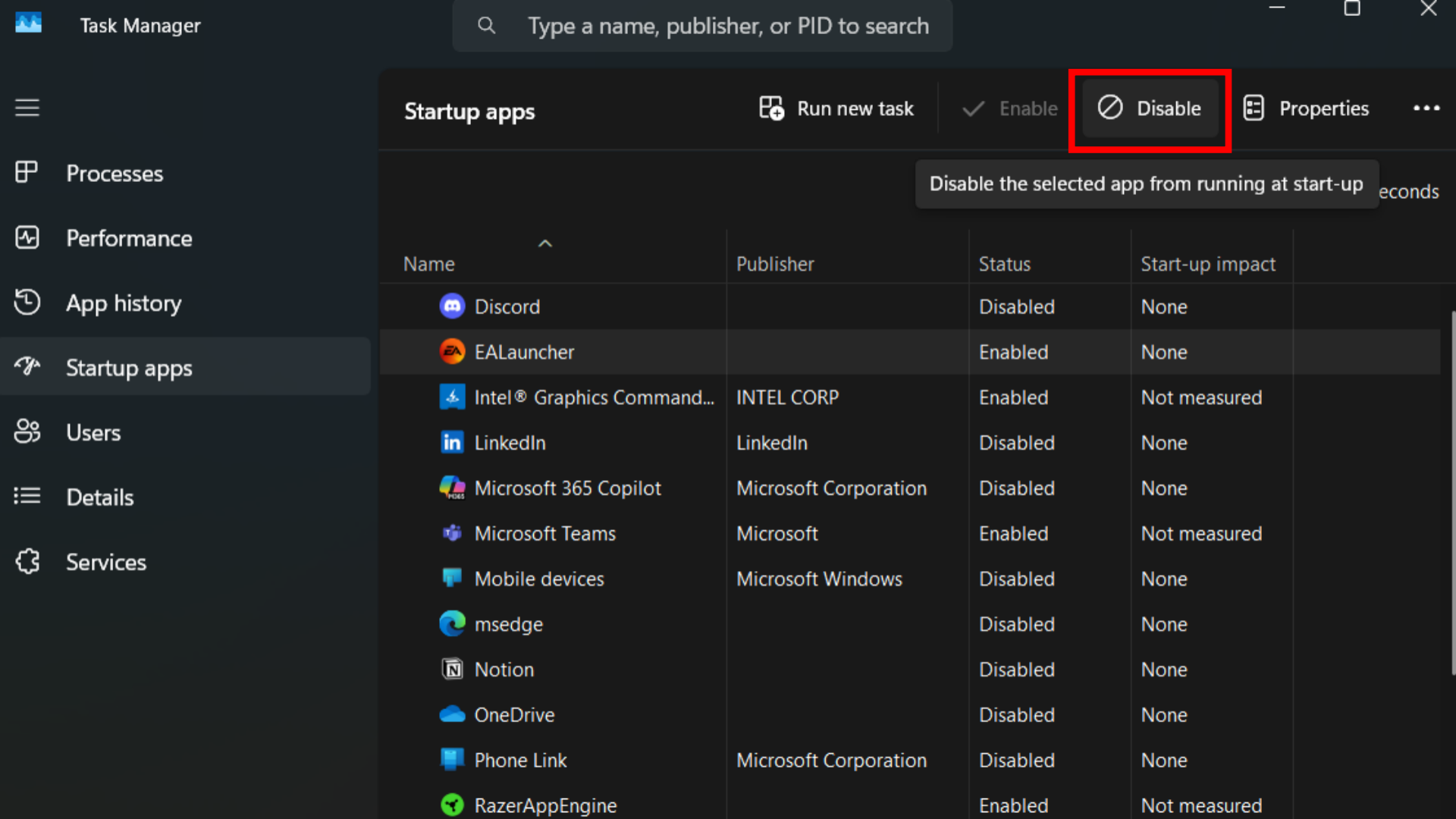
- Access Task Manager and switch to Startup tab
- Evaluate auto-launching applications
- Disable non-essential services using provided controls
- Reboot system to implement changes
3. Execute Malware Scans
Malicious software might cause abnormal system behavior. Conduct comprehensive security checks:
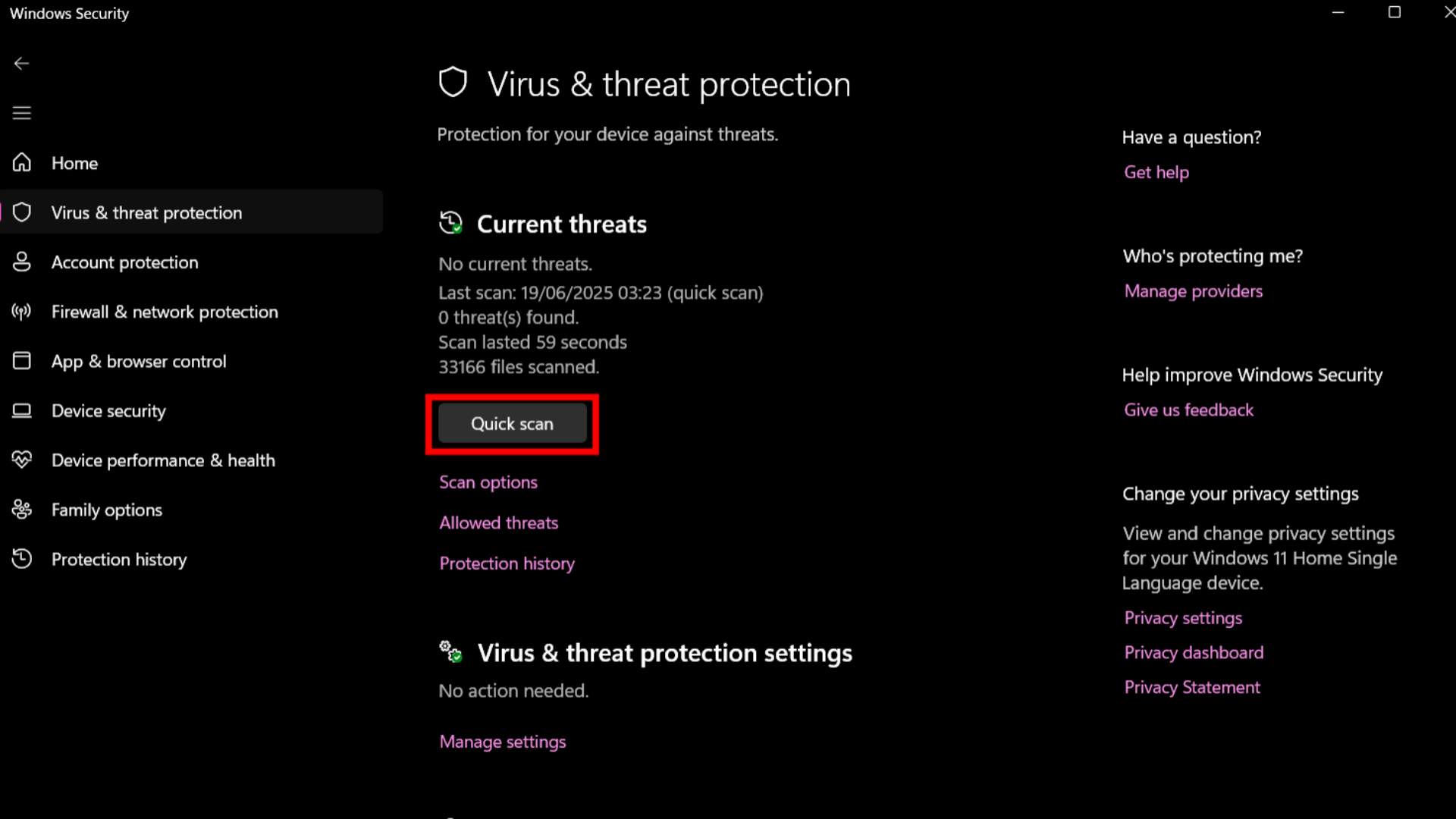
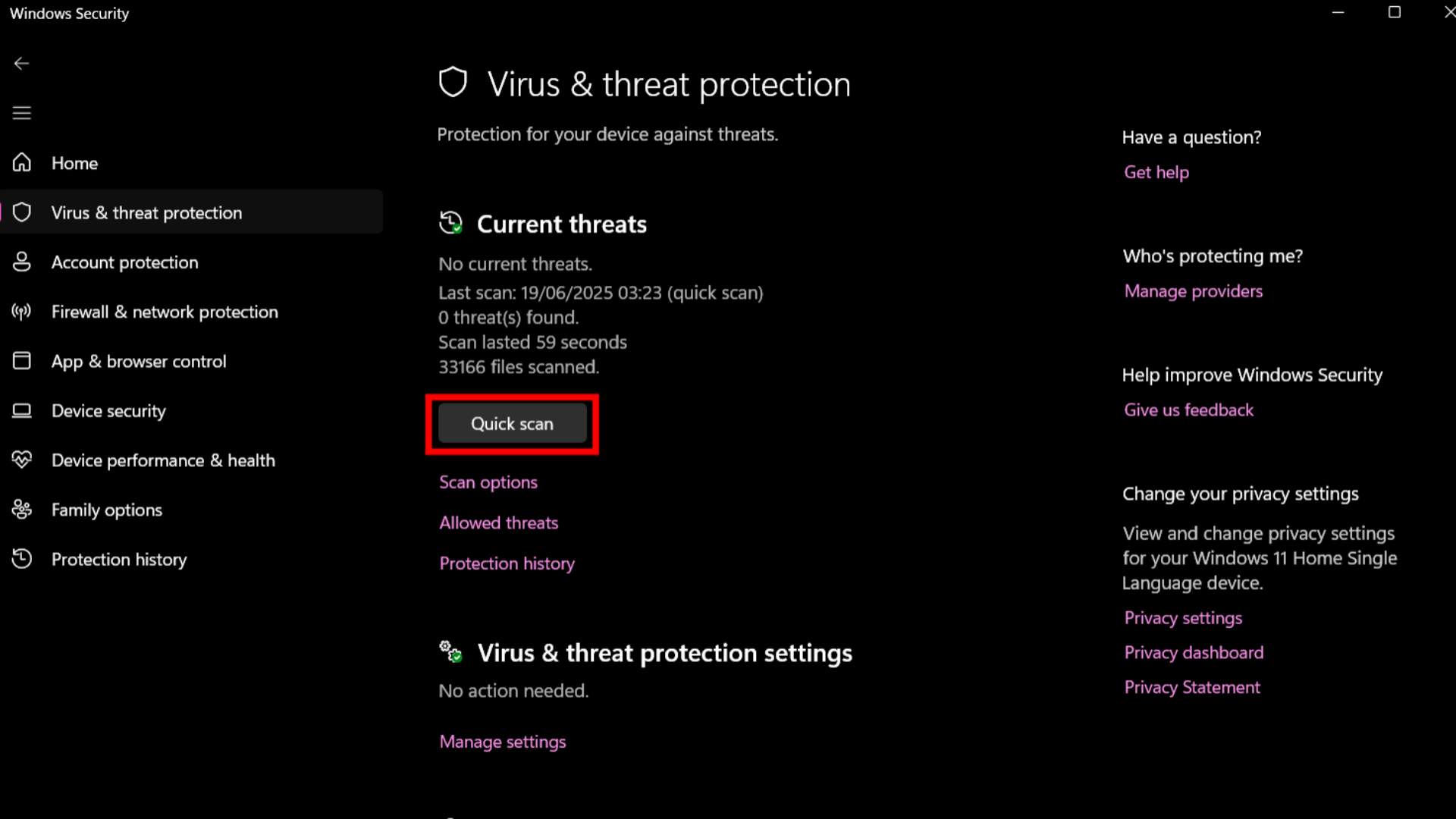
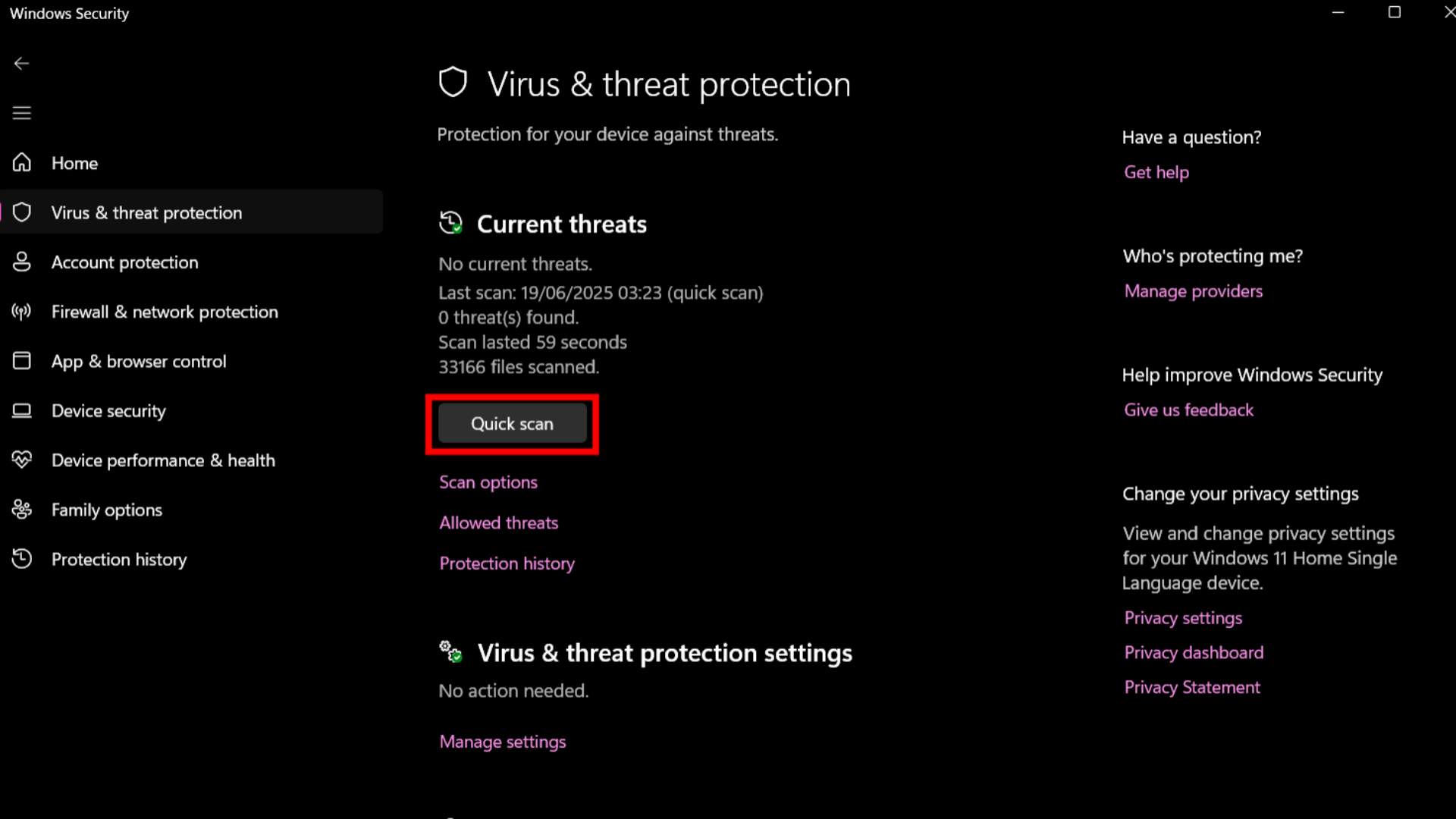
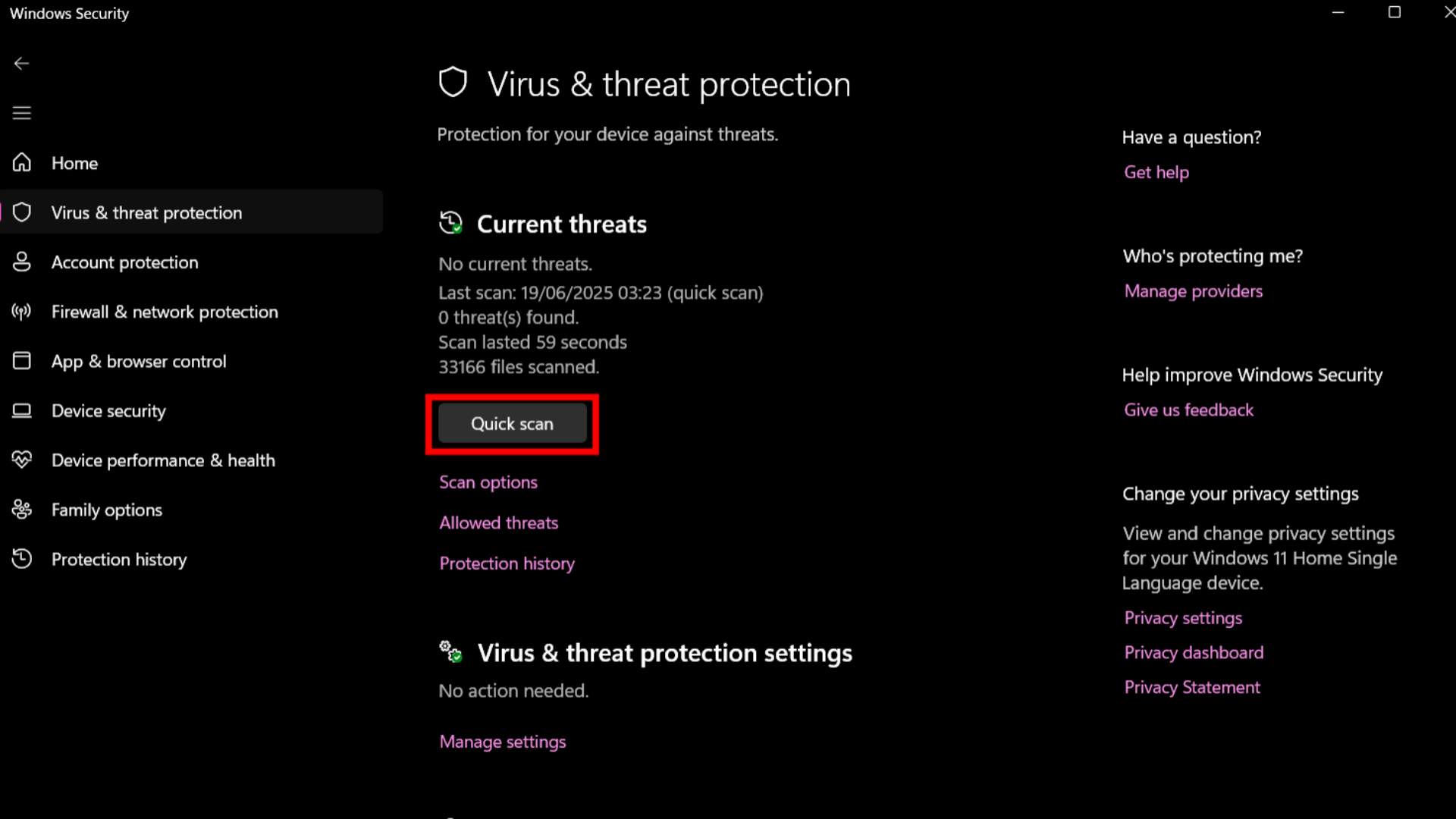
- Launch Windows Security via Start menu search
- Initiate comprehensive system scan
- Follow recommended actions for detected threats
4. Update System Components
Outdated drivers can create compatibility issues and performance bottlenecks. Maintain current system software:
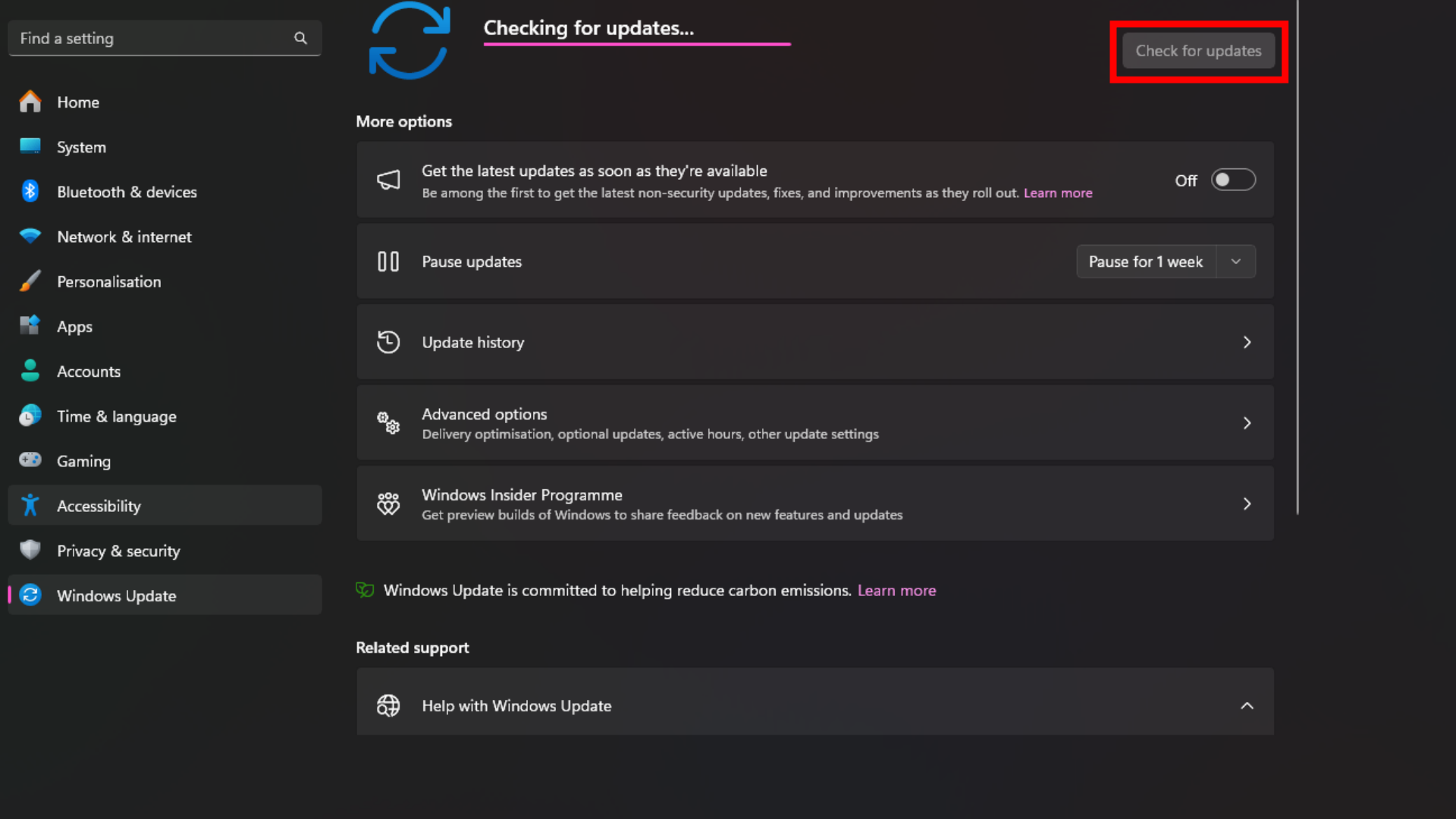
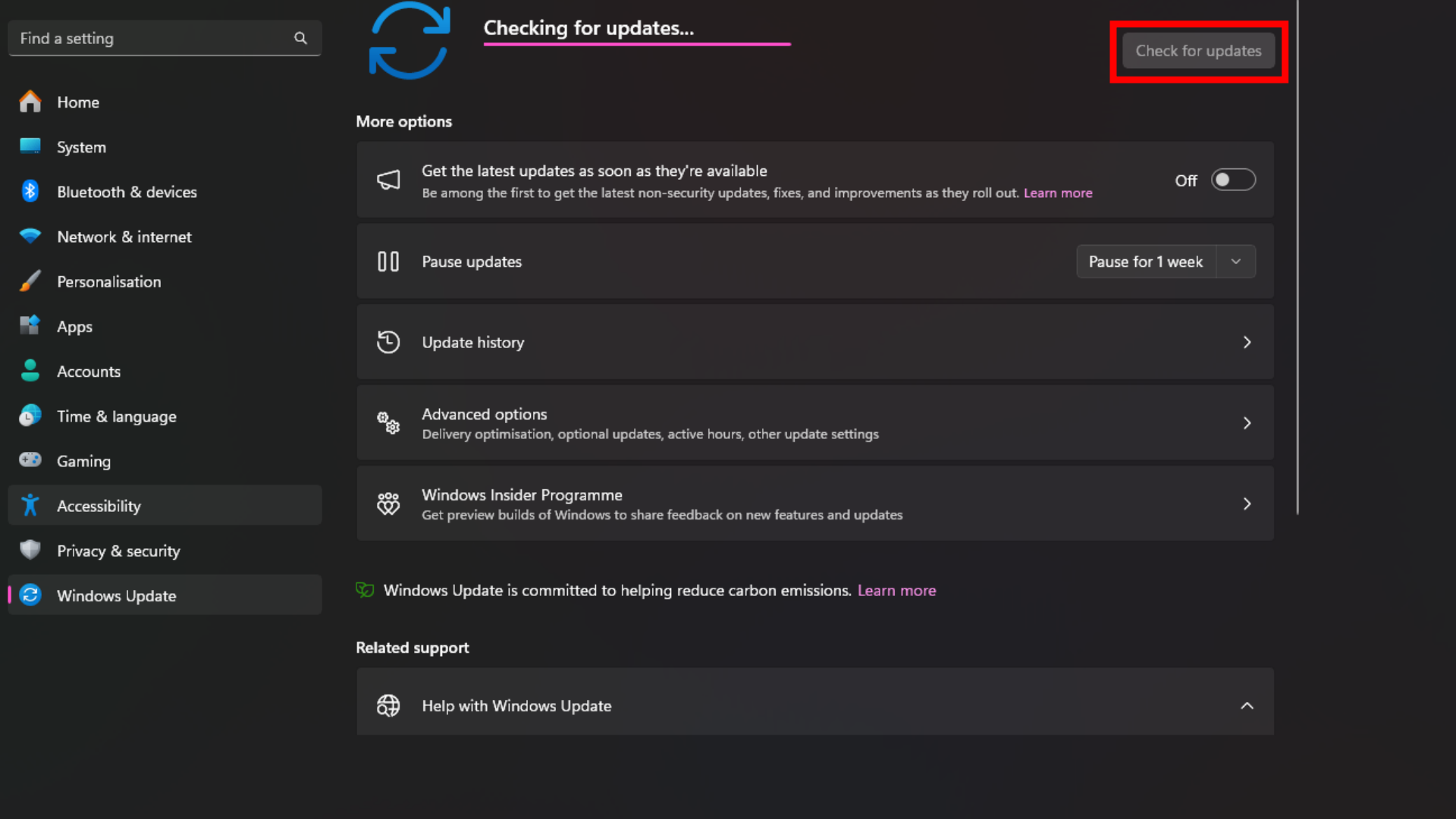
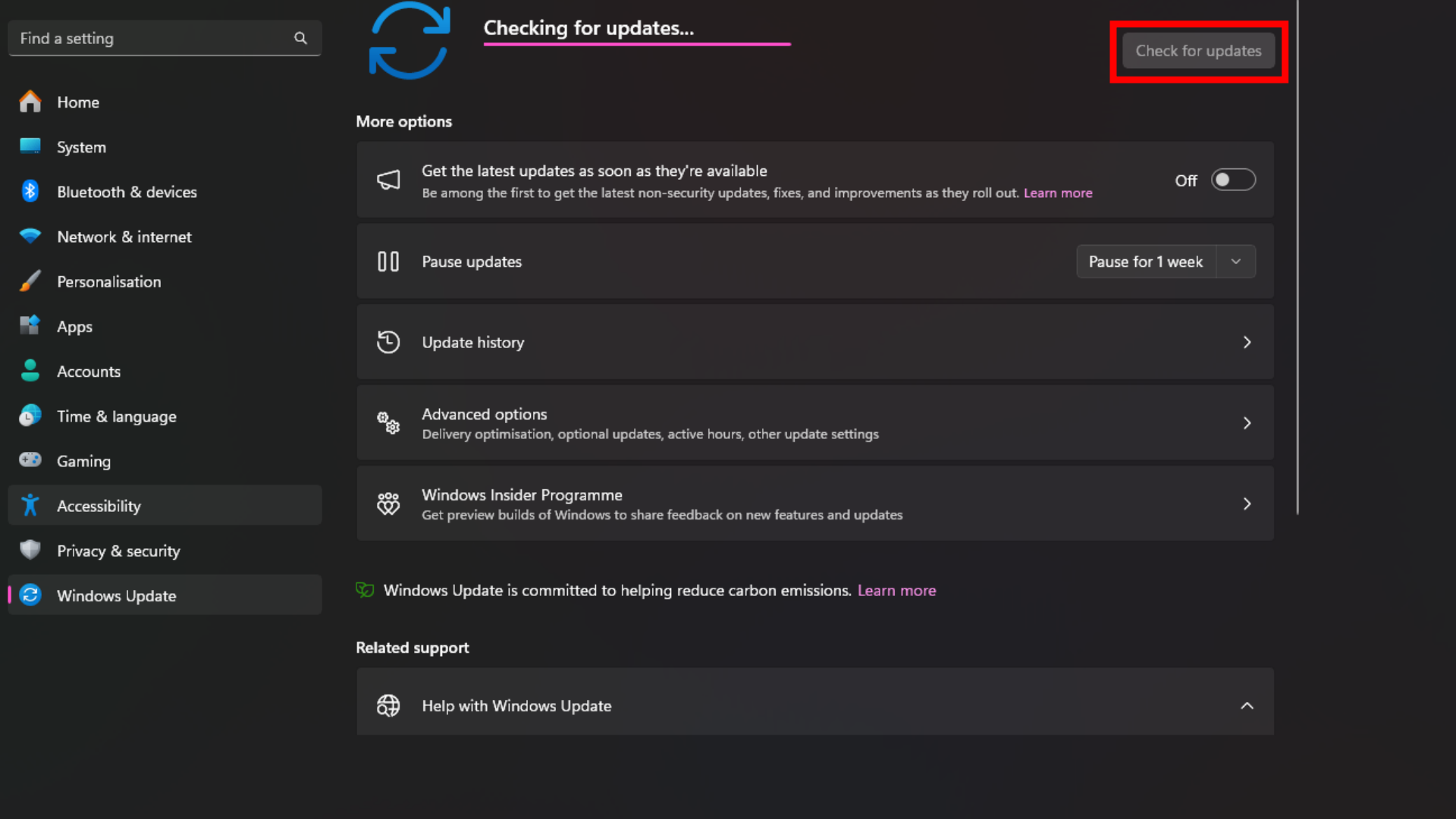
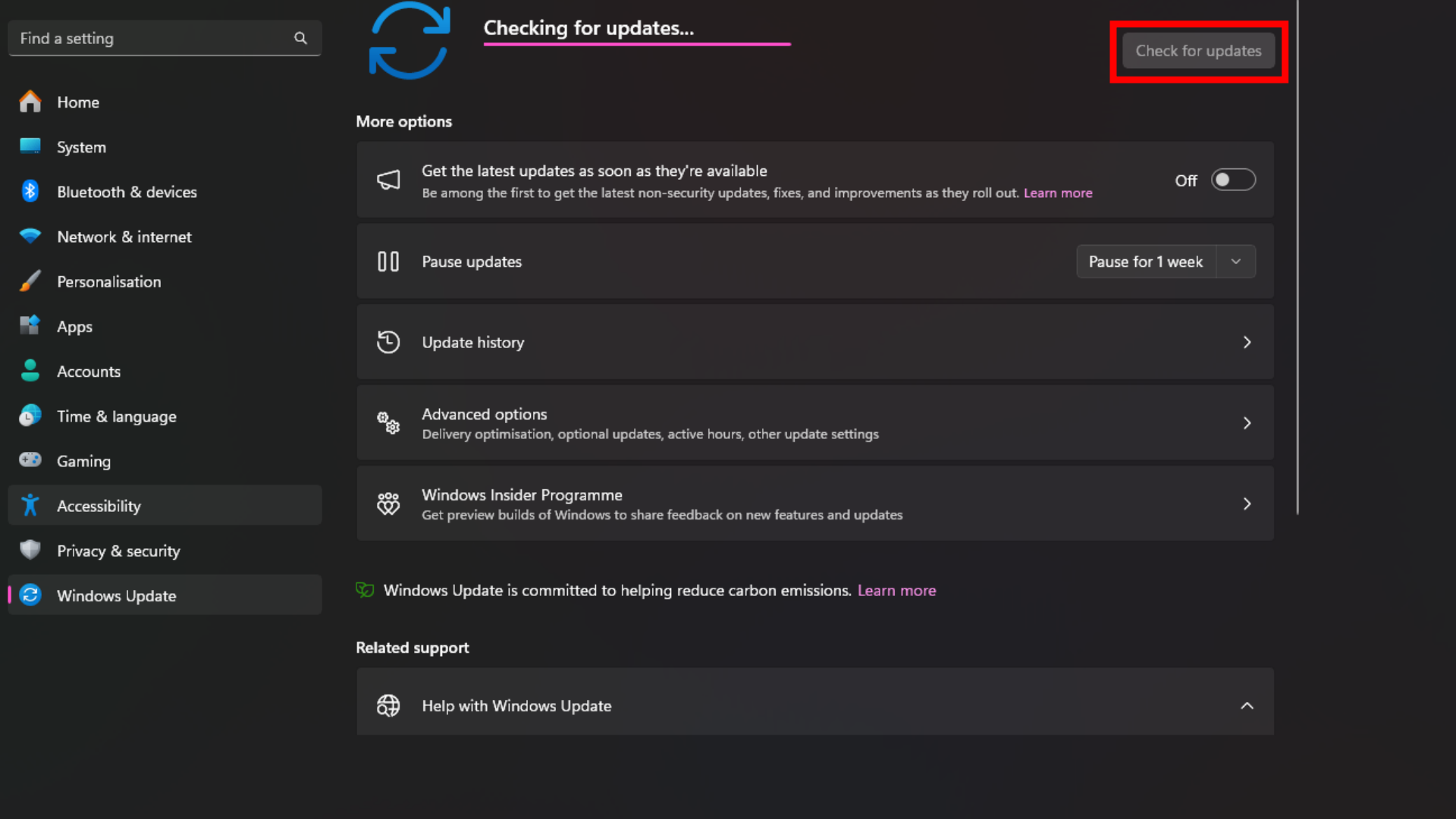
- Access System Settings through Win+X menu
- Navigate to Windows Update section
- Download and install available updates
5. Optimize Power Settings
Power management configurations impact hardware performance. Adjust energy plans for maximum efficiency:
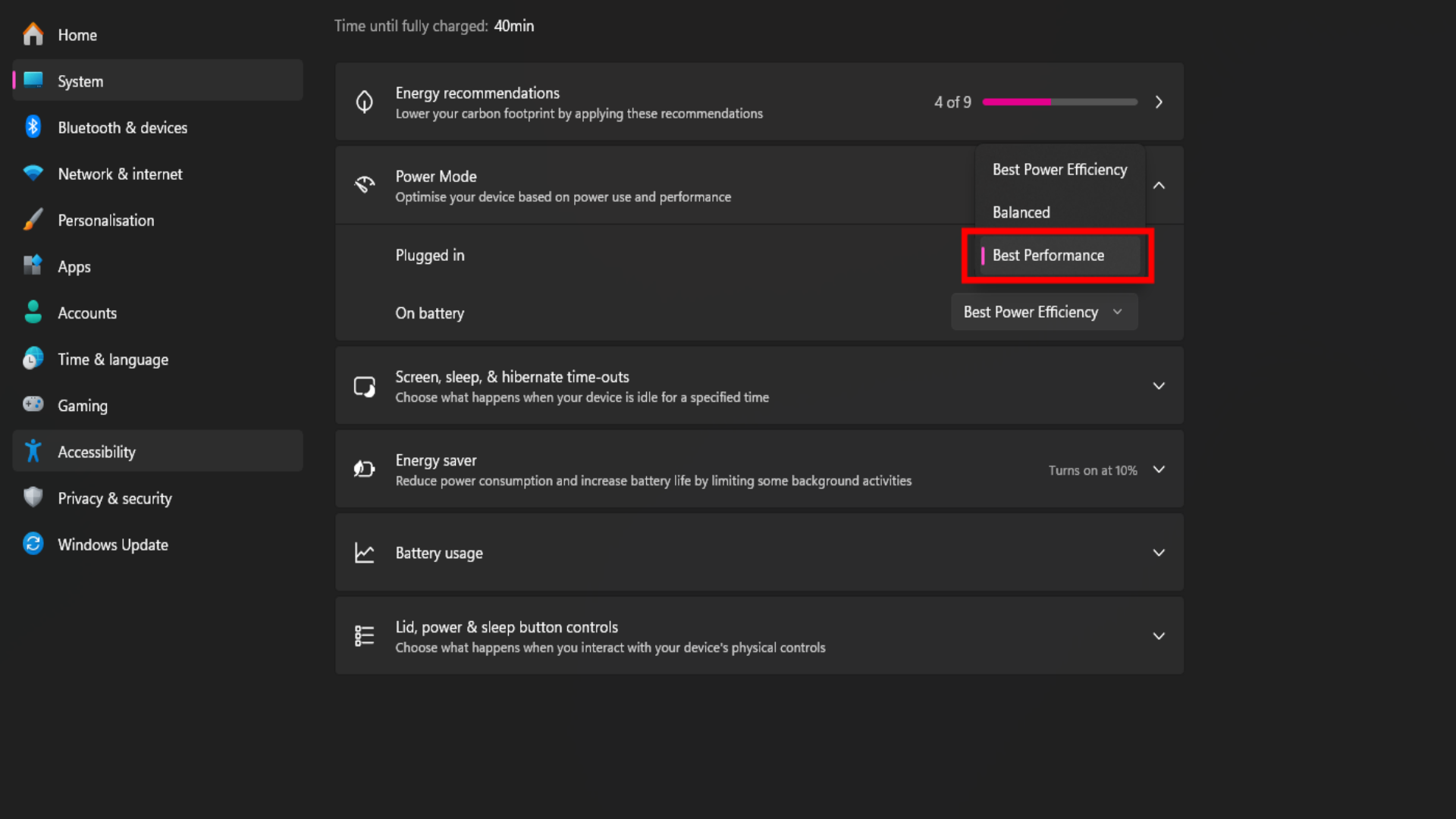
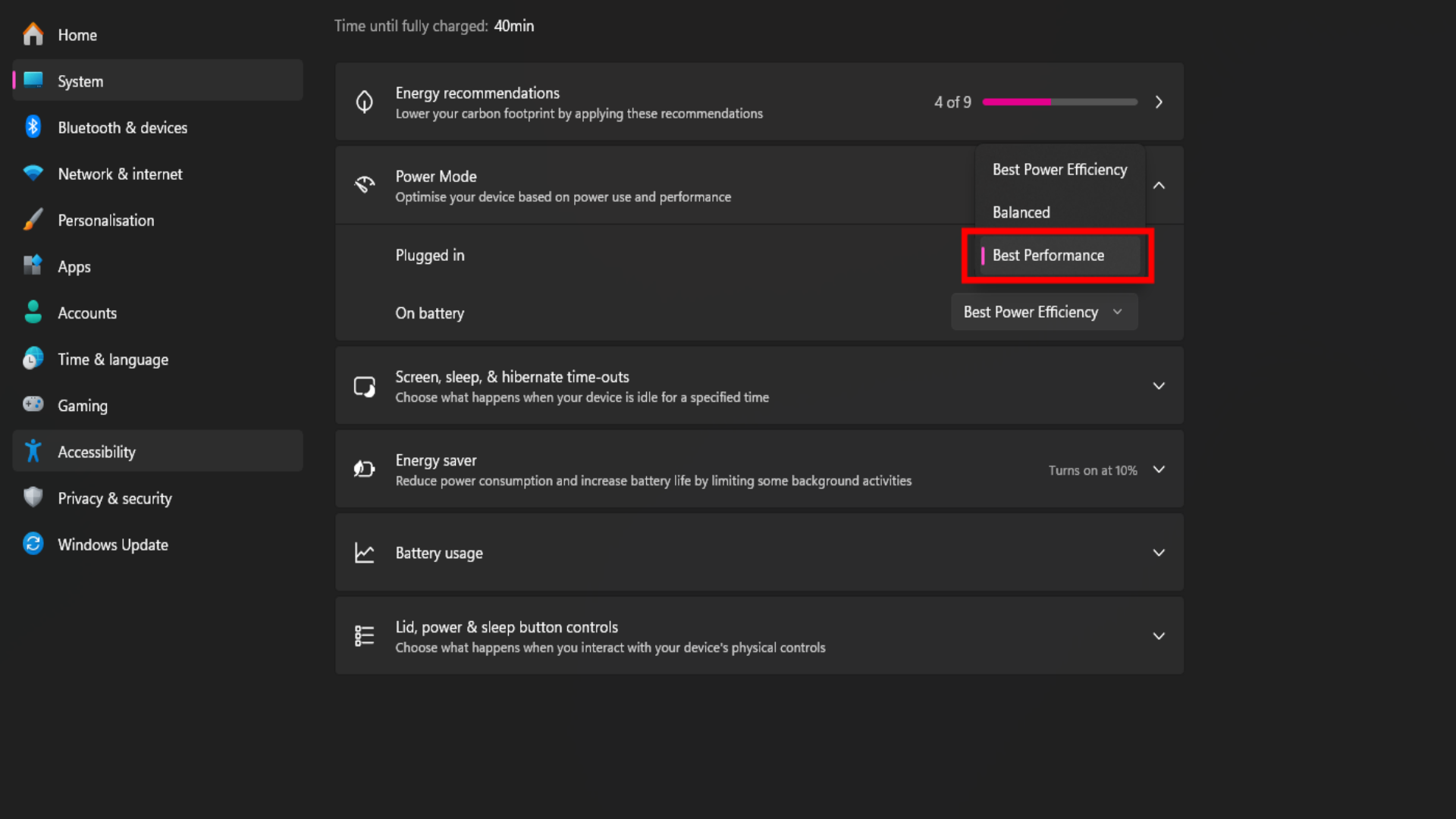
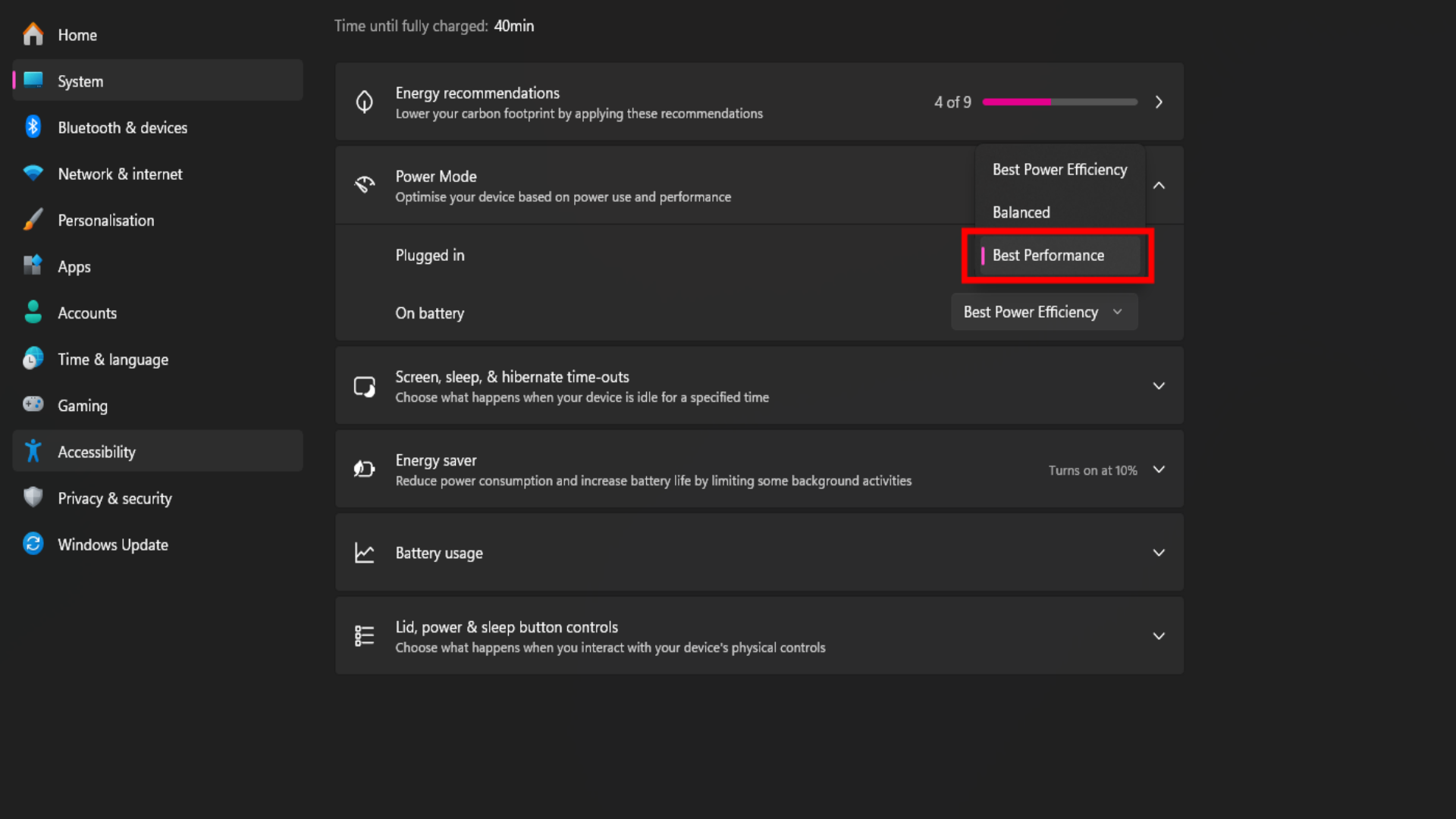
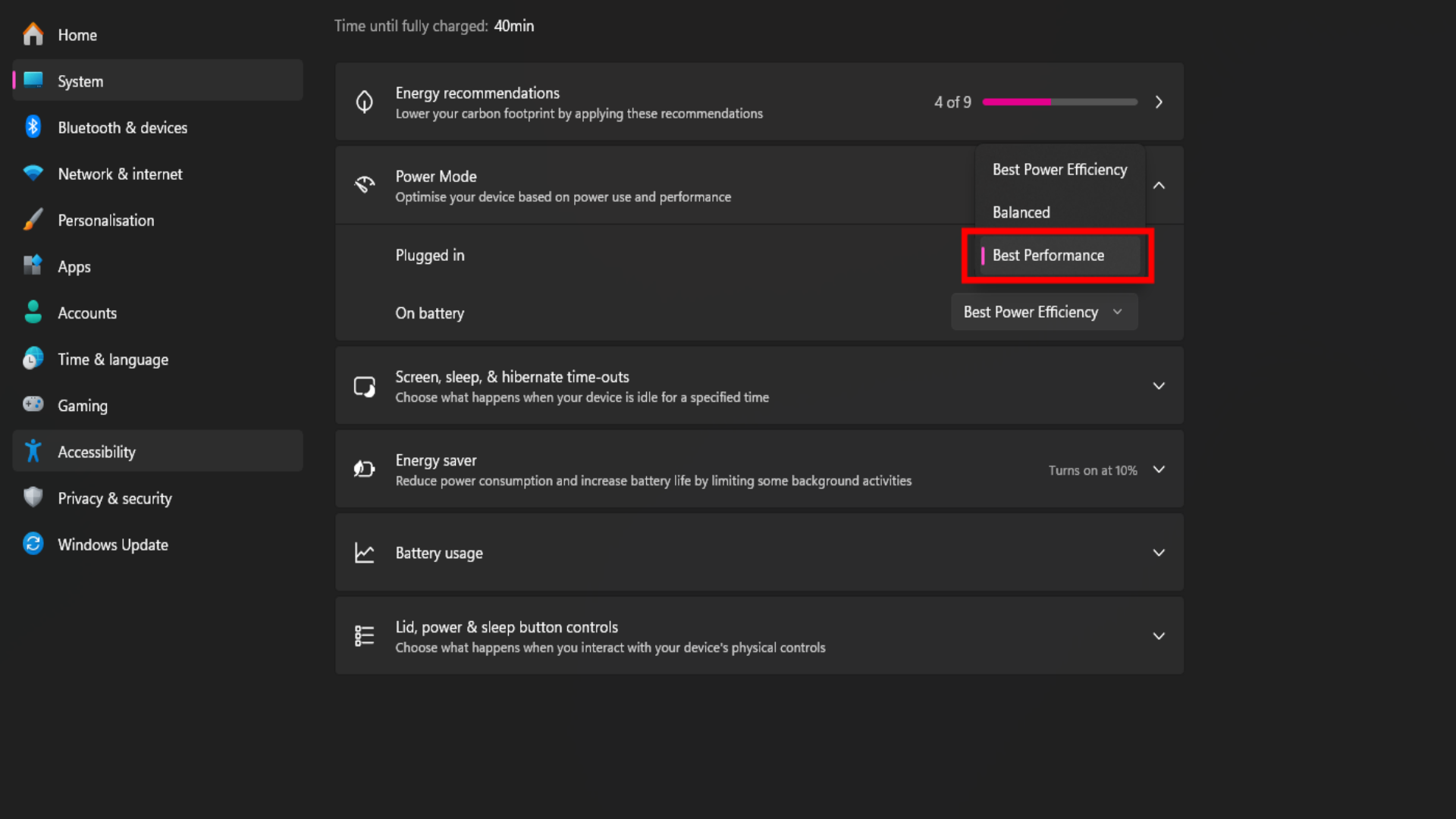
- Open Power & Battery settings from Control Panel
- Select maximum performance power profile
- Save configuration changes
6. Evaluate Storage Health
Degrading storage media can severely impact performance. Assess drive condition with diagnostic tools:




Third-party utilities like CrystalDiskInfo reveal critical storage metrics including temperature and lifespan indicators. Replace drives showing significant deterioration to prevent data loss and improve responsiveness.
Additional Performance Considerations
For persistent hardware-related performance constraints, verify storage medium types. Mechanical hard drives often struggle with modern workloads compared to solid-state alternatives. Migrating to SSD storage typically yields substantial responsiveness improvements and reduces system strain.