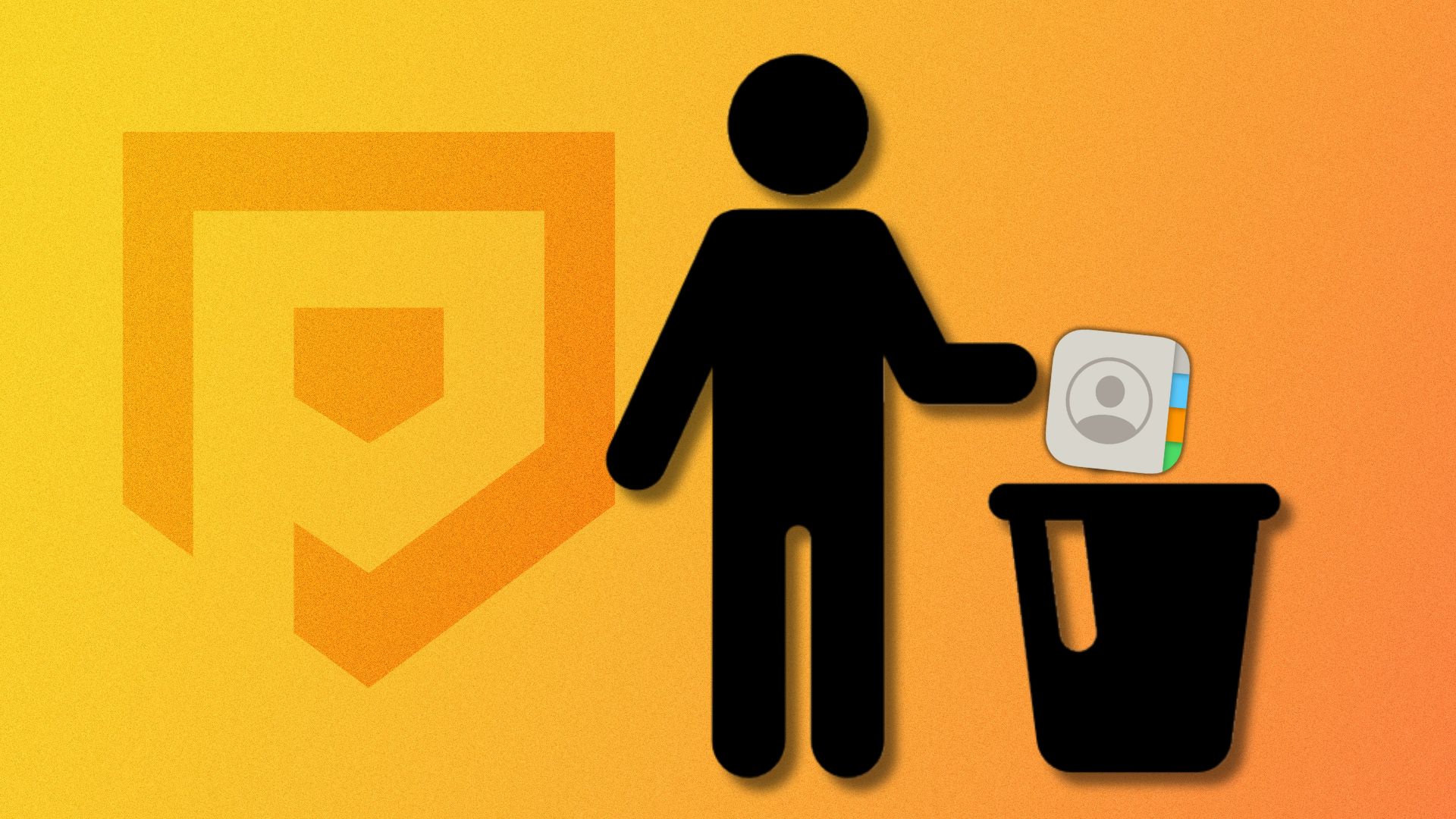Managing your iPhone’s contact list can become overwhelming over time. This guide walks you through the essential steps to efficiently remove unwanted entries and organize your digital address book.
How to remove individual contacts from your iPhone
Digital clutter from outdated connections can occupy valuable storage space. Follow these instructions to eliminate single contacts:
- Open the Phone application
- Navigate to the Contacts section
- Locate the entry you wish to remove
- Access the contact details
- Tap Edit in the top-right corner
- Choose Delete Contact from the bottom options
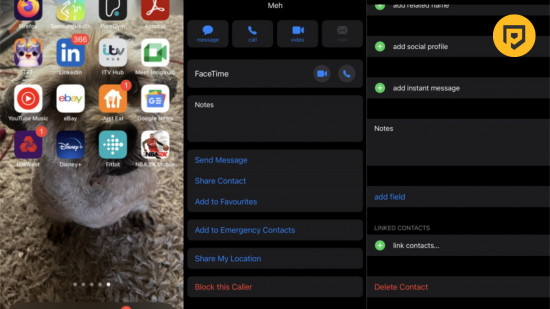
Batch deletion methods for multiple contacts
When multiple contacts require deletion, iOS offers a batch removal feature to streamline the process:
- Launch the Phone app
- Access your Contacts list
- Initiate multi-select by pressing two fingers on a contact
- Swipe to highlight additional entries
- Perform a long press to activate the menu
- Choose the deletion option
Restoring accidentally deleted contacts
Recovering erased contacts is possible through iCloud synchronization, provided you’ve maintained regular backups. Follow these restoration steps:
- Log into your iCloud account
- Navigate to Data Recovery options
- Select Restore Contacts
- Choose the relevant backup date
- Confirm to initiate restoration
This method requires prior iCloud synchronization. Without backups, retrieval through alternative methods like message history review becomes necessary.