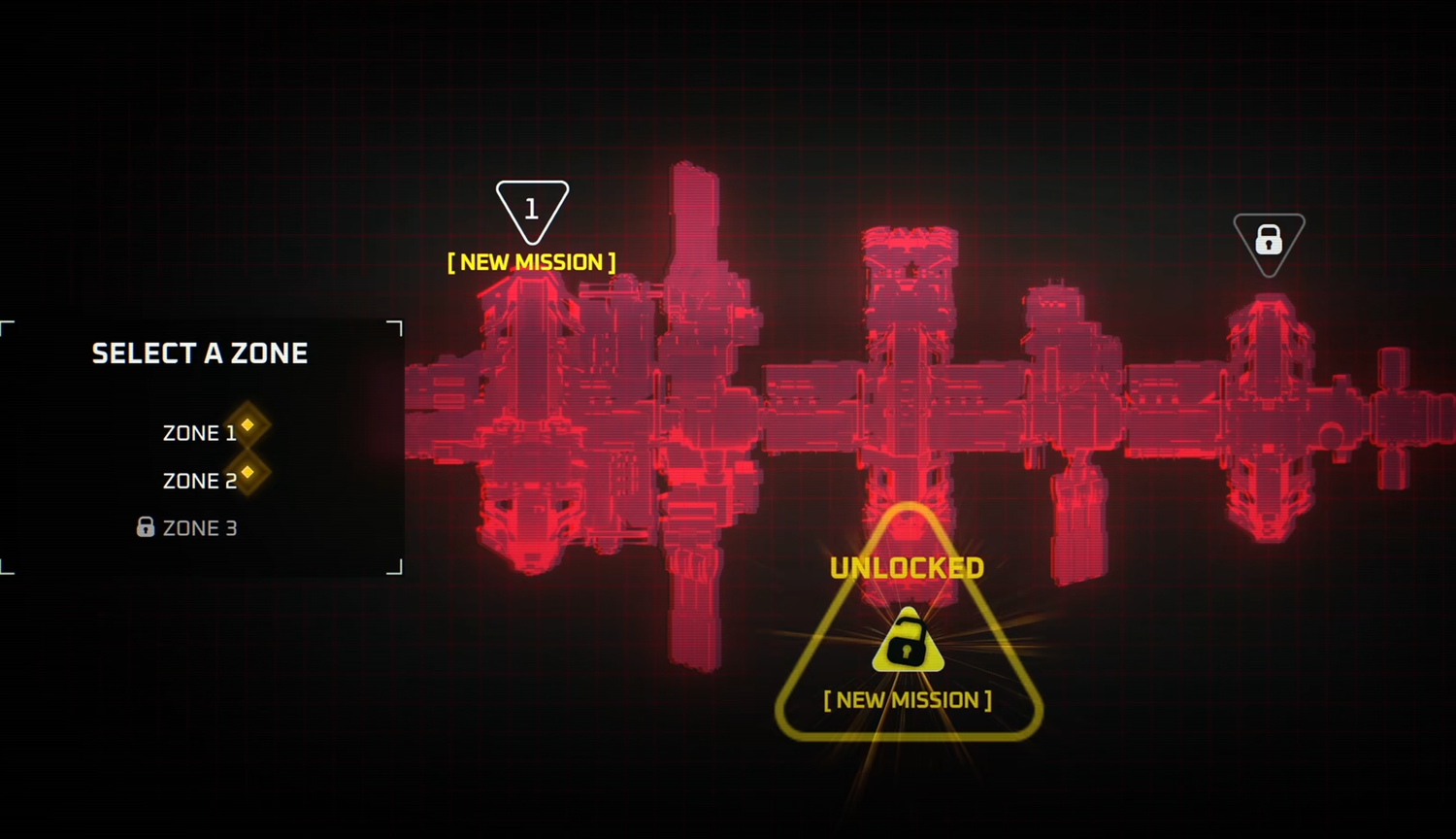Deadzone Rogue Loading Screen Stuck? Here’s How to Fix It
If *Deadzone Rogue* freezes during loading, the issue often stems from:
- Corrupted game files
- System conflicts (common after reinstalling, crashing, or moving to a new drive)
- Verify Integrity of Game Files
- Navigate to Steam Library > Right-click Deadzone Rogue > Properties.
- Under Installed Files, select Verify integrity of game files.
- Restart your PC after completion.
- Run as Administrator
- Locate the game’s .exe file via Steam’s Browse local files.
- Right-click the .exe > Properties > Check Run as administrator.
- Launch directly from the .exe to test.
- Delete or Rename Problematic Plugins
- Rename
sl.pcl.dllin the game’s plugin folder (Engine/Plugins/Rendering/Streamline/Binaries/ThirdParty/Win64). - Update Graphics Drivers
- Open Device Manager > Update GPU drivers under Display adapters.
- Adjust Firewall Permissions
- In Windows Firewall, add Deadzone Rogue to allowed apps for Private/Public networks.
- Reinstall on a Different Drive
- Uninstall, delete residual files, and reinstall on an SSD for optimal stability.
FAQ
Why does Deadzone Rogue get stuck on the loading screen?
Typically due to file corruption post-update or system changes.
Will reinstalling fix the problem?
Yes—clean reinstallation on a new drive often resolves lingering issues.
Does running as administrator help?
Administrator privileges can bypass restrictive file permissions.
Should I delete sl.pcl.dll?
Renaming it may resolve conflicts, but back up the file first.
Will moving to an SSD fix it?
SSDs improve load times but won’t repair corrupted files.