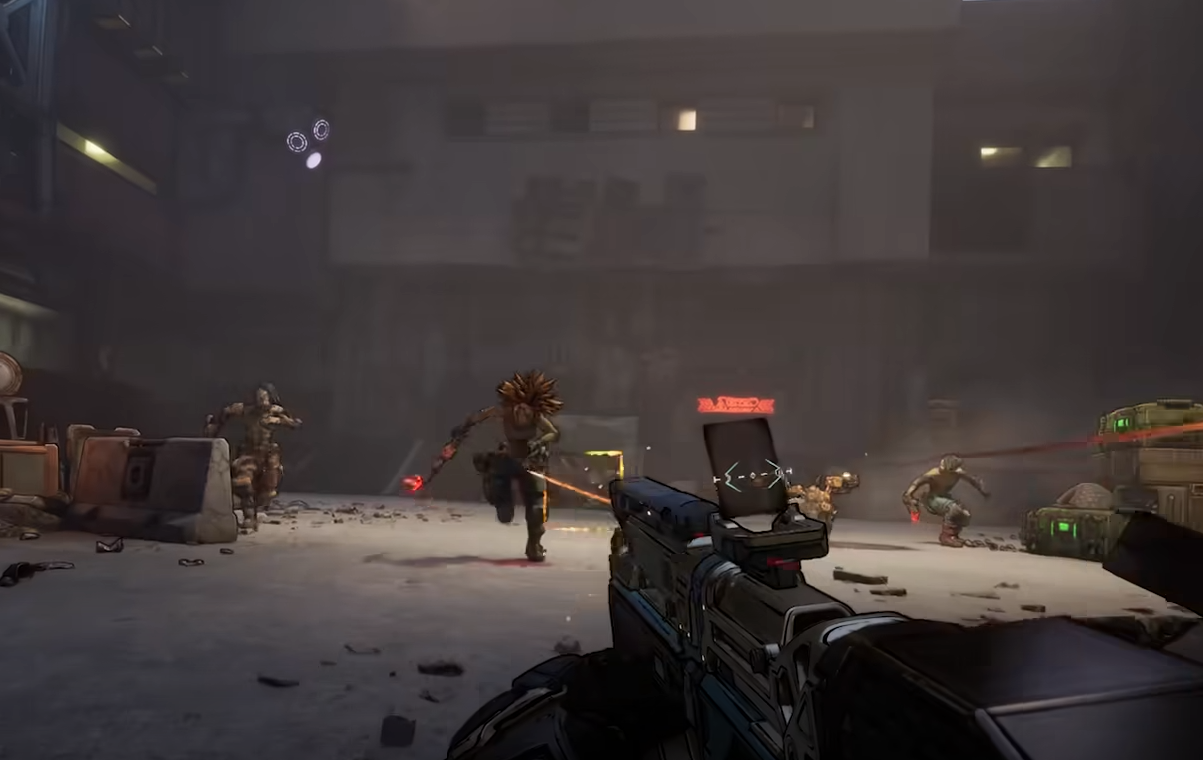While Borderlands 4 is enjoyable solo, its true potential unlocks in multiplayer. Co-op amplifies chaos, enhances loot farming, and synergizes Vault Hunters’ abilities. This guide details how to team up across platforms, use split-screen, and master multiplayer features.
Joining Friends in Borderlands 4
- Online Invites: From the main menu, select the party button to view your platform’s friends list. Invite PlayStation, Xbox, or Steam friends to join instantly.
- Local Split-Screen: On consoles, connect a second controller and enable couch co-op. Note: PC does not support split-screen.
Crossplay via SHiFT
Crossplay requires a free SHiFT account. Link accounts through the in-game menu, add friends using SHiFT IDs, and ensure all players have crossplay enabled in Session Settings. If one player disables it, the party becomes platform-locked.
Matchmaking Options
Use matchmaking to find random players by selecting categories:
- Campaign (aligned with your story progress)
- Ultimate Vault Hunter (endgame difficulty)
- Moxxi’s Big Encore Runs (boss farming)
- Weekly Wildcard (rotating challenges)
Combine multiple categories and adjust region preferences or crossplay toggles in settings.
Voice Chat Configuration
Customize communication under the Network/Social tab in Options:
- Toggle voice chat on/off
- Adjust volume levels
- Enable push-to-talk
- Select input/output devices
FAQ
How many players can join in Borderlands 4?
Online supports 4 players; consoles allow 2-player split-screen.
Do I need a SHiFT account to join friends?
Yes, SHiFT is mandatory for crossplay.
Can I disable crossplay?
Yes, but turning it off affects the entire party.
Is split-screen available on PC?
No—exclusive to consoles.