Battlefield 6 delivers exceptional performance optimization, distributing workloads across multiple processor cores for fluid gameplay. While extensive core utilization maximizes FPS potential, excessive thermal output from modern CPUs may lead to instability during extended sessions.
Proper thermal management becomes crucial when leveraging multi-threaded performance. Users experiencing inconsistent frame pacing or hardware strain should consider implementing these adjustments to balance system resources effectively.
Note: These optimization techniques apply primarily to contemporary processors with 6+ physical cores. Results may vary based on individual hardware configurations.
Optimizing Performance Through Frame Rate Management
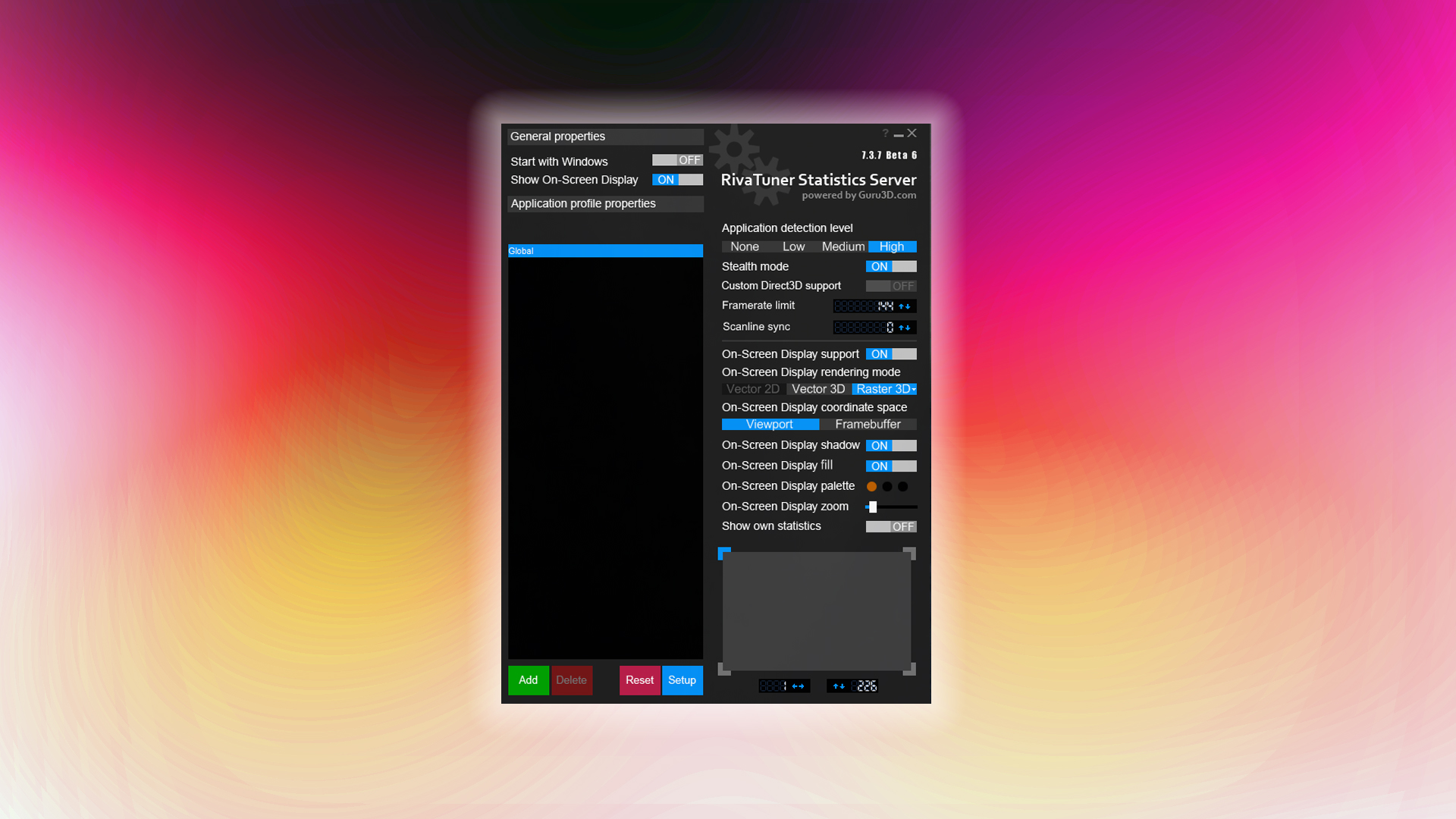
Capping FPS provides immediate relief for overworked processors. Third-party utilities like RivaTuner Statistics Server offer granular control over frame output, helping maintain optimal thermal conditions without sacrificing responsiveness.
Implementing Frame Rate Caps
After installing monitoring software, set conservative FPS limits slightly below your system’s maximum output. This creates thermal headroom while preserving smooth gameplay. Experiment with values between 80-120 FPS depending on your display capabilities.
Advanced Core Allocation Strategies
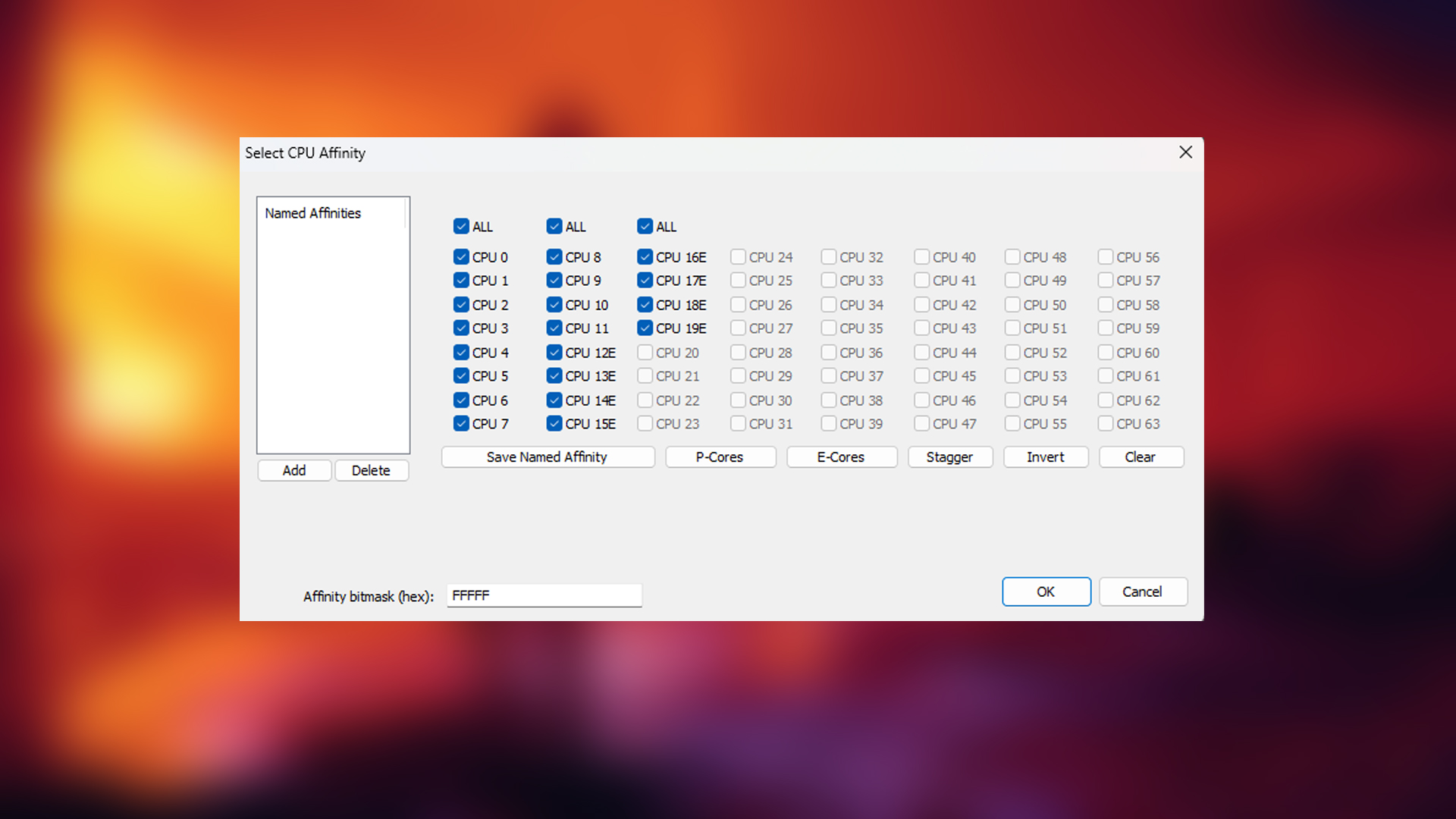
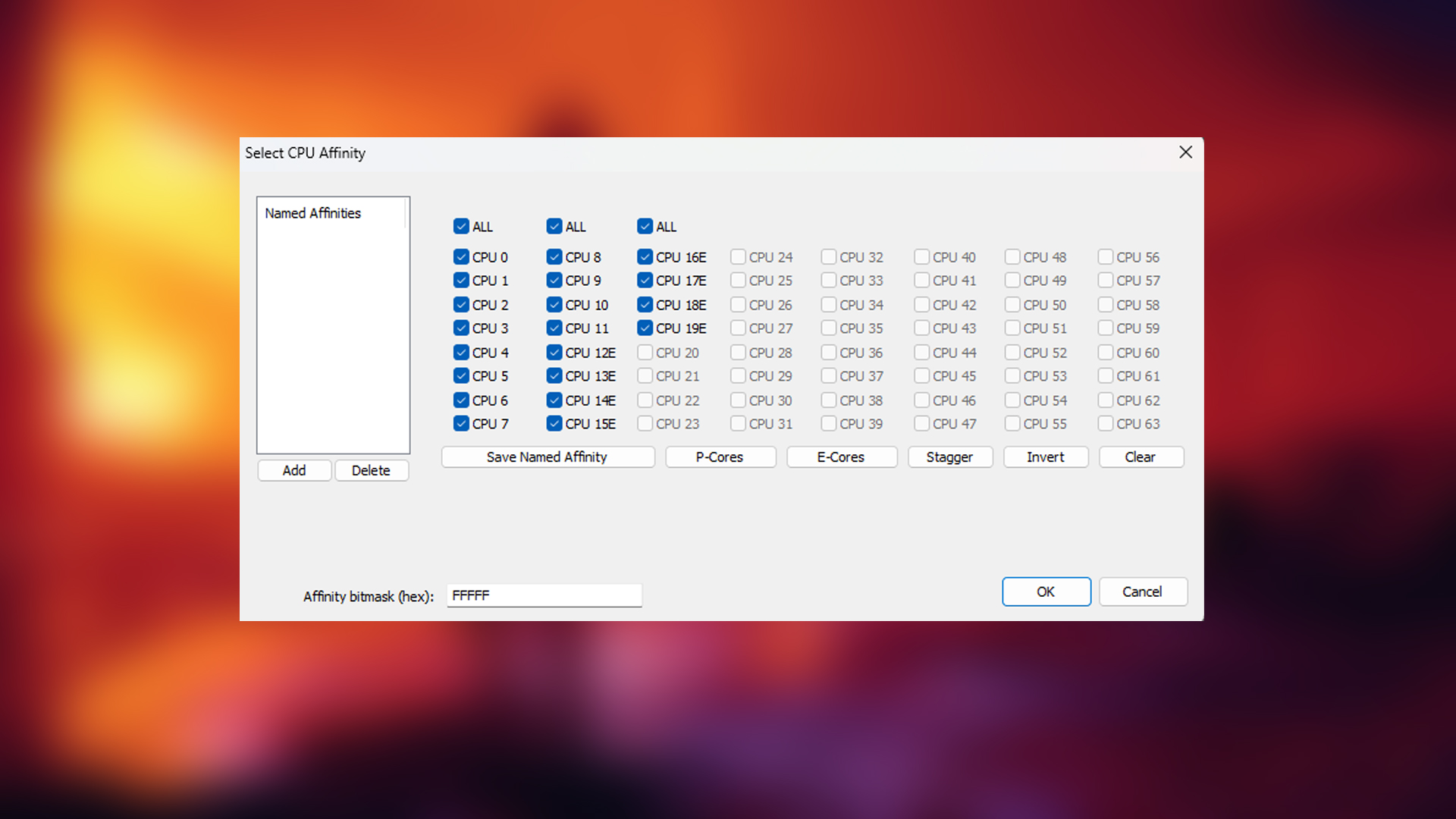
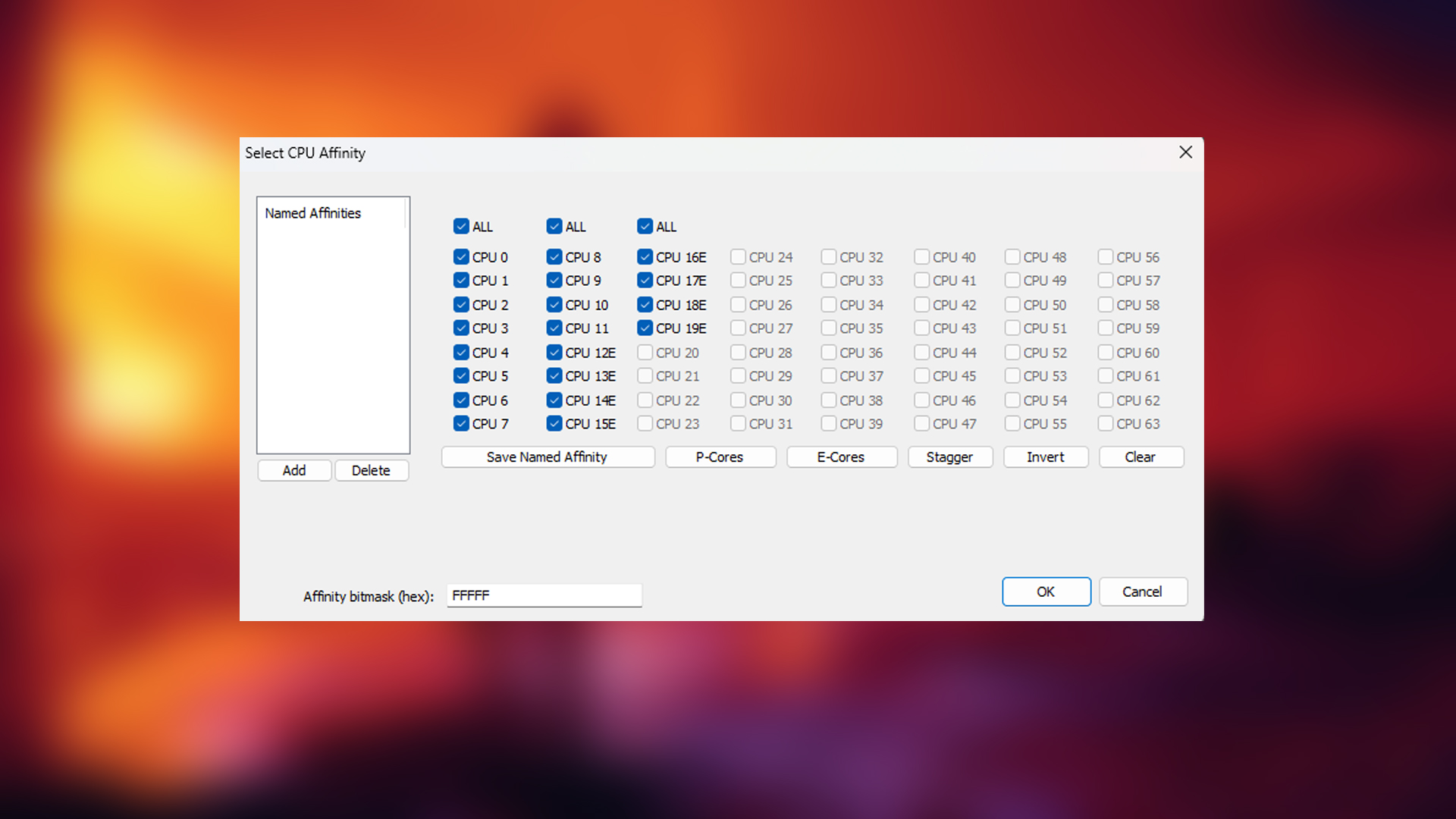
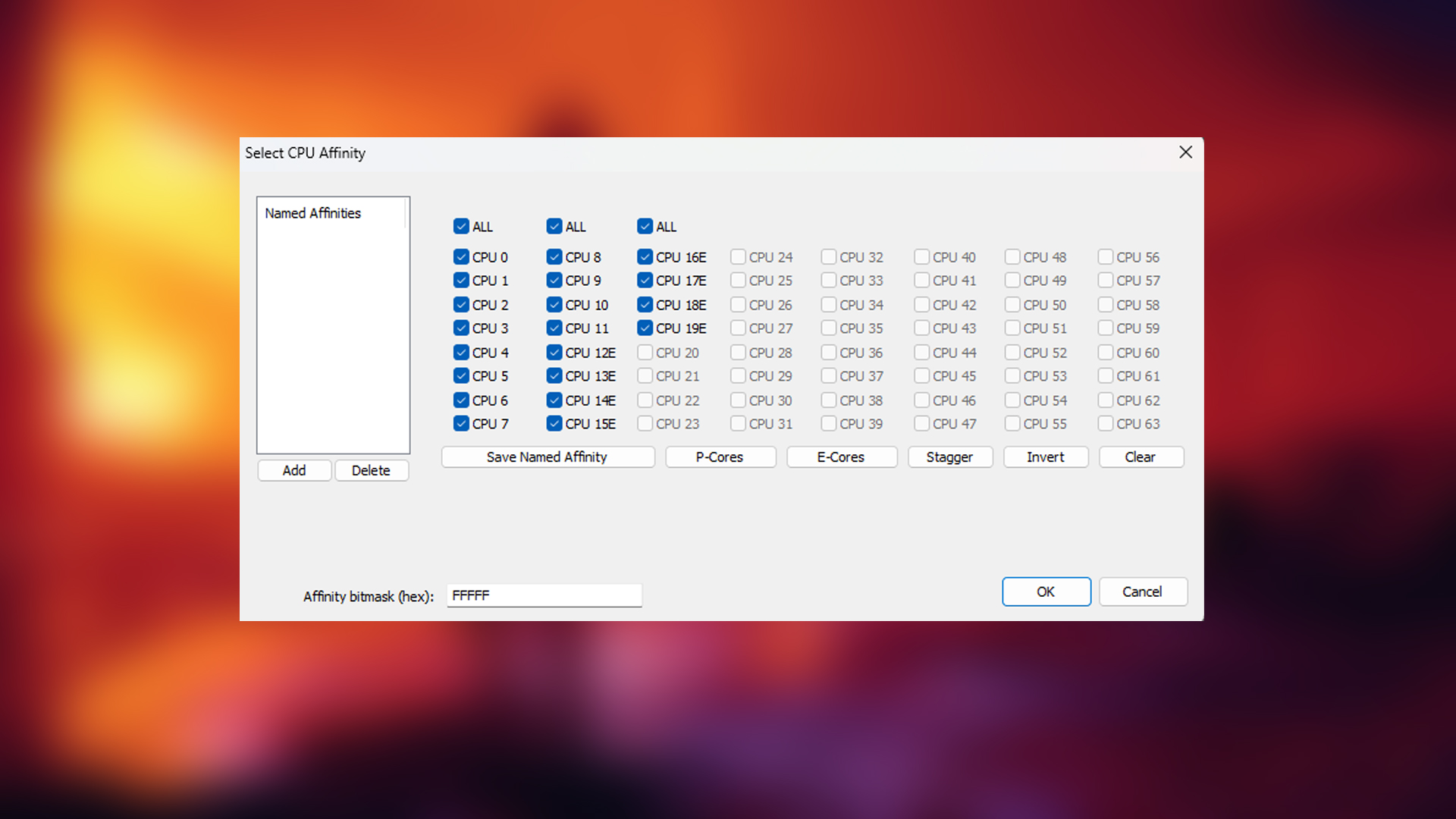
Specialized utilities enable precise control over thread distribution. By directing game processes to high-performance cores and reserving efficiency cores for background tasks, users can achieve better thermal profiles and reduced latency.
Configuring Processor Affinity
Third-party system utilities allow gamers to manually assign game processes to specific cores. This technique proves particularly effective for hybrid architectures, preventing efficiency cores from interfering with critical gameplay threads.
Resolution Scaling Techniques
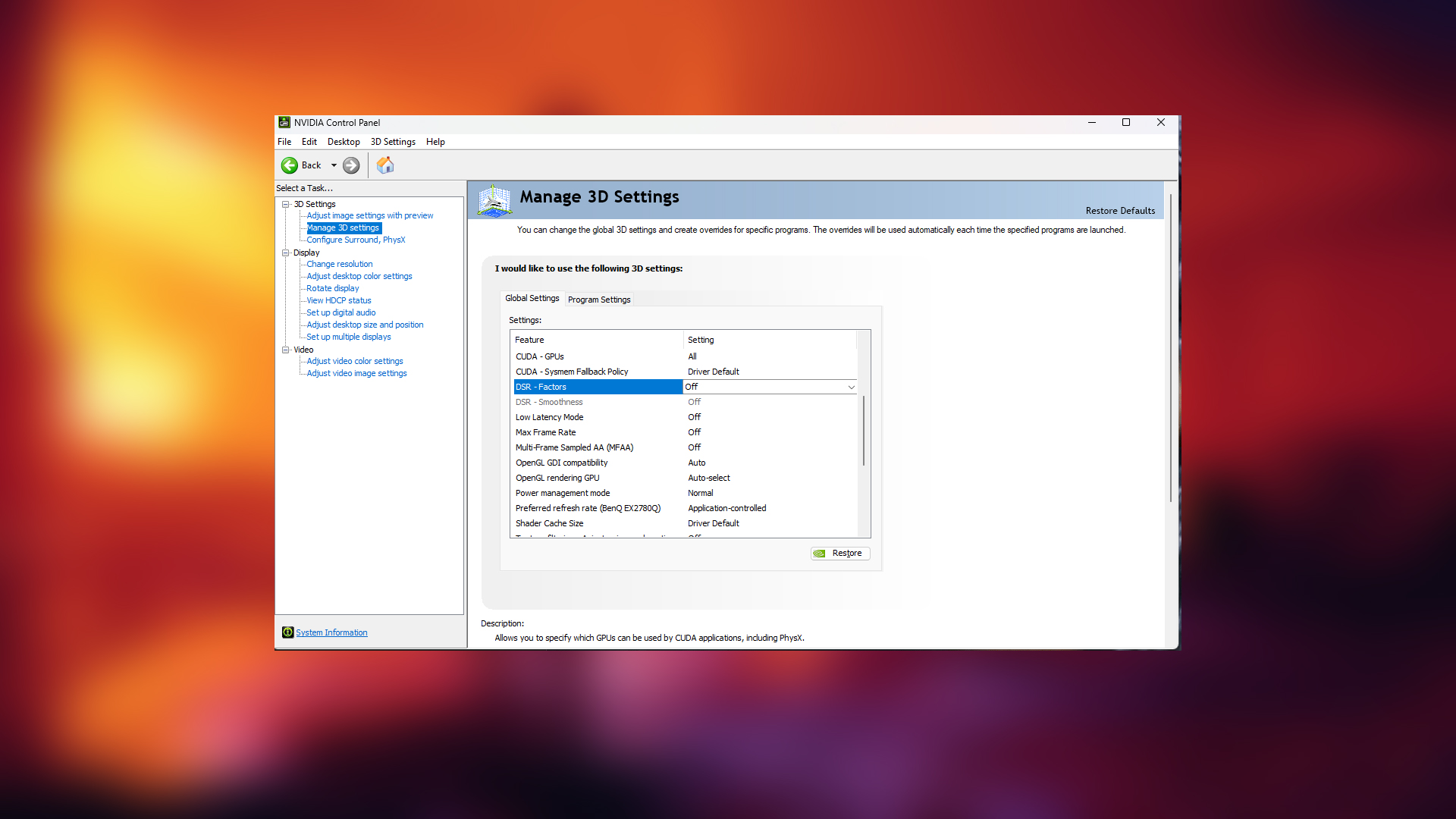
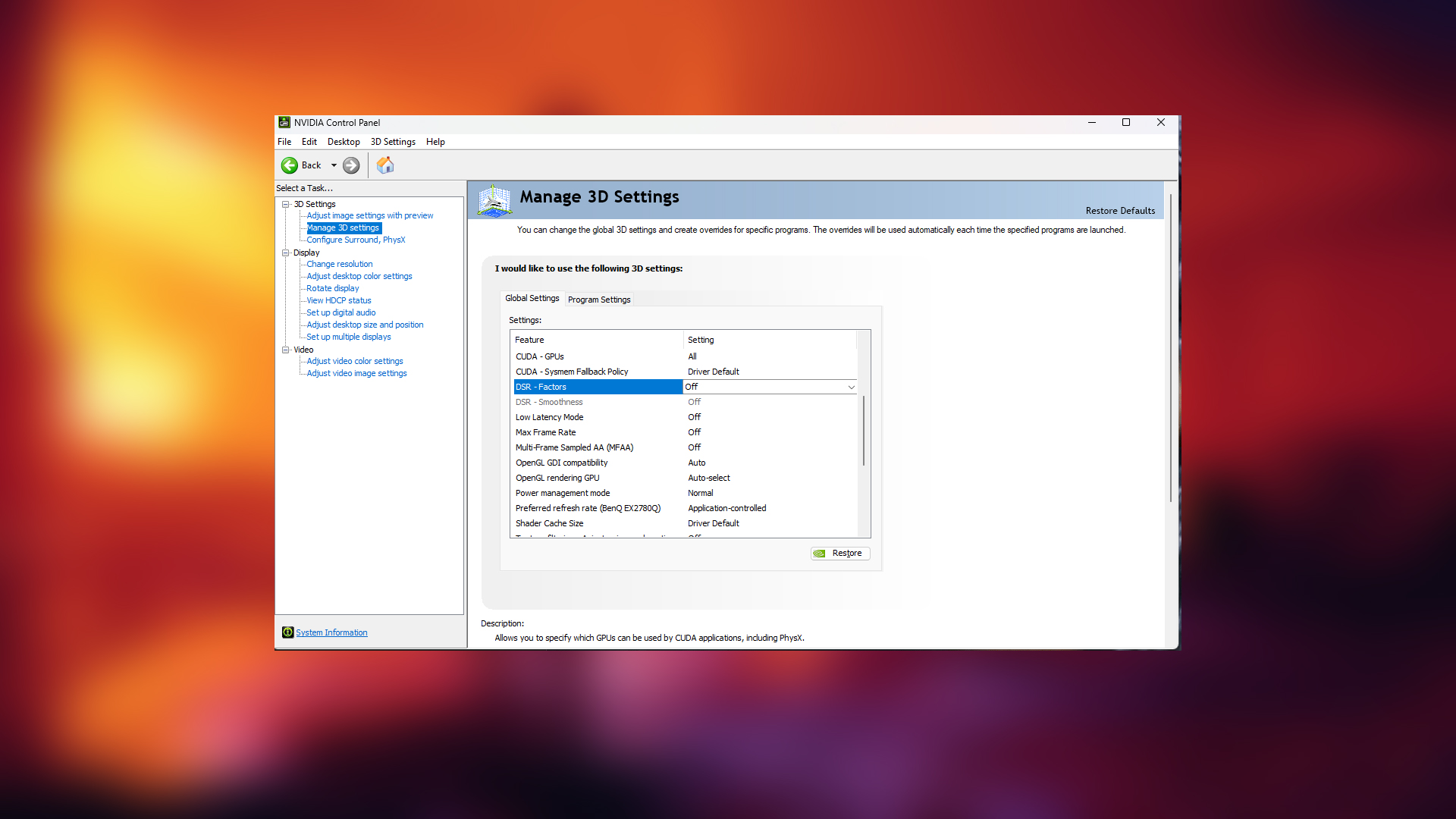
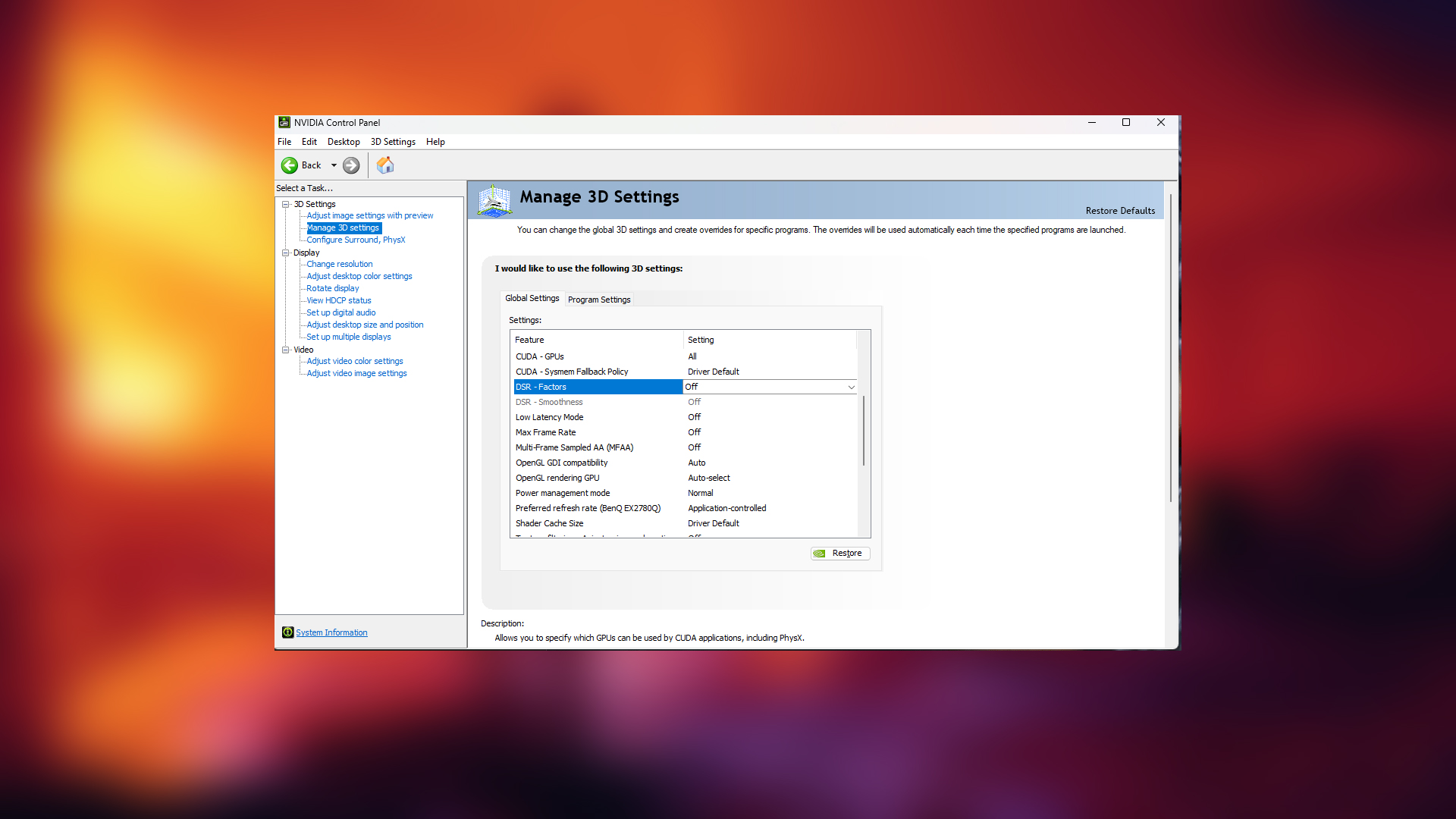
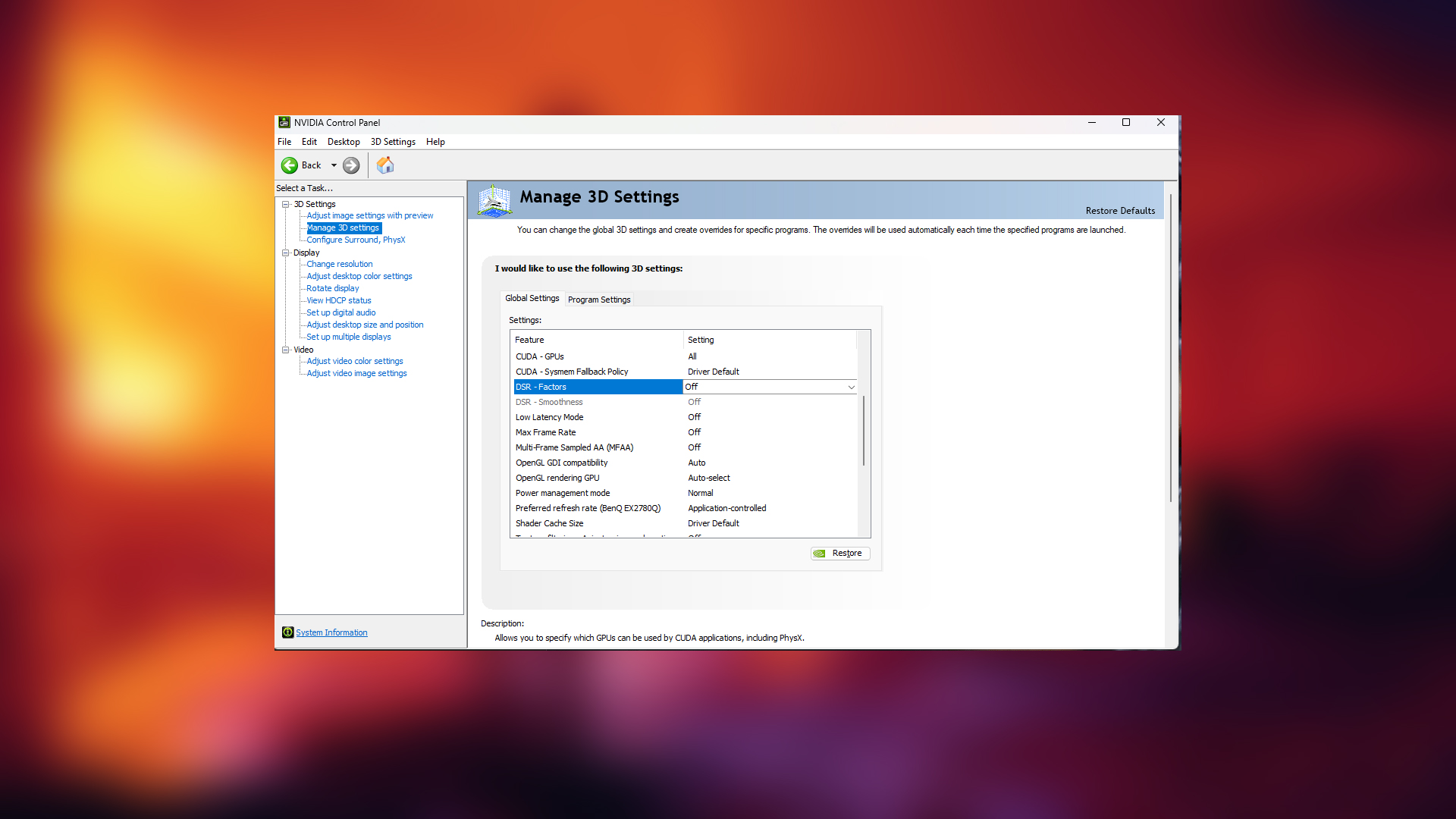
Upscaling technologies shift graphical workloads to GPU resources, alleviating CPU bottlenecks. Modern graphics cards from all major manufacturers support various supersampling implementations.
GPU-Specific Scaling Solutions
- NVIDIA: Activate Dynamic Super Resolution via control panel
- AMD: Enable Virtual Super Resolution in driver settings
- Intel: Configure custom resolutions through Arc Control
Final Considerations
Implementing these optimizations typically resolves most performance bottlenecks. Persistent issues may indicate hardware limitations requiring component upgrades or advanced troubleshooting.

