In Assassin’s Creed Mirage, the city of Baghdad has been intricately divided into four major districts: Harbiyah, Abbasiyah, Round City, and Karkh. Each of these districts offers a unique and captivating experience for players looking to explore their distinct charms. Furthermore, players can venture beyond the city limits of Baghdad to explore the surrounding areas, and no matter where they choose to roam, they’ll be treated to breathtaking scenery at every turn.
For those who wish to capture these awe-inspiring moments, the Photo Mode in Assassin’s Creed Mirage is the perfect tool. In this guide, we’ll walk you through how to make the most of Photo Mode, allowing you to snap and share your favorite moments from this visually stunning game.
How To Use Photo Mode in AC Mirage
When players dive into Photo Mode in Assassin’s Creed Mirage, they’ll find themselves in a paused game state, granting them the freedom to seek out that perfect shot before hitting the capture button. The tools at their disposal are nothing short of comprehensive, allowing for fine-tuned adjustments to create the ideal image. These adjustments include altering the filter, adjusting depth of field, exposure, contrast, noise, tint, saturation, temperature, bloom, and even fog. In addition to these, there are other handy features to help players compose their shots.
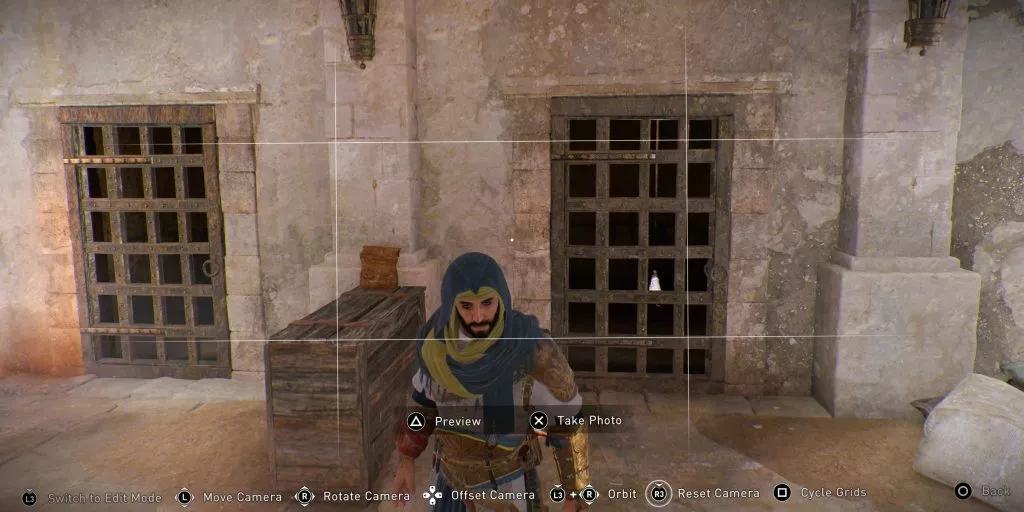
Here’s how to access Photo Mode in Assassin’s Creed Mirage on different platforms:
PlayStation:
- Enter Photo Mode by simultaneously pressing L3 and R3.
- Customize your image to your liking.
- Press the X button to capture the picture.
Xbox:
- Access Photo Mode by pushing both thumbsticks at the same time.
- Adjust the image as needed.
- Select “Take Picture” to capture your shot.
PC:
- Launch Photo Mode by pressing the F3 key on your keyboard.
- Fine-tune your image.
- Once satisfied, take the picture.
Once you’ve followed these steps, the captured image will be uploaded to your chosen platform. However, if you prefer not to share the image online, you can select the “Preview” option to hide the user interface and then take a screenshot to save the image locally on your device. This way, you can keep your favorite moments from the game for your personal collection.
How To Disable Photo Mode in AC Mirage
For those rare moments when players want to disable Photo Mode in Assassin’s Creed Mirage, Ubisoft has made it a straightforward process:
- First, pause the game to access the Main Menu.
- Navigate to the Options section.
- Within Options, find the Gameplay tab.
- Scroll down to the General section, where you’ll find the Photo Mode option.
- Simply select “Off,” and Photo Mode will be disabled, allowing you to continue your gameplay without interruption.
