ASUS’s portable gaming systems come preloaded with a specialized Windows 11 variant optimized for performance. While this lightweight OS prioritizes gaming resources, enthusiasts may prefer Valve’s console-like interface. This walkthrough explains how to replace the default OS with SteamOS on these handheld devices.
Important: Contains editorial perspectives and technical recommendations.
Transforming Your Handheld: SteamOS Installation Guide for ASUS Devices
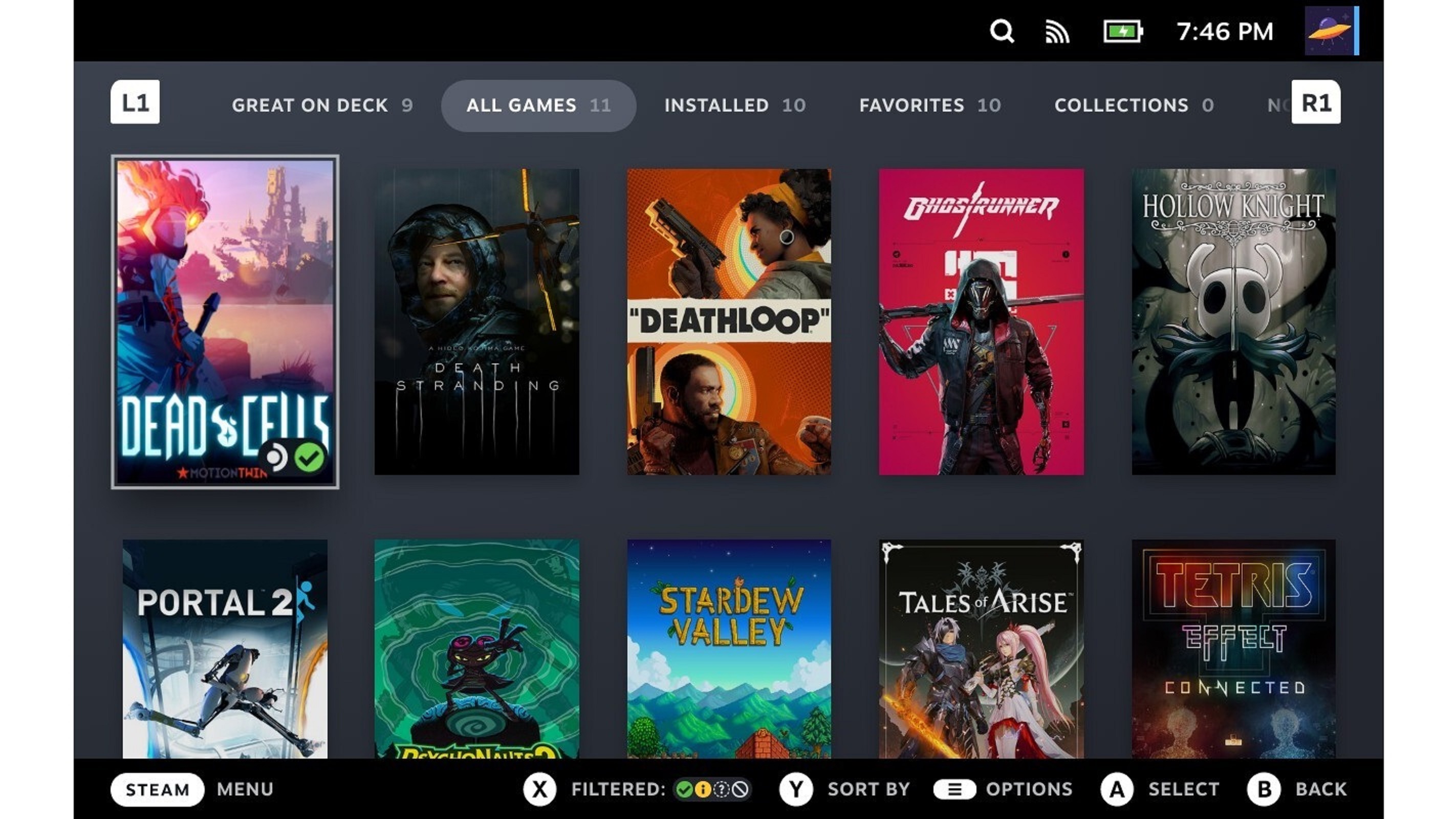
ASUS’s gaming portables utilize a trimmed-down Windows 11 build with Xbox-inspired interface elements. Before installing SteamOS, users must disable certain hardware security protocols and create installation media. The process involves three primary stages outlined below.
Creating Installation Media
Valve provides official recovery images through their SteamOS download portal. Follow these steps to prepare bootable media:
- Acquire Rufus for disk imaging operations
- Connect compatible storage (USB-C recommended)
- Configure Rufus with SteamOS ISO file
- Initiate write process and finalize media creation
System Configuration Adjustments
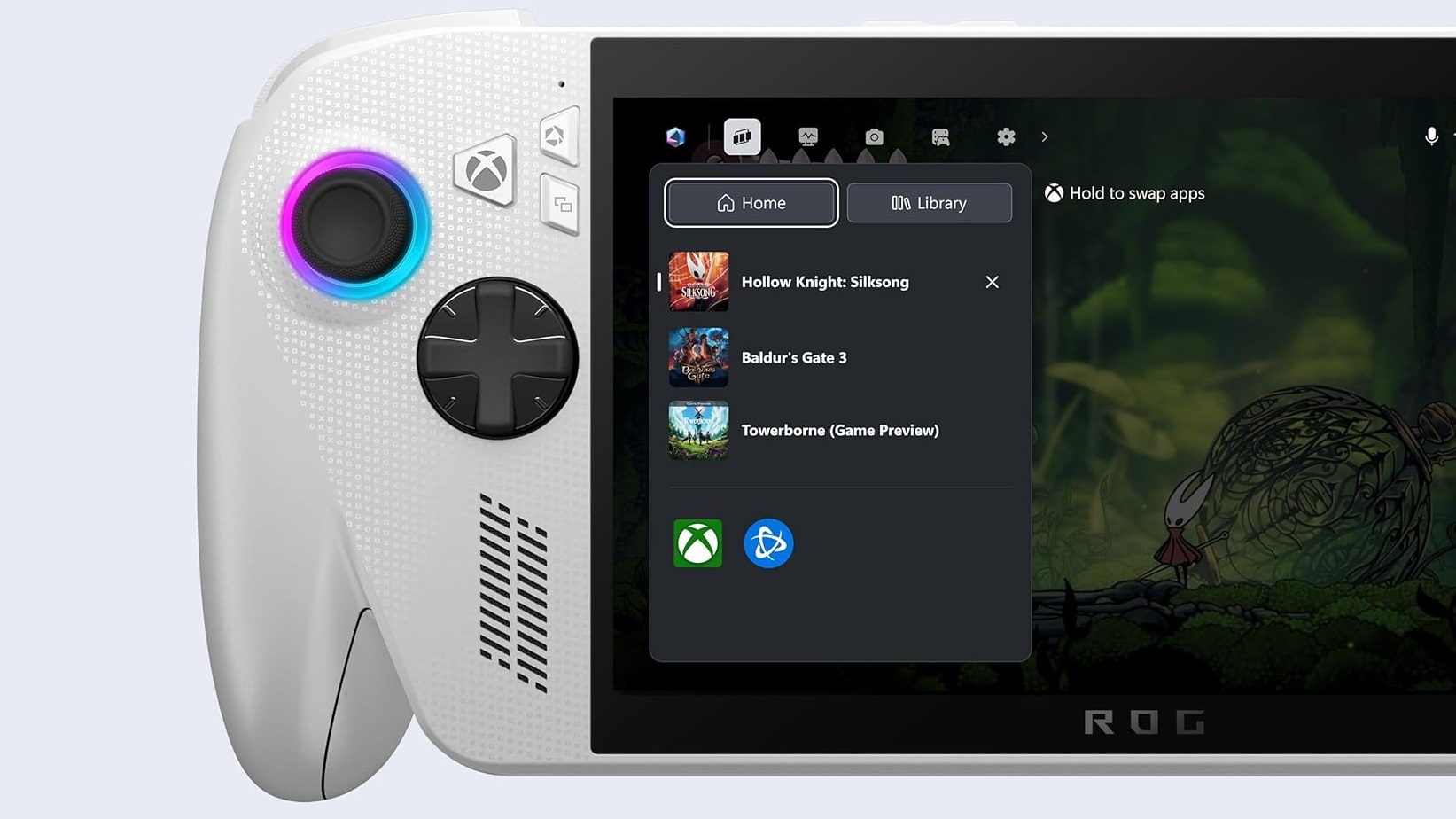
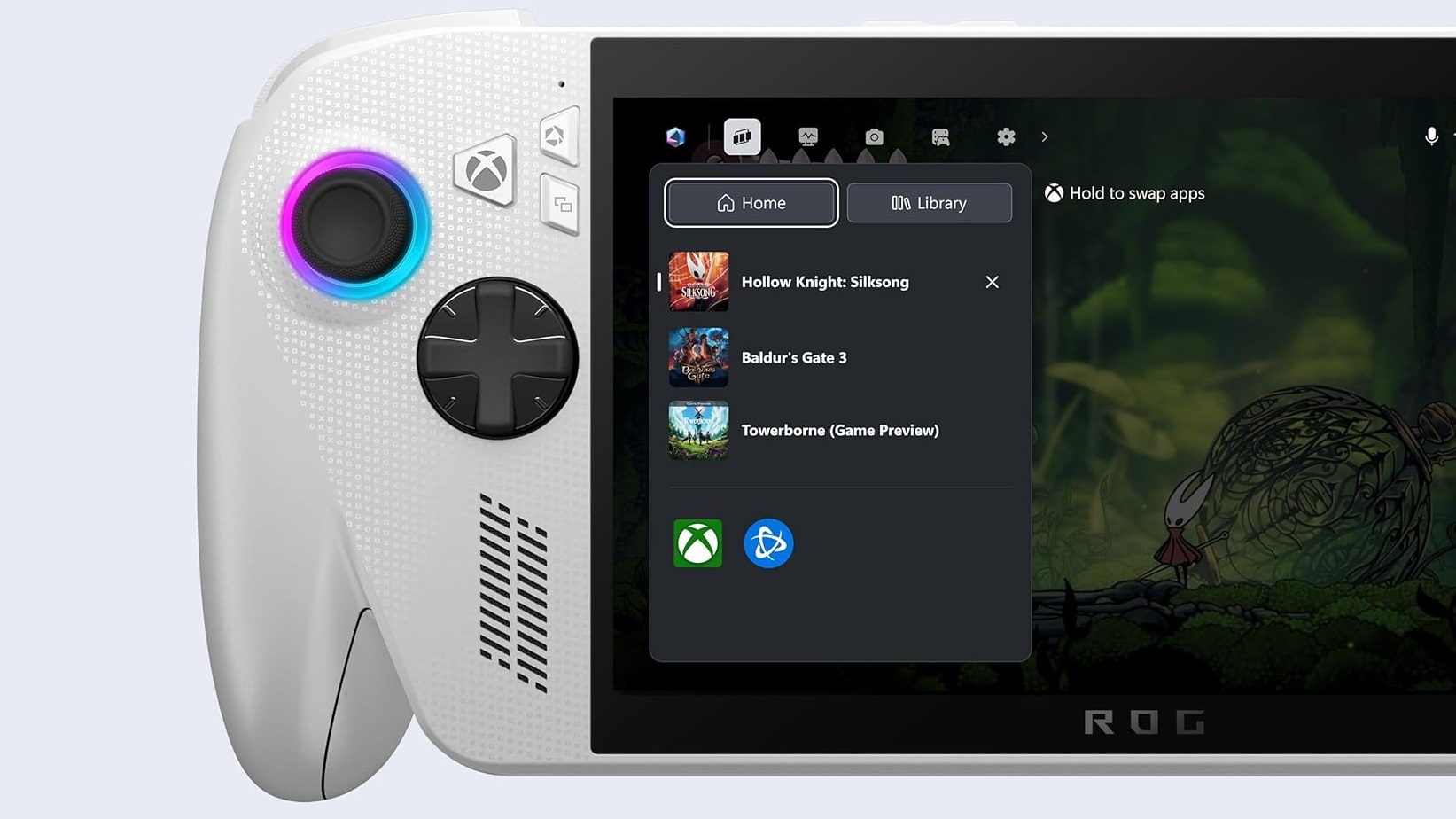
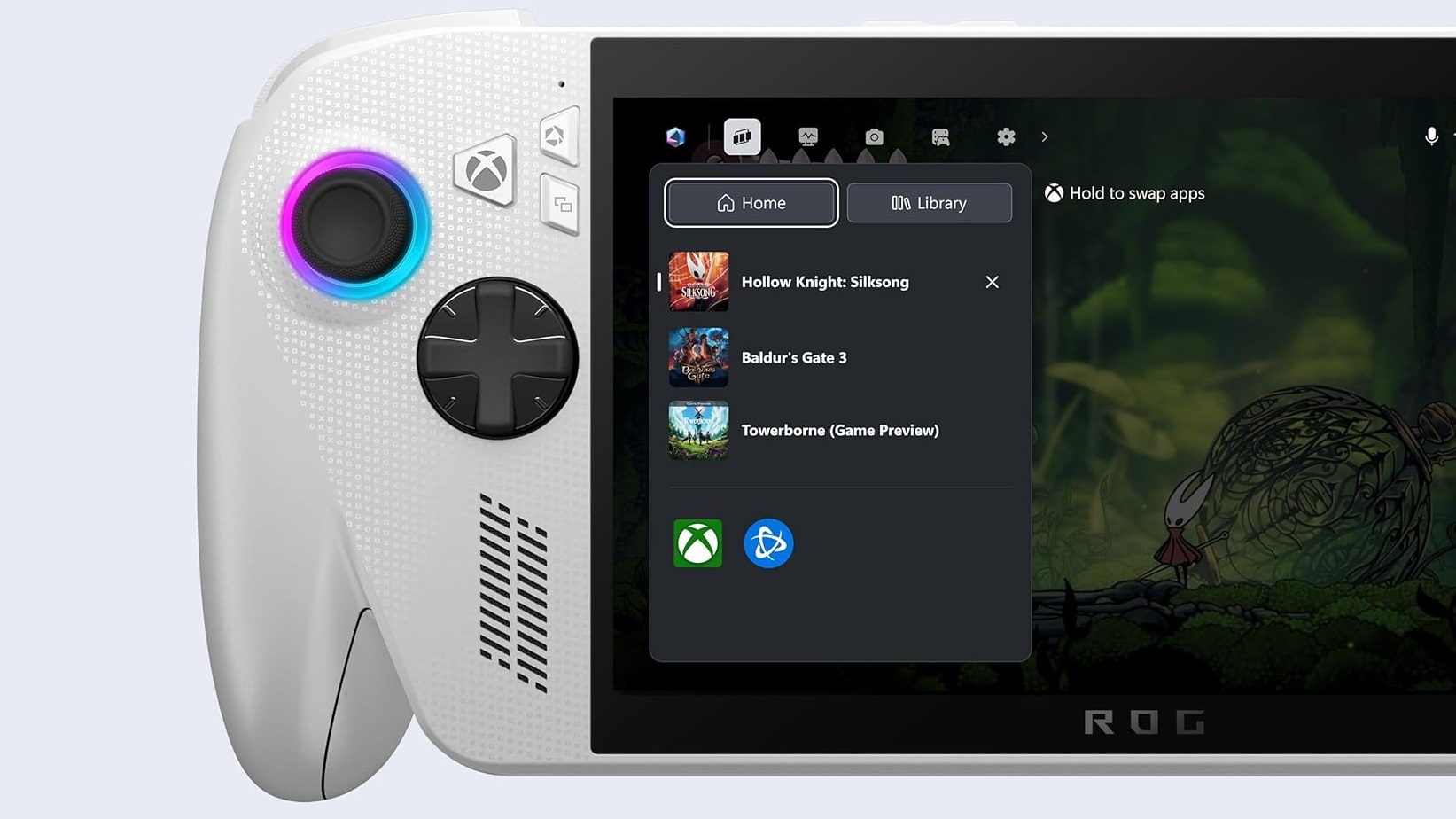
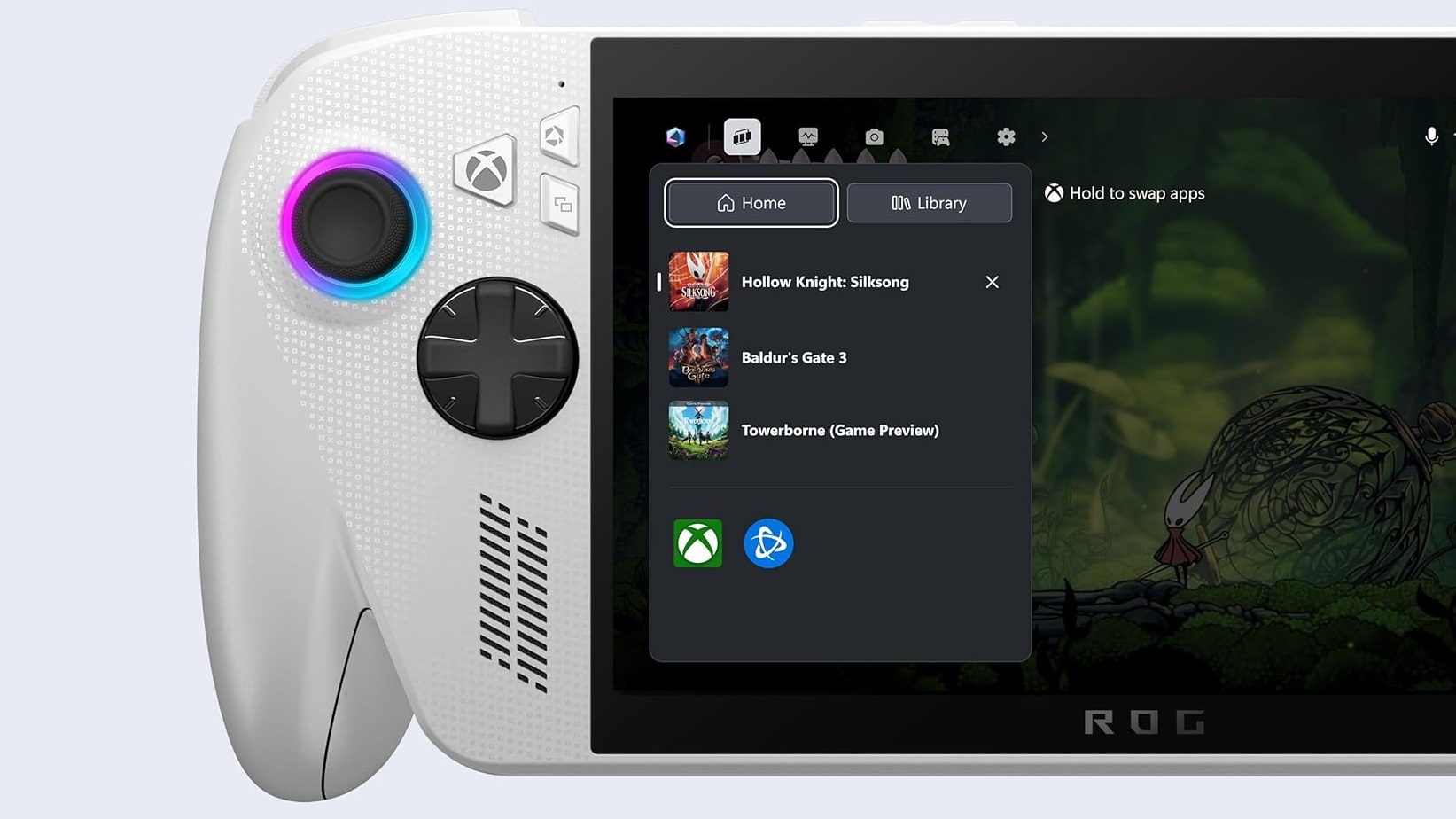
Essential BIOS modifications are required for compatibility:
- Access power options and restart using volume override
- Navigate to security settings in BIOS interface
- Deactivate secure boot protocols
- Confirm system reboot with updated settings
Execution Phase
Final implementation requires these actions:
- Boot from prepared installation media
- Select SteamOS recovery environment
- Confirm full system wipe and installation
- Complete post-installation configuration
Following reboot, SteamOS setup wizard will initialize. Note that this process permanently replaces existing partitions and software configurations.

