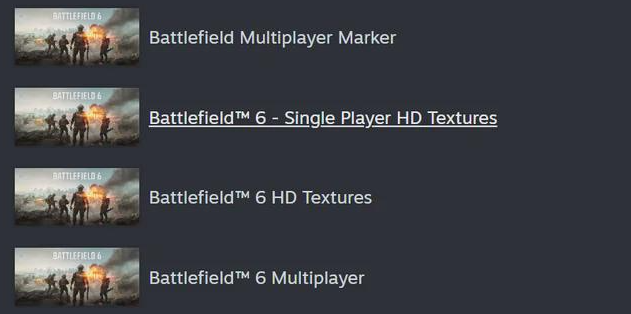The **Battlefield 6 HD Texture Pack** enhances visual fidelity by upgrading textures across all maps and models. Released alongside the full game, it must be manually installed by players who preloaded the beta. Below, we break down its features, installation steps, and performance impact.
Key Features of the HD Texture Pack
- Replaces standard textures with high-resolution versions for sharper details on weapons, uniforms, and environments.
- Most impactful on 2K and 4K displays, especially large screens.
- Unlocks the **Overkill** graphics setting, which boosts texture streaming resolution (requires 12+ GB of VRAM).
Installation Guide
Steam Users
- Right-click Battlefield 6 in your Library and select Properties.
- Navigate to the DLC tab and enable the HD Texture Pack.
- Allow the download to complete.
EA App Users
- Locate Battlefield 6 in your Library and click Manage > Modify Install.
- Check the HD Texture Pack option and confirm changes to begin downloading.
⚠️ Note: The HD pack is an add-on, not a replacement—keep the base game installed.
Performance Considerations
- Storage: Adds ~30 GB to the base installation.
- VRAM Usage: Jumps to ~13 GB on Overkill settings (ideal for modern GPUs).
- Recommendations:
- 1080p: Skip if storage is limited or using mid-range hardware.
- 1440p/4K: Significant visual upgrade, worth the space.
Visual Improvements
- Enhanced detail on vehicles, terrain, and gear.
- Crisper texture edges under dynamic lighting.
- Minimal impact on framerate compared to standard settings.
FAQ
Was the HD Texture Pack available during the beta?
No—it launched exclusively with the full game.
How large is the download?
Approximately 30 GB on PC.
Does it lower frame rates?
Performance is similar, but VRAM demands rise at higher resolutions.
Is it needed on consoles?
No—PlayStation 5 and Xbox Series X use high-res textures by default.
What is the Overkill setting?
The highest texture quality tier, optimized for GPUs with 12+ GB of VRAM.