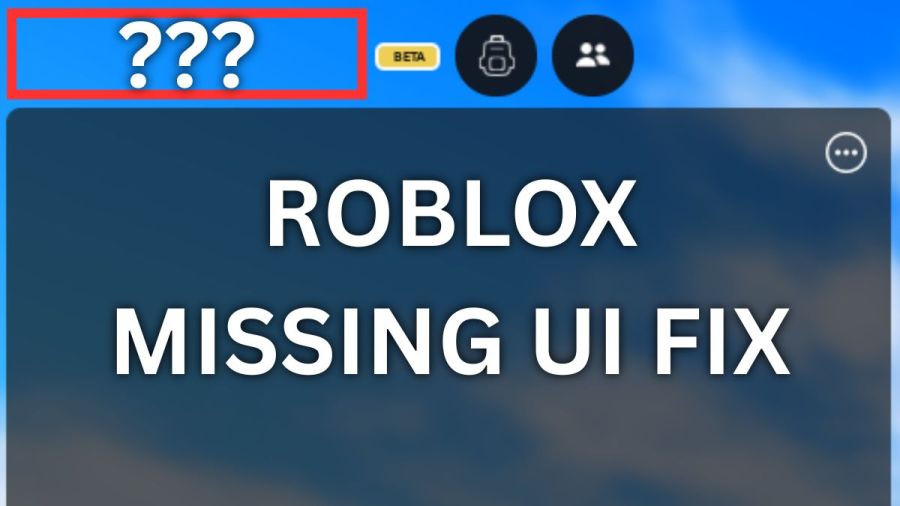When interface elements like chat and settings buttons disappear in Roblox, it can disrupt gameplay. Many users encounter this recurring issue across updates, but a straightforward method exists to resolve it. Below are steps to restore vanished UI components such as chat and settings icons.
Restoring Disappeared Interface Elements in Roblox
To resolve vanished interface elements on Roblox, follow these actions:
- Access settings via ESC (PC), Options (PlayStation), or Menu (Xbox).
- UI elements in the top-left area should reappear.
- Select the Chat icon to activate messaging.
- Exit settings—interface components will remain visible for the session.
Additional Troubleshooting
Should initial steps fail, perform a complete reinstallation. Uninstall via the official removal guide, then reinstall using the platform instructions. Test the affected experience afterward.
Common UI Issues & Solutions
A full reinstallation may help, though temporary workarounds remain prevalent until official fixes release.
What if settings won’t open?
Press your device’s Return key to trigger the exit prompt—this often forces UI elements to reappear.
Persistent missing elements after troubleshooting?
Attempt the process again, restart Roblox, or re-enter the experience to refresh interface states.