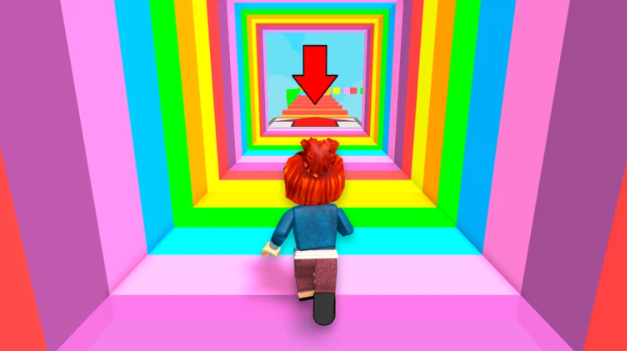Unlock custom avatar designs by stacking multiple accessories in Roblox. While the standard editor restricts you to one item per slot, the Advanced settings allow combining hats, faces, and layered gear simultaneously. This method works across PC and mobile platforms using Accessory IDs to layer items.
Steps to Stack Accessories
- Open the Avatar Editor from your profile.
- Click the Advanced tab below the accessory selection menu.
- Locate the Asset ID in the URL of the desired accessory’s Roblox catalog page.
- Input the ID into any accessory slot within the Advanced menu.
- Select Save to apply multiple accessories to your avatar.
Note: Repeat this process for different categories like shoulders, backs, or layered clothing.
PC Stacking Method
- Browser advantage: Easily copy Asset IDs directly from catalog URLs.
- Paste each ID into separate slots under the Advanced avatar settings.
- Refresh your avatar after saving to view stacked items.
- Maximum of 10 accessories can be equipped at once.
Mobile Stacking Steps
- Access Roblox via a mobile browser (not the app) to retrieve Accessory IDs.
- Manually input IDs into the Advanced menu within the avatar editor.
- Save changes and verify stacked items appear correctly on your avatar.
While slightly more time-consuming, mobile stacking achieves identical results to PC.
Pro Tips
- Order matters: Adjust stacking sequence to prevent visual clipping.
- Layered clothing: Prioritize items designed for overlapping effects.
- Preset outfits: Save configurations to avoid rebuilding combos later.
- Limit testing: Excessive stacking may cause display glitches.
FAQ
What’s the maximum number of accessories I can stack?
Roblox allows up to 10 accessories total, though some categories have stricter limits.
Can I wear two face accessories together?
Yes, using Advanced ID input. Results vary depending on item size and positioning.
Is mobile accessory stacking supported?
Yes, but requires manual ID entry through a mobile browser.
Why don’t my stacked items appear correctly?
This usually indicates conflicting items or exceeding slot limits. Remove/reorder accessories to fix.