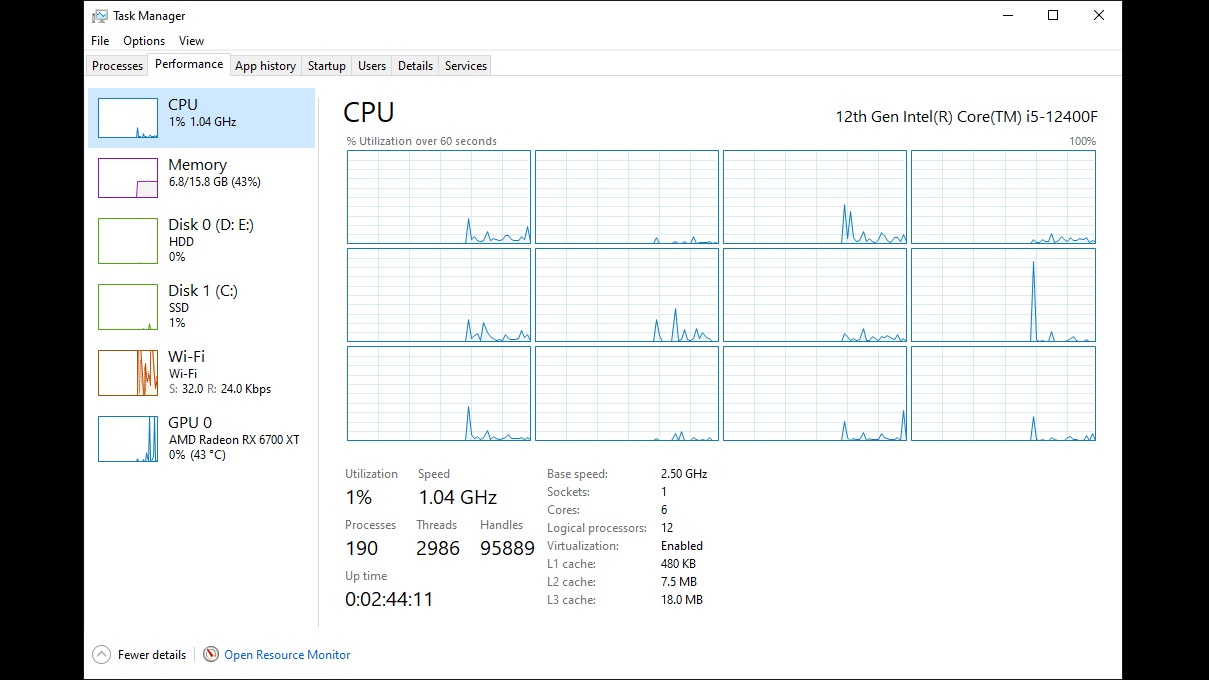Many PC users encounter sluggish system behavior, including delayed startup times, unresponsive applications, and overall performance degradation. Fortunately, Microsoft includes a built-in diagnostic utility named Task Manager. Activate it through a right-click on the taskbar or by using the Ctrl + Shift + Esc keyboard shortcut.
This guide explores advanced techniques for leveraging Task Manager to resolve common Windows performance challenges effectively.
Mastering Task Manager for System Optimization
Two primary categories of performance problems affect Windows systems: resource-intensive applications impacting real-time operations and excessive auto-start programs prolonging boot sequences. Below are targeted solutions for both scenarios.
Addressing Resource-Hogging Processes
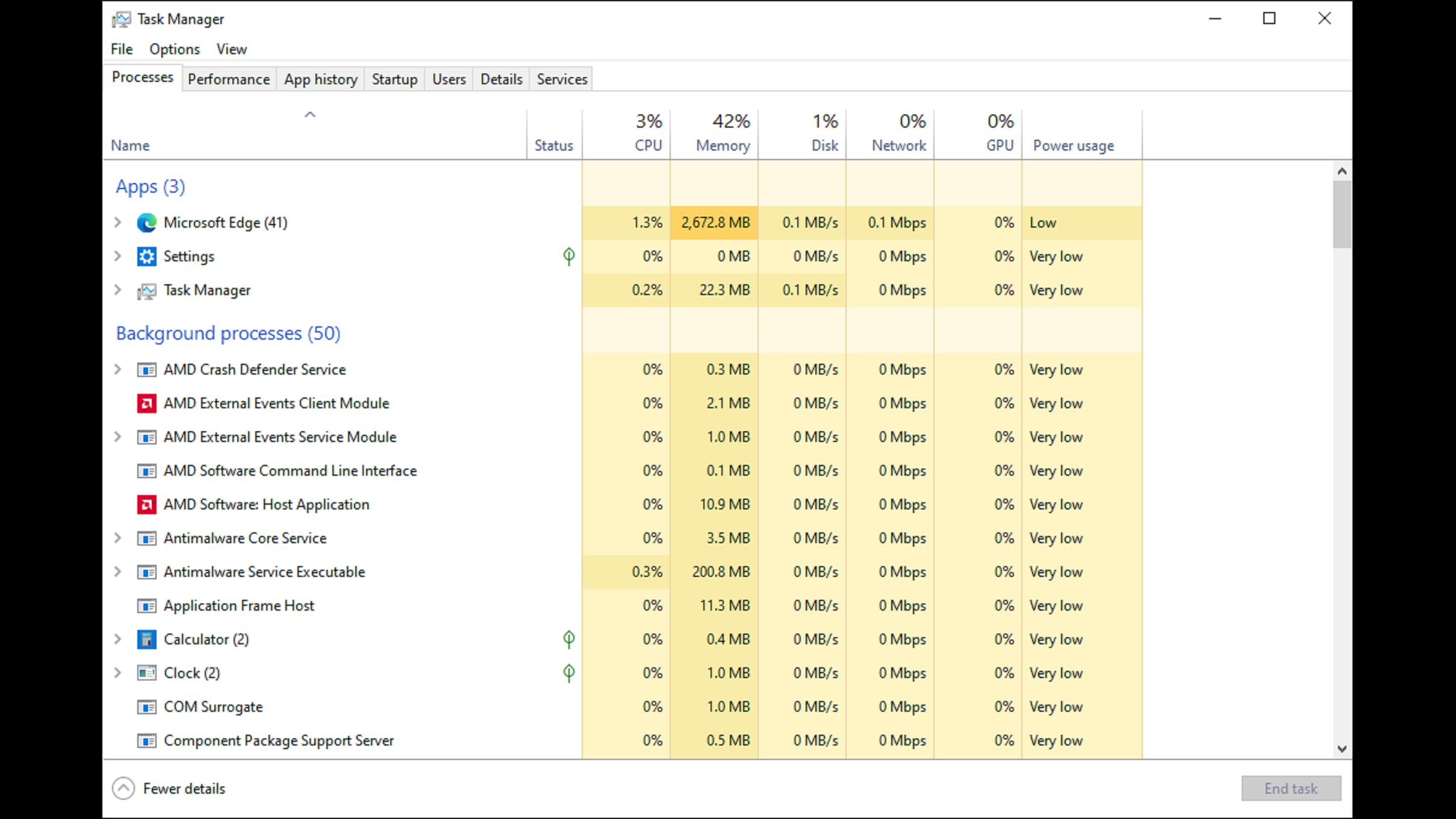
Navigate to the Processes section within Task Manager to review active applications and background services. Pay particular attention to entries consuming excessive CPU cycles, RAM, or network bandwidth. While browsers often use substantial memory during multi-tab sessions, abnormal process behavior – like sudden CPU spikes in system utilities – warrants intervention.
For problematic processes like CTF Loader consuming disproportionate resources:
1. Right-click the target process
2. Select “End task”
This action terminates the process temporarily. Subsequent automated restarts typically resolve abnormal resource consumption without compromising system functionality.
Optimizing Startup Programs
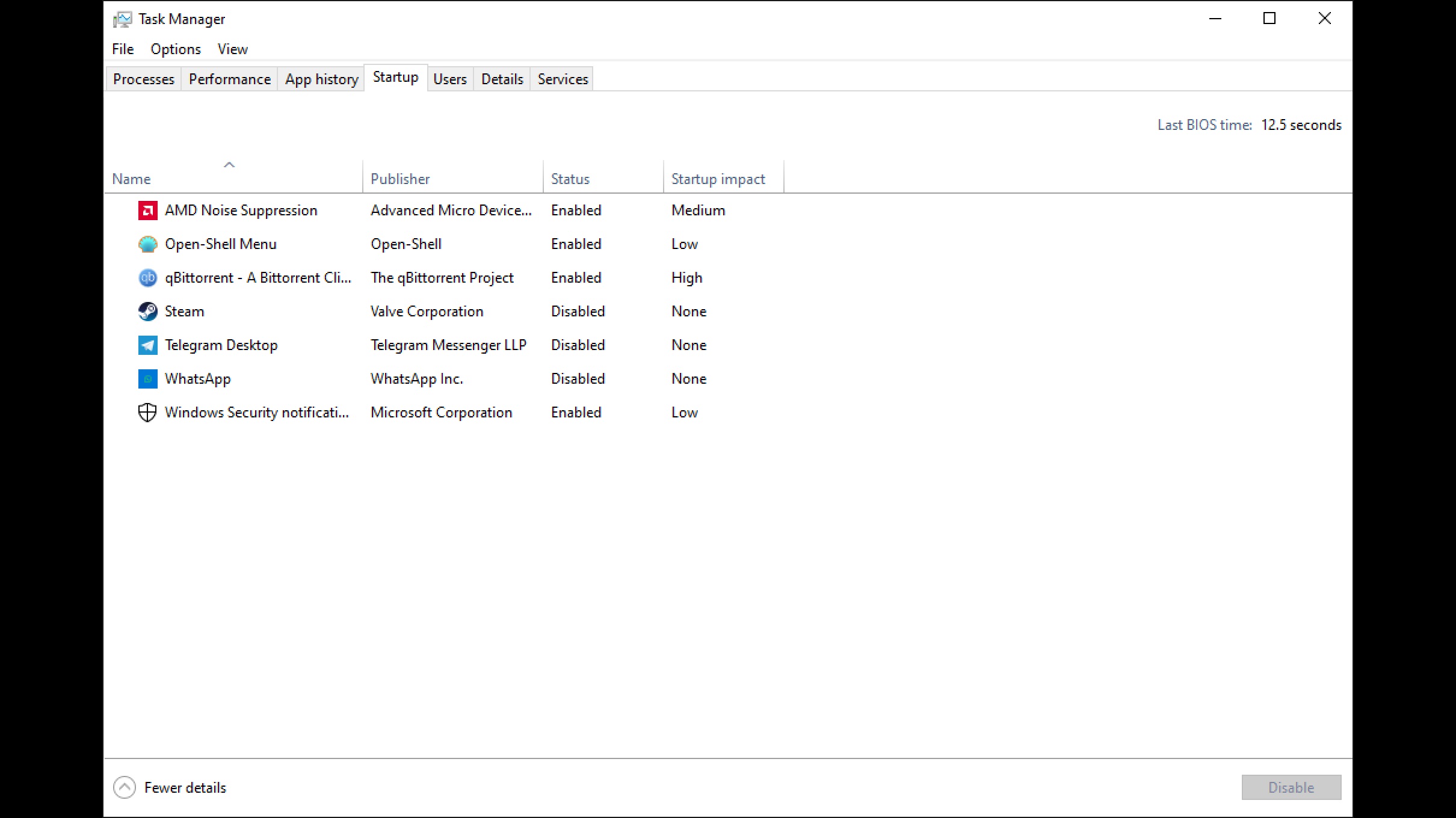
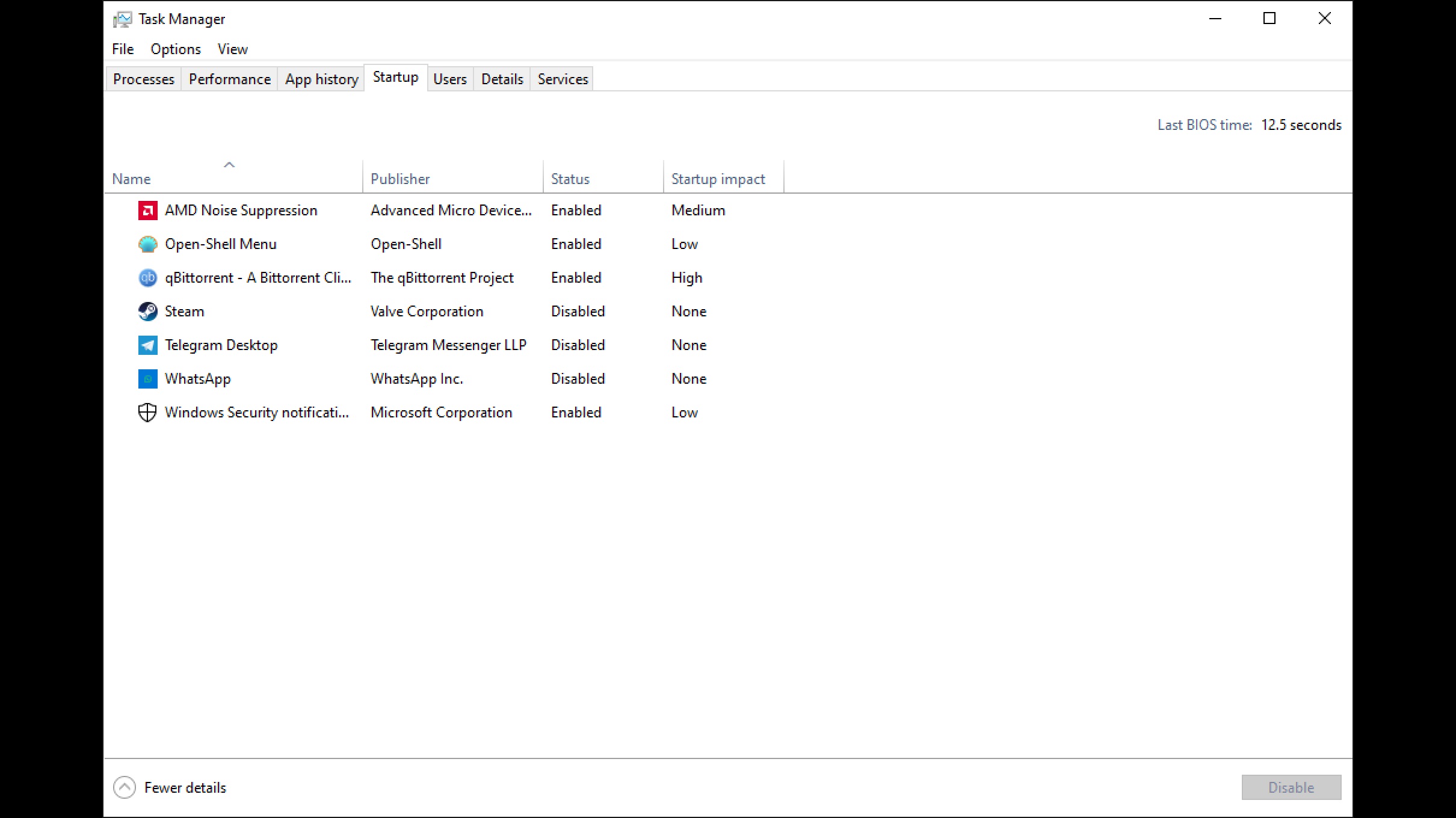
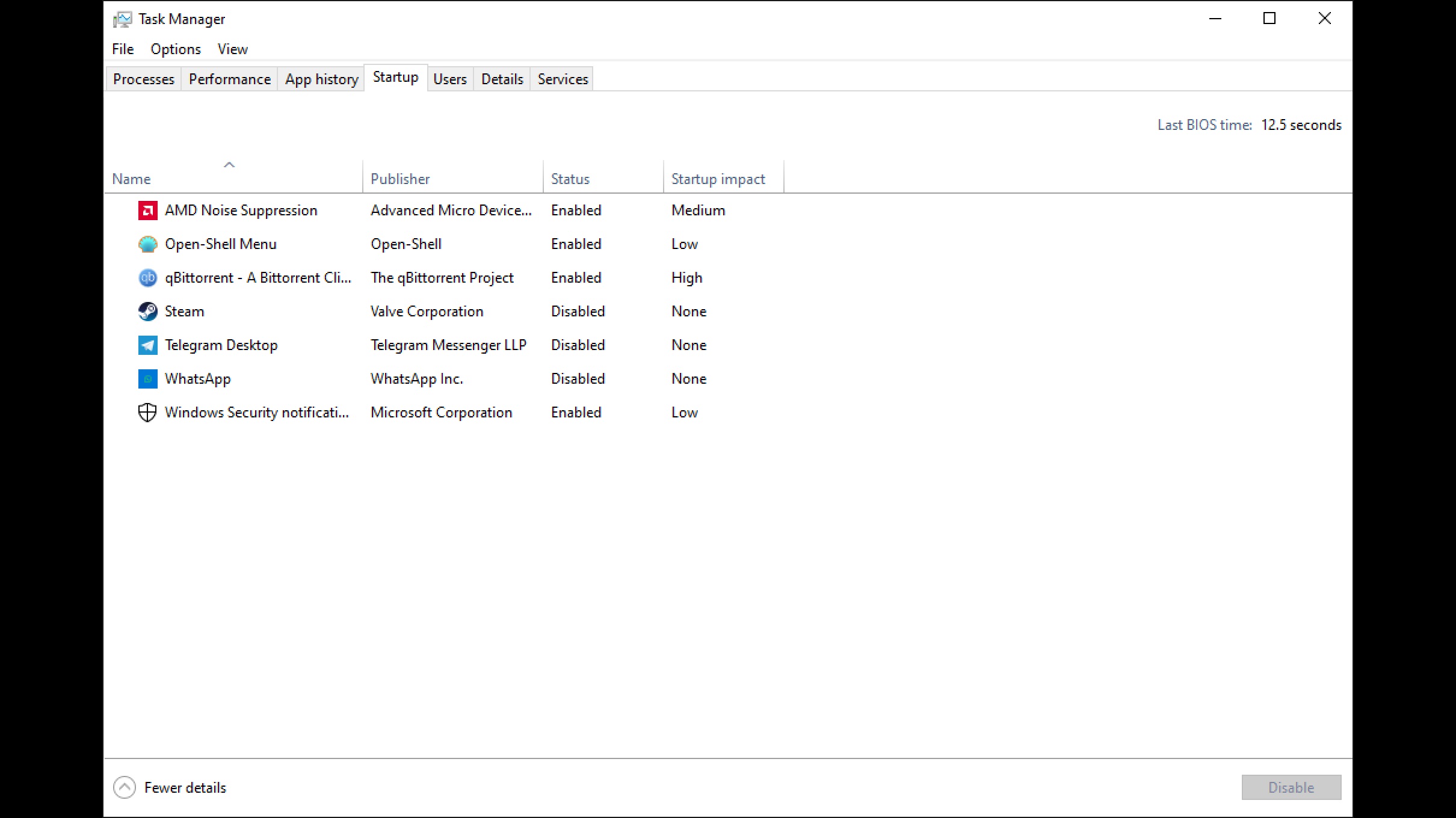
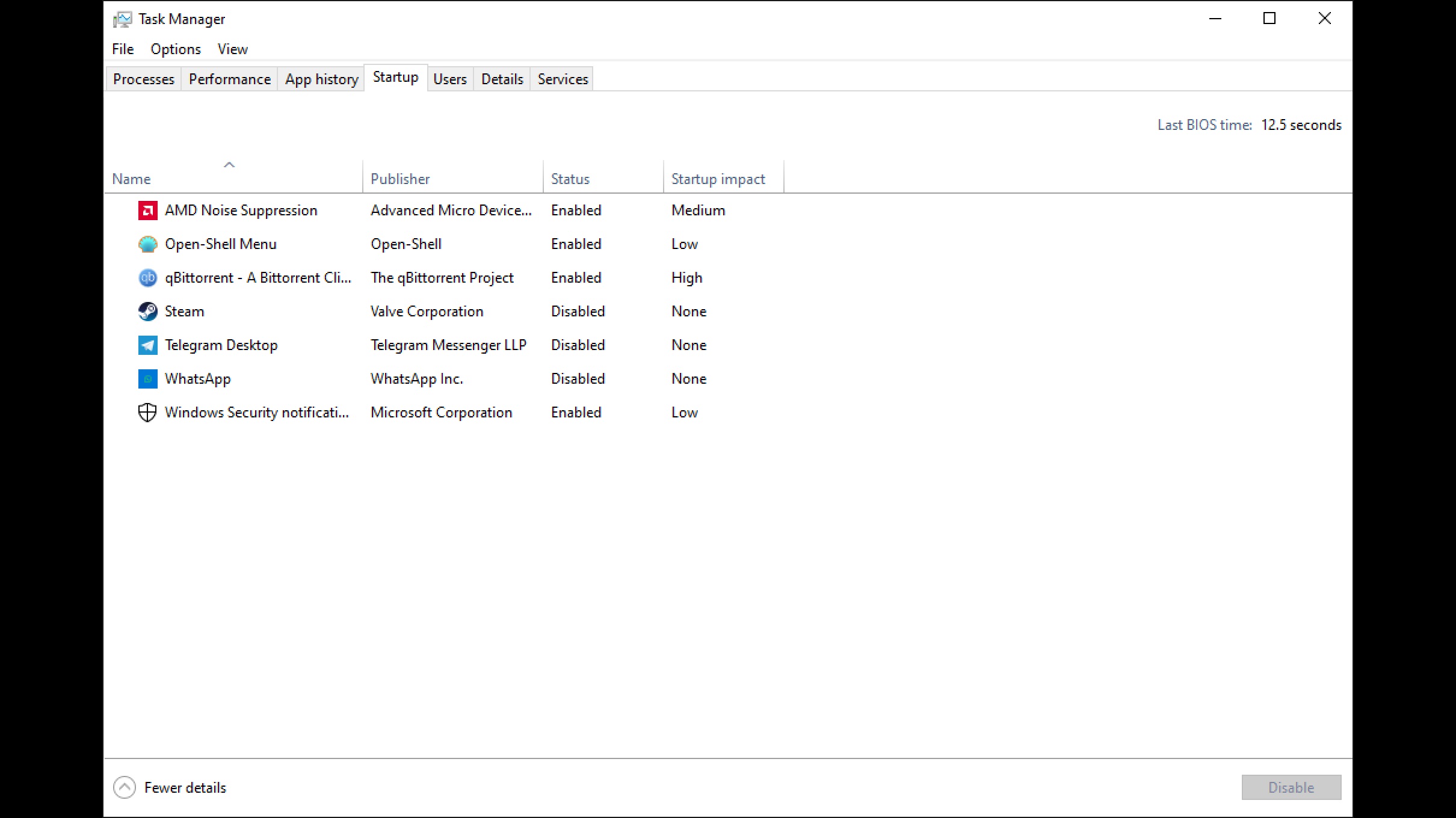
Excessive startup applications significantly impact system initialization speed and responsiveness. Manage these auto-launch programs through Task Manager’s dedicated Startup tab:
- Identify non-essential programs with “High” startup impact
- Right-click and select “Disable” for unnecessary entries
This configuration reduces boot-time resource contention while preserving manual launch capabilities for disabled applications. Users typically notice improved startup performance and smoother post-login system operation.
Closing Recommendations
Implementing these Task Manager strategies can markedly improve Windows performance. Regular monitoring of system resources coupled with disciplined startup management helps maintain optimal computing efficiency over time.