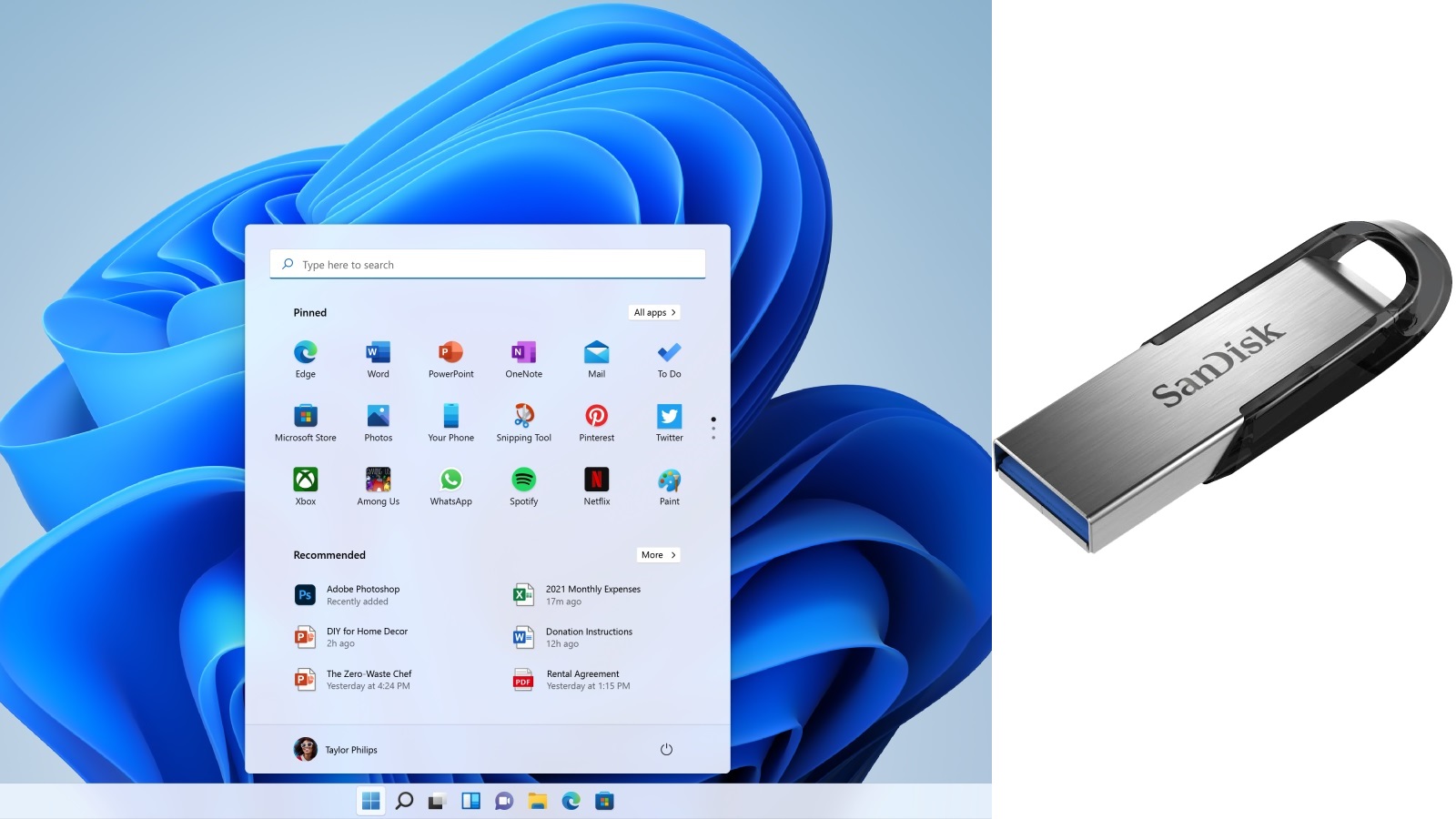Preparing installation media for operating systems like Windows 11 or Linux distributions requires a properly configured bootable USB device. While this task might appear challenging for newcomers, selecting appropriate software simplifies the process significantly. Below you’ll find optimized methods for crafting reliable installation media across various platforms.
Important: Certain recommendations in this guide reflect the author’s preferred approaches.
Preparation Checklist for OS Installation Media
Before proceeding, ensure you have these essential components ready:
- Obtain the most recent version of Rufus, a versatile tool for media creation. While alternatives exist, Rufus remains highly recommended for its broad compatibility.
- Secure a USB drive with 8GB+ capacity, ensuring it’s empty to prevent data loss during formatting
- For Windows installations, collect necessary hardware drivers (network adapters, chipset utilities) from your device manufacturer’s support portal
Step-by-Step Media Creation Process
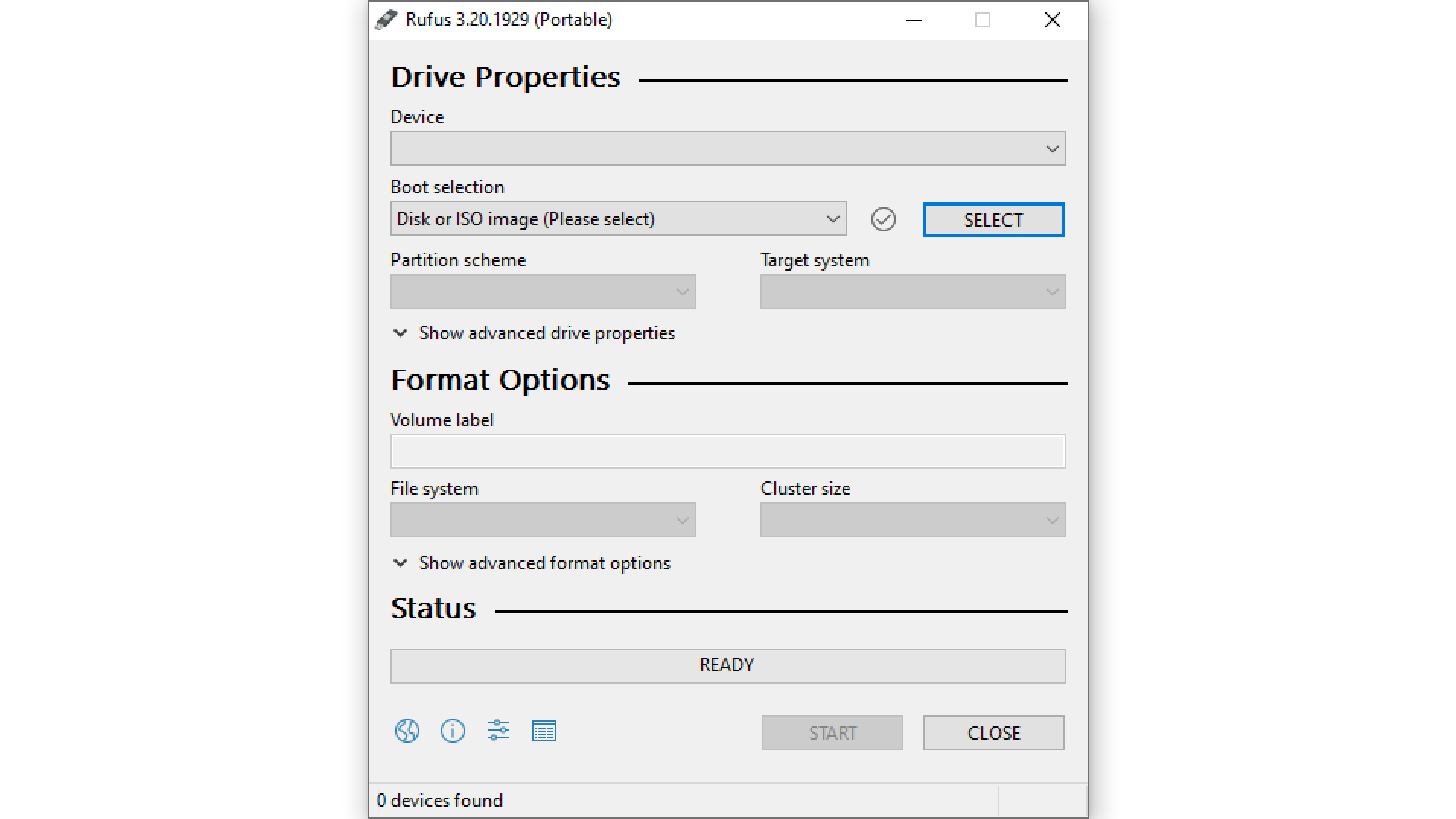
Follow these instructions to prepare your installation media:
- Insert your USB storage device into an active port and confirm system recognition
- Launch the Rufus application and identify your connected drive in the device selector
- Browse and load your chosen OS image file (ISO) into the “Boot Selection” field
- Configure partition options: Modern systems use GPT with UEFI, while legacy hardware may need MBR/BIOS settings
- Initiate the process by clicking Start and confirm formatting when prompted
- Wait for completion – the utility will indicate when your installation media is ready
Conclusion
With these steps completed, your customized boot drive can install preferred operating systems on compatible hardware. Always verify compatibility between your system firmware and selected partition scheme before installation.