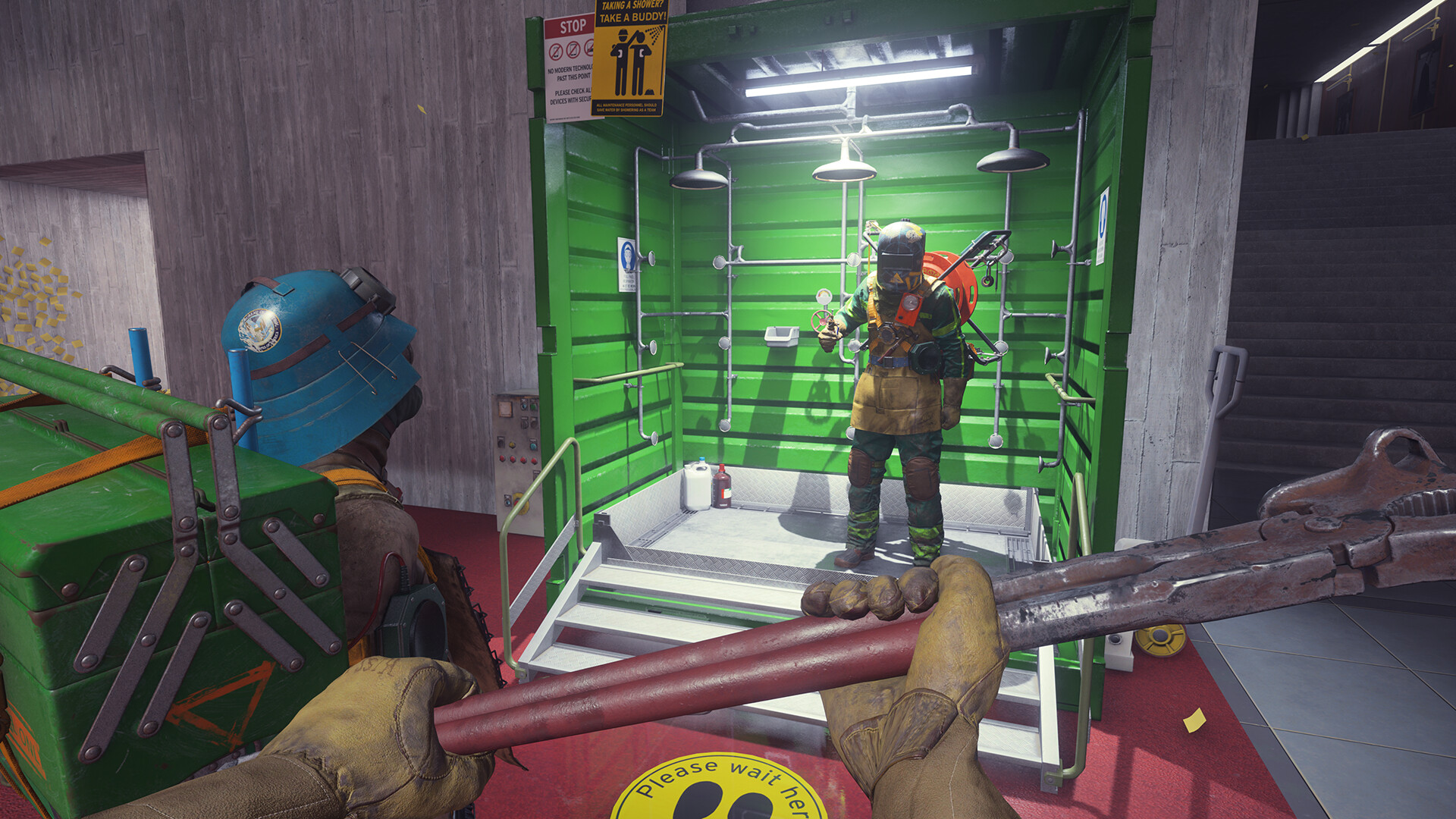FBC Firebreak enables cooperative play with squads of three users across platforms. Teams can tackle missions collaboratively through cross-platform functionality, though invitation methods differ slightly between same-platform and multi-platform groups.
This walkthrough details procedural steps for expanding your multiplayer network within the game.
Expanding Your Squad in FBC Firebreak

Two main approaches exist for assembling your team: direct invitations for platform-aligned users or private group creation for cross-platform coordination. The latter method requires generating unique access identifiers.
Multi-Platform Squad Formation
Execute these actions to establish a cross-platform group:
- Action 1: Access the game interface and navigate to the ‘Party’ menu in the top-right corner.
- Action 2: Select ‘Establish New Group’ from available options.
- Action 3: Return to the Party screen post-creation and locate the ‘Group Access Code’ section at the interface’s lower portion.
- Action 4: Generate and distribute the six-character invitation code to prospective members.
Potential recruits must input this code through the ‘Join via Access Code’ feature to synchronize with your session.
Same-Platform Invitations
Consoles or PC users sharing platforms can bypass code systems. First, connect through the platform’s native social system (e.g., Steam friend lists). Once linked, use the platform’s interface to dispatch game invites directly. PC users can typically activate this through hotkey combinations like Shift+Tab before sending requests.