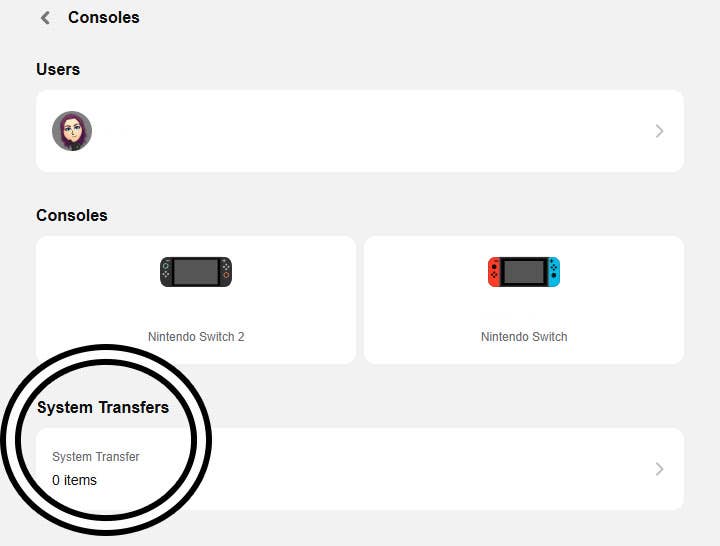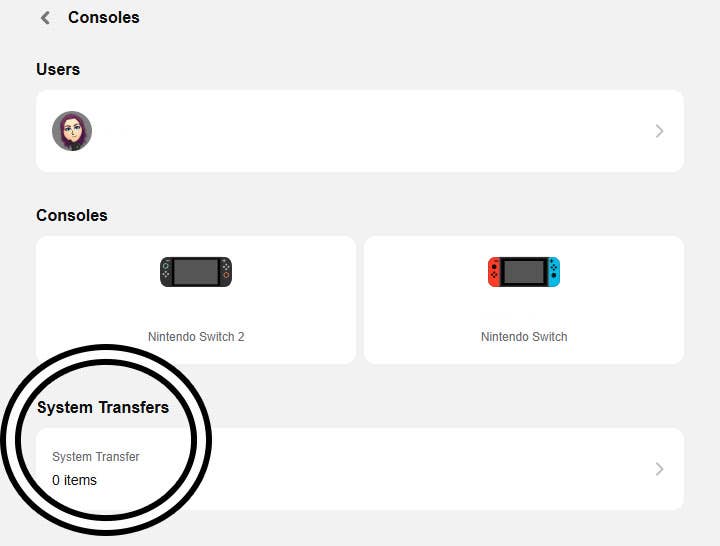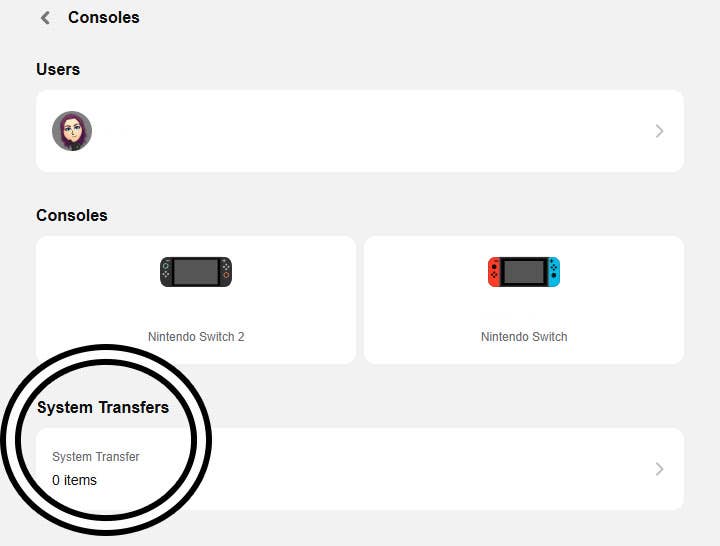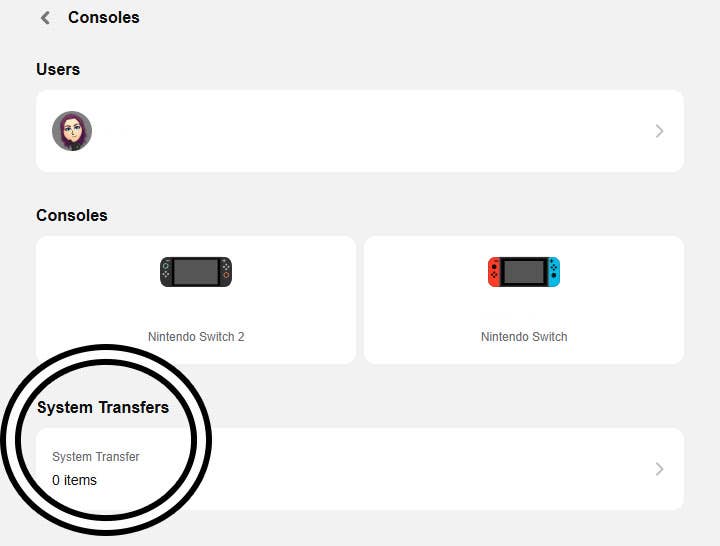Understanding the steps to migrate system information to the Switch 2 is crucial for moving all your existing Nintendo Switch content to the latest console.
Preparation is essential before initiating data migration. Key considerations include compatibility checks, distinguishing transferable versus non-transferable elements, and timing your transition. Following these guidelines ensures a smooth setup on your new device.
Transferable Data to Nintendo Switch 2
Based on Nintendo’s official documentation, the following components can move to your new console:
- Installed Applications
- Redownloaded post-transfer after internet connection establishment
- User Profiles
- Includes configured preferences, linked accounts, social connections, gameplay history, and multiplayer interactions
- Progress Backups
- Cloud-synced saves for Nintendo Account holders remain accessible on both consoles initially. Non-cloud supported/local saves from unlinked accounts get erased post-transfer
- Media Files
- System-stored screenshots/videos migrate automatically. MicroSD card contents require manual transfer via computer
- Parental Controls, Network Settings, Mii Profiles
- Home Screen Layout Customizations
This process proves vital for preserving saves in franchises like Pokémon and Animal Crossing, though original console access to these files becomes unavailable afterward.
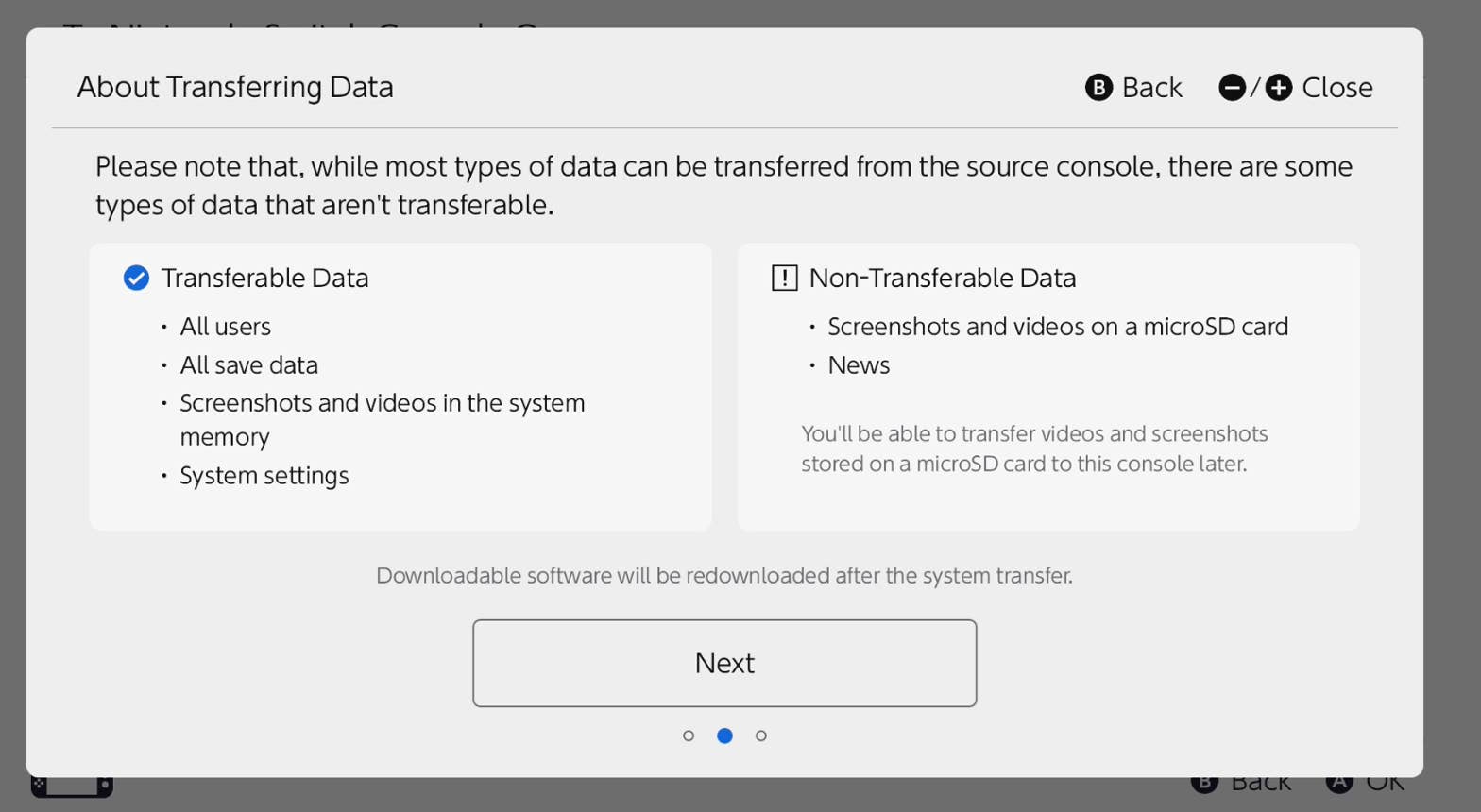
Non-Transferable Elements
These configurations won’t carry over to the new hardware:
- Audio device pairings
- Controller customization presets
- System clock preferences
- Regional and language selections
- Notification subscriptions
Note that selective profile migration isn’t supported – all console users transfer simultaneously. Individual transfers require manual account creation on the new device followed by selective data migration.
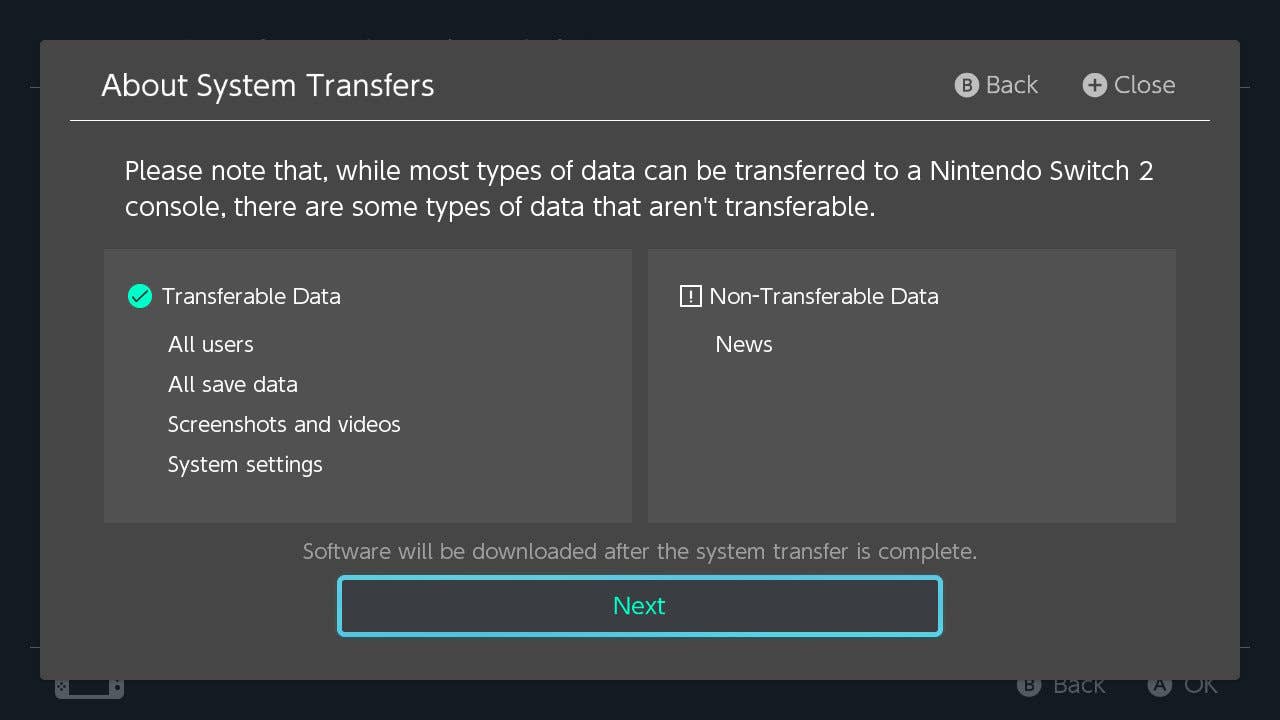
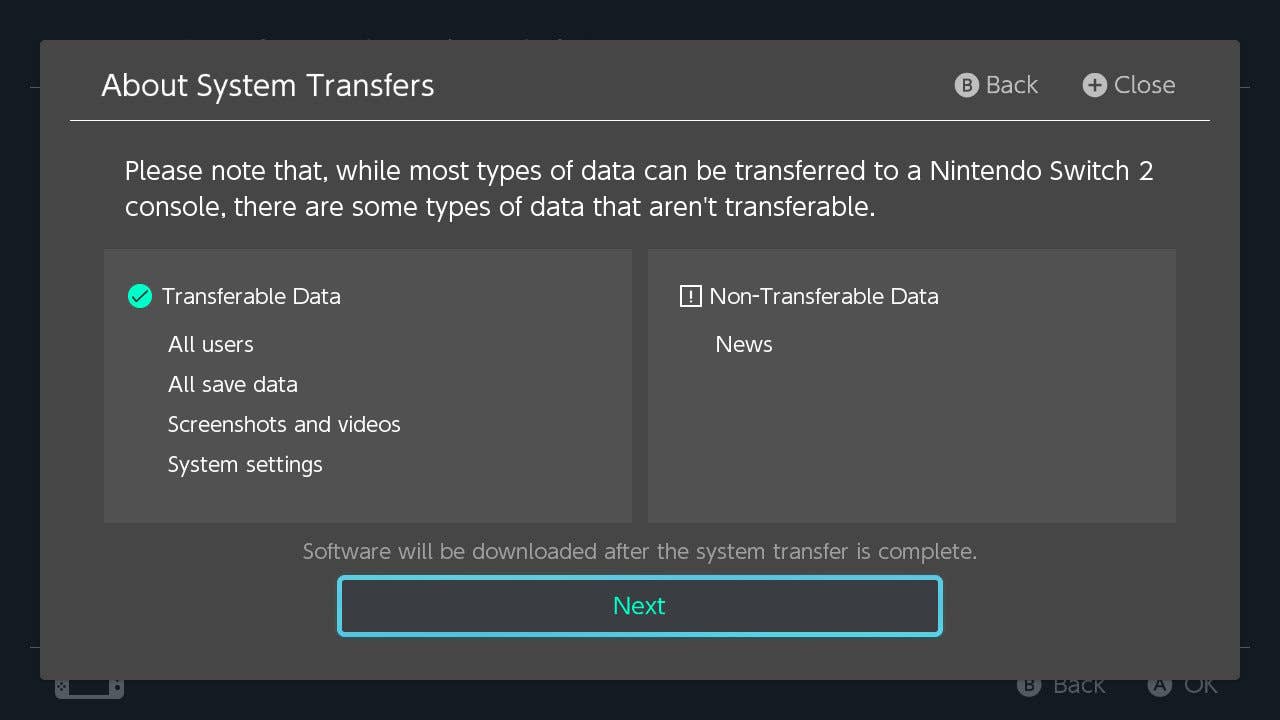
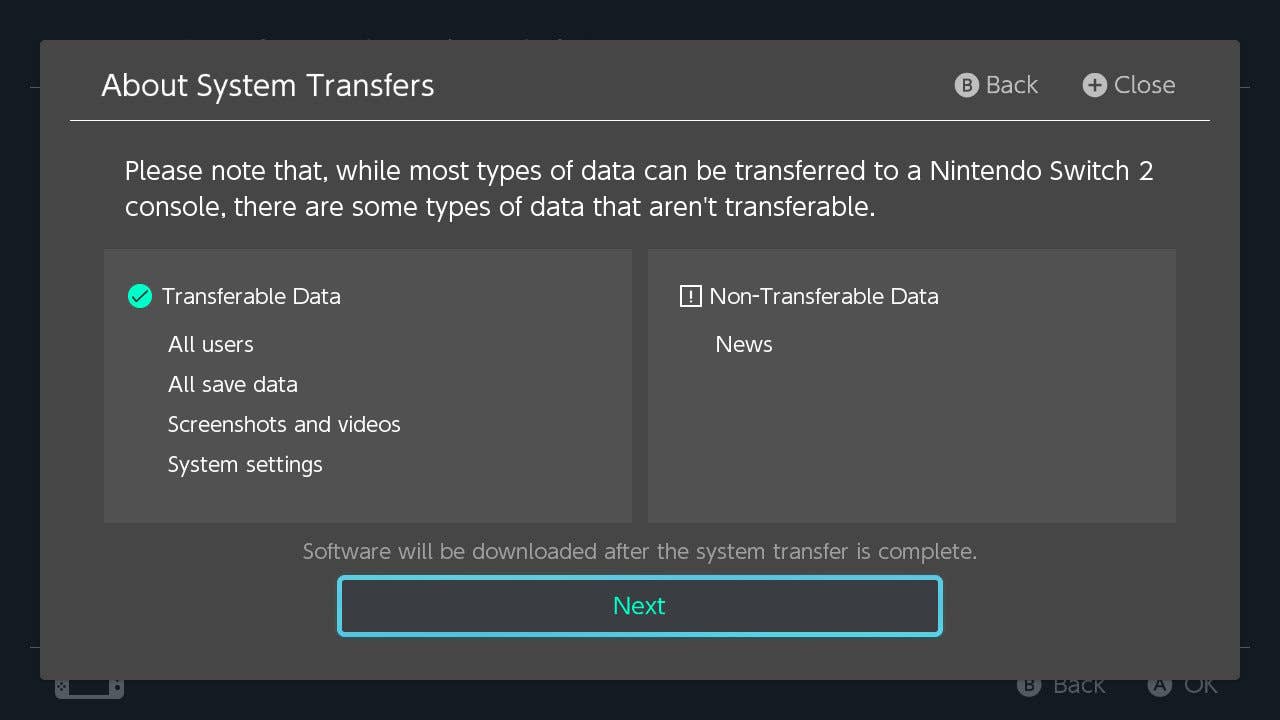
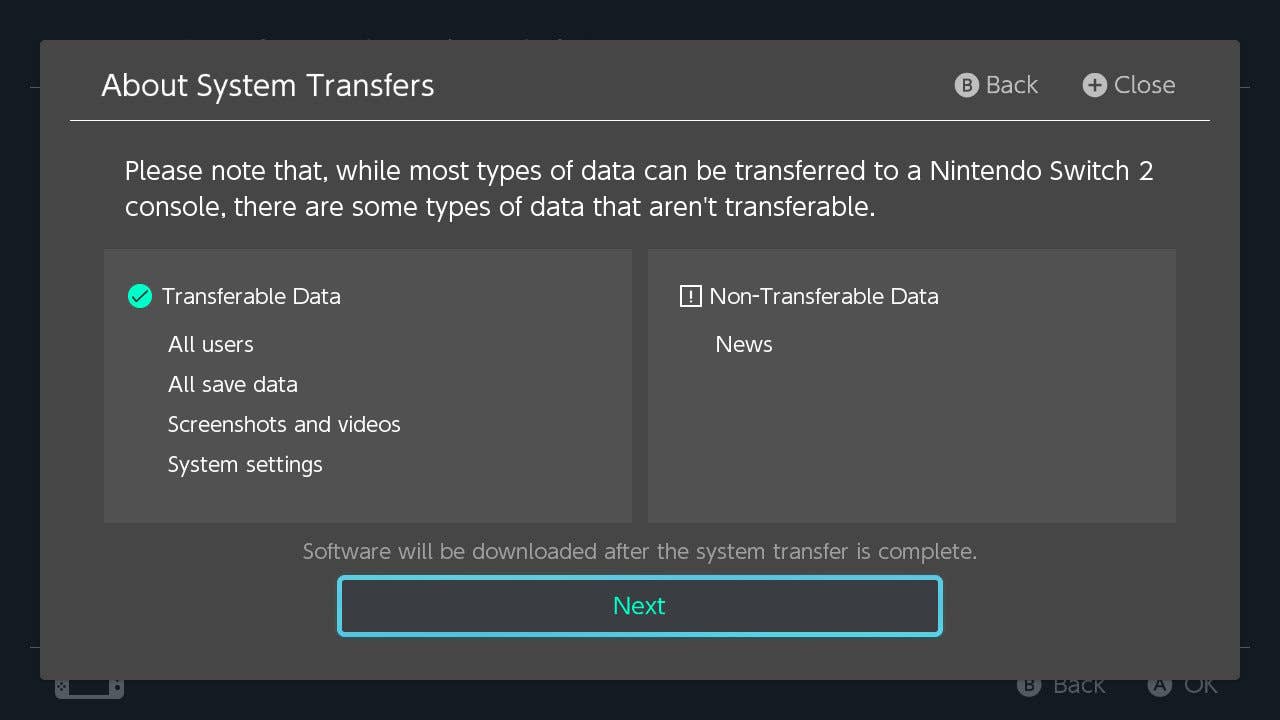
Preparation Checklist
Ensure these prerequisites are met before starting:
- Source console (Switch/Switch 2)
- Nintendo Account-linked user profile
- Latest system software versions
- Target Switch 2 console
- Power adapters for both devices
- Stable internet access
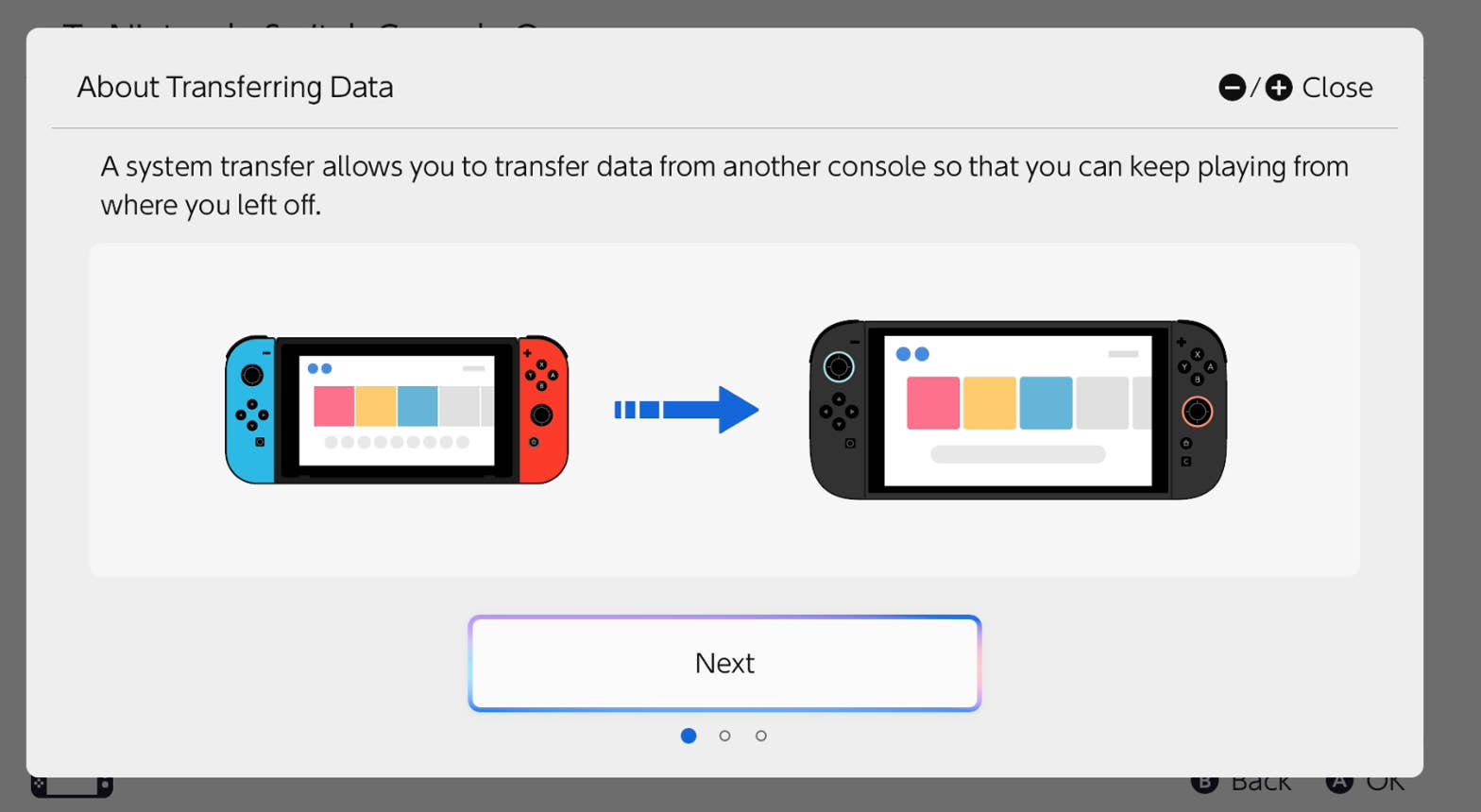
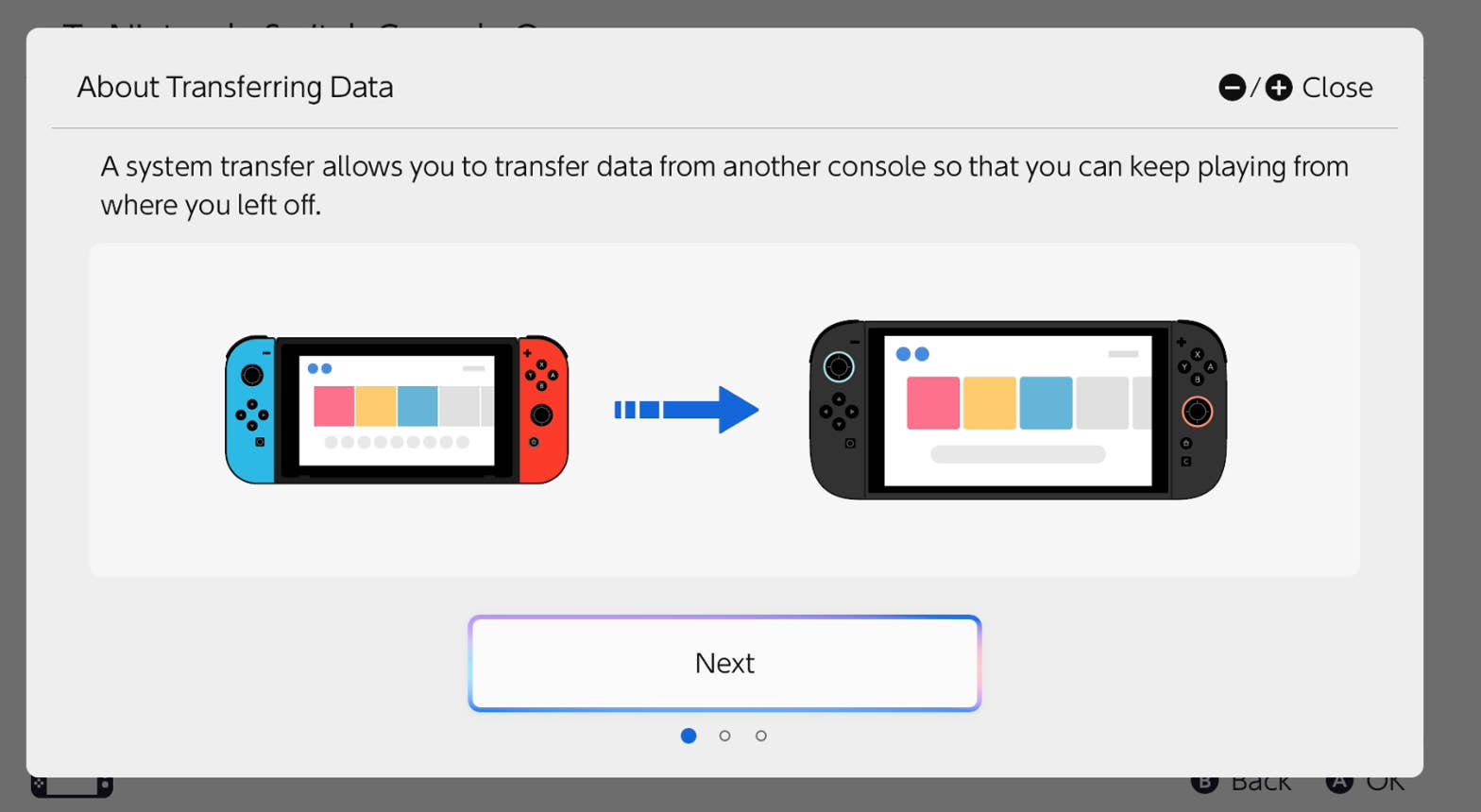
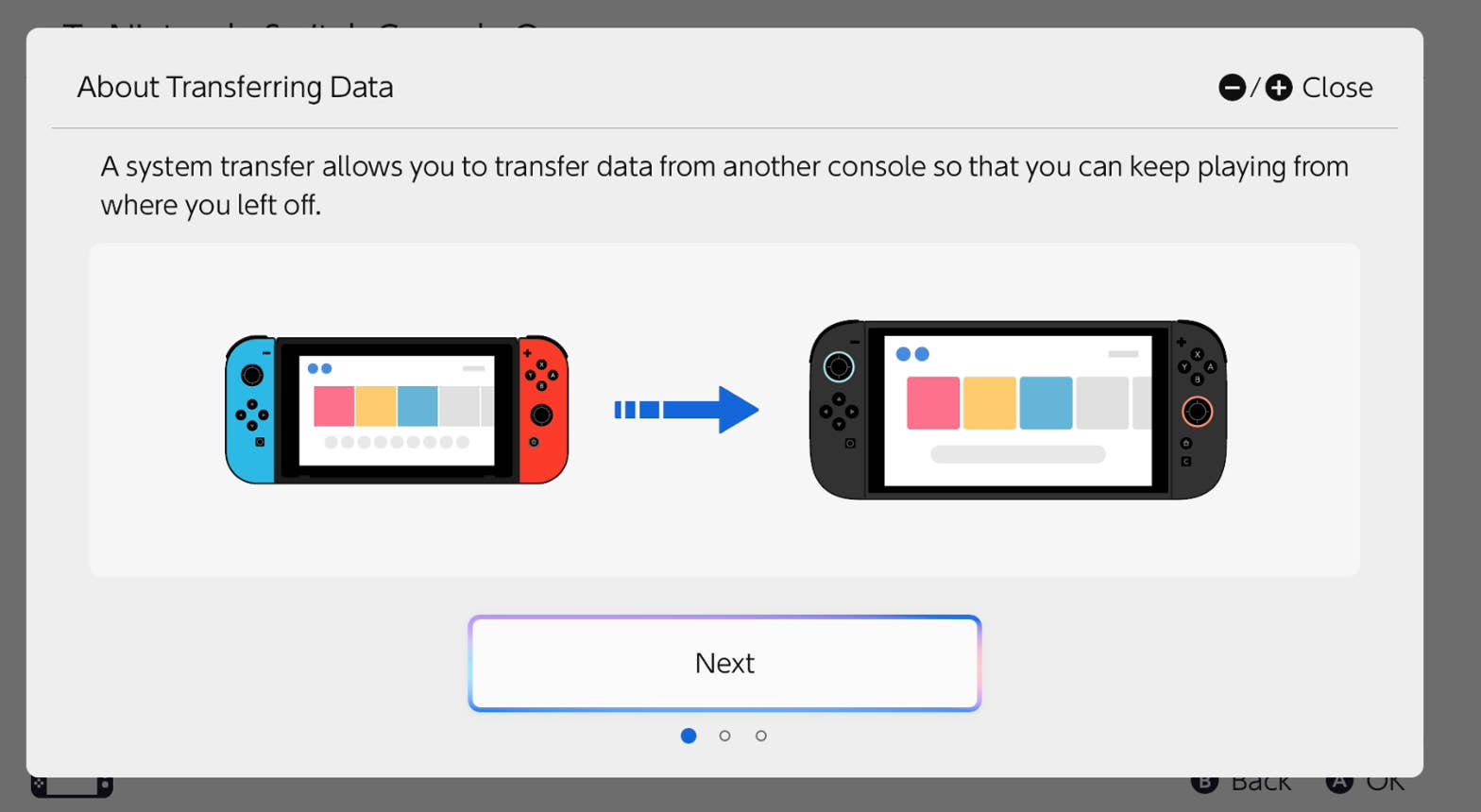
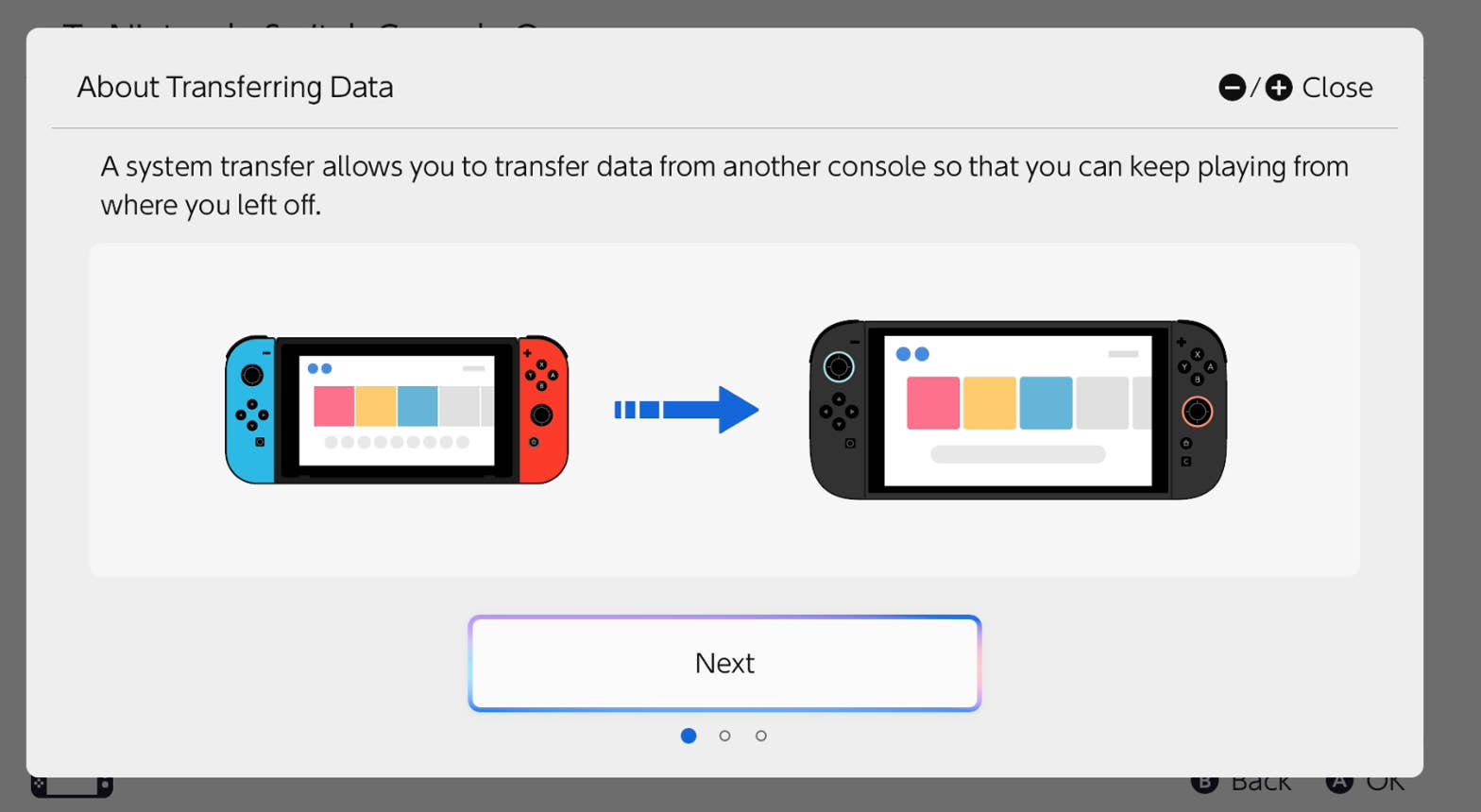
Maintain power connectivity throughout migration to prevent interruptions. Note that microSD Express compatibility affects media storage – backup essential files beforehand if using older storage formats.
Migration Procedure
Execute these steps during initial Switch 2 configuration:
- Power on new console
- Complete internet setup and system configuration
- Choose transfer initiation option
- Insert compatible storage media if applicable
- Authenticate via Nintendo Account credentials
- Position consoles adjacent to each other
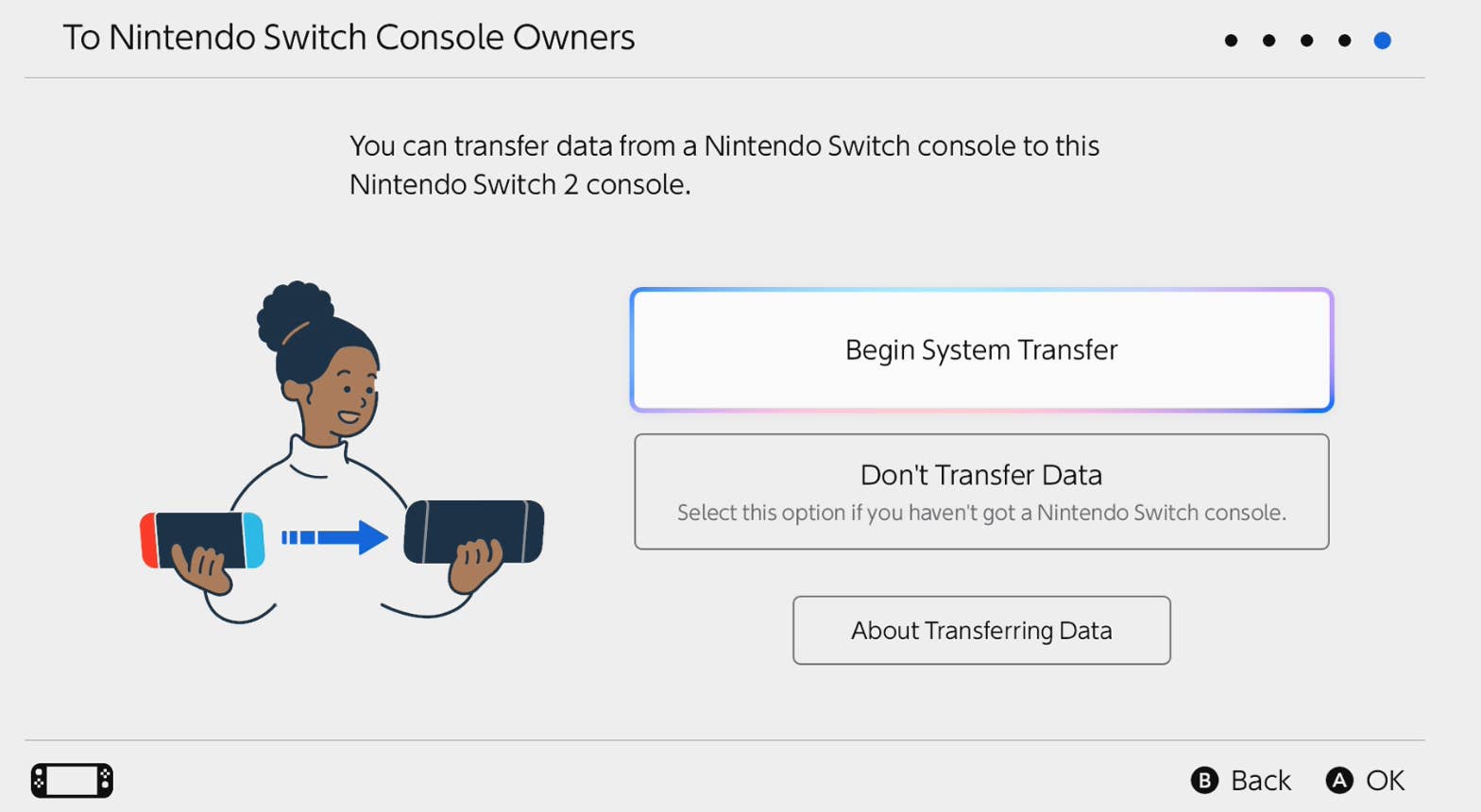
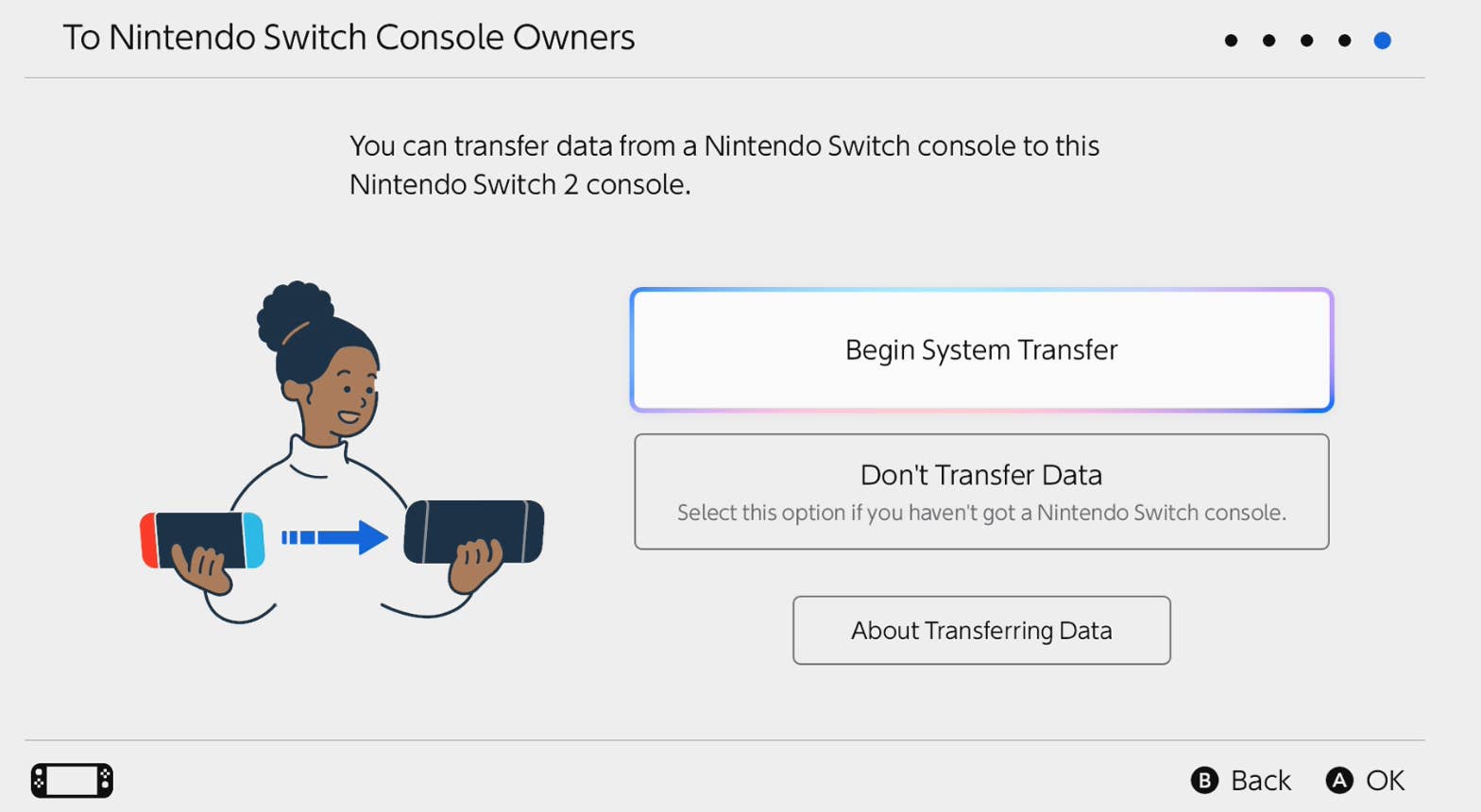
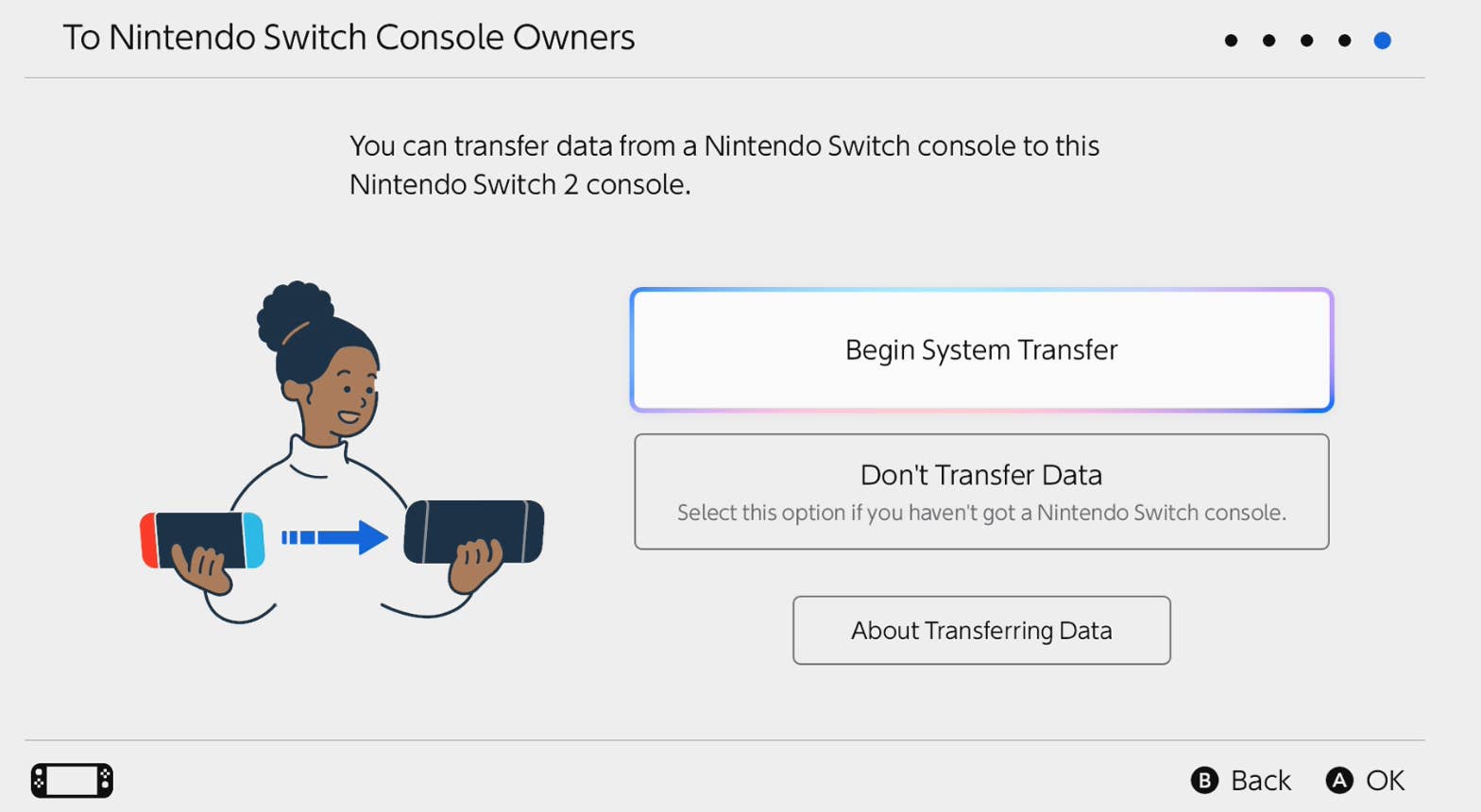
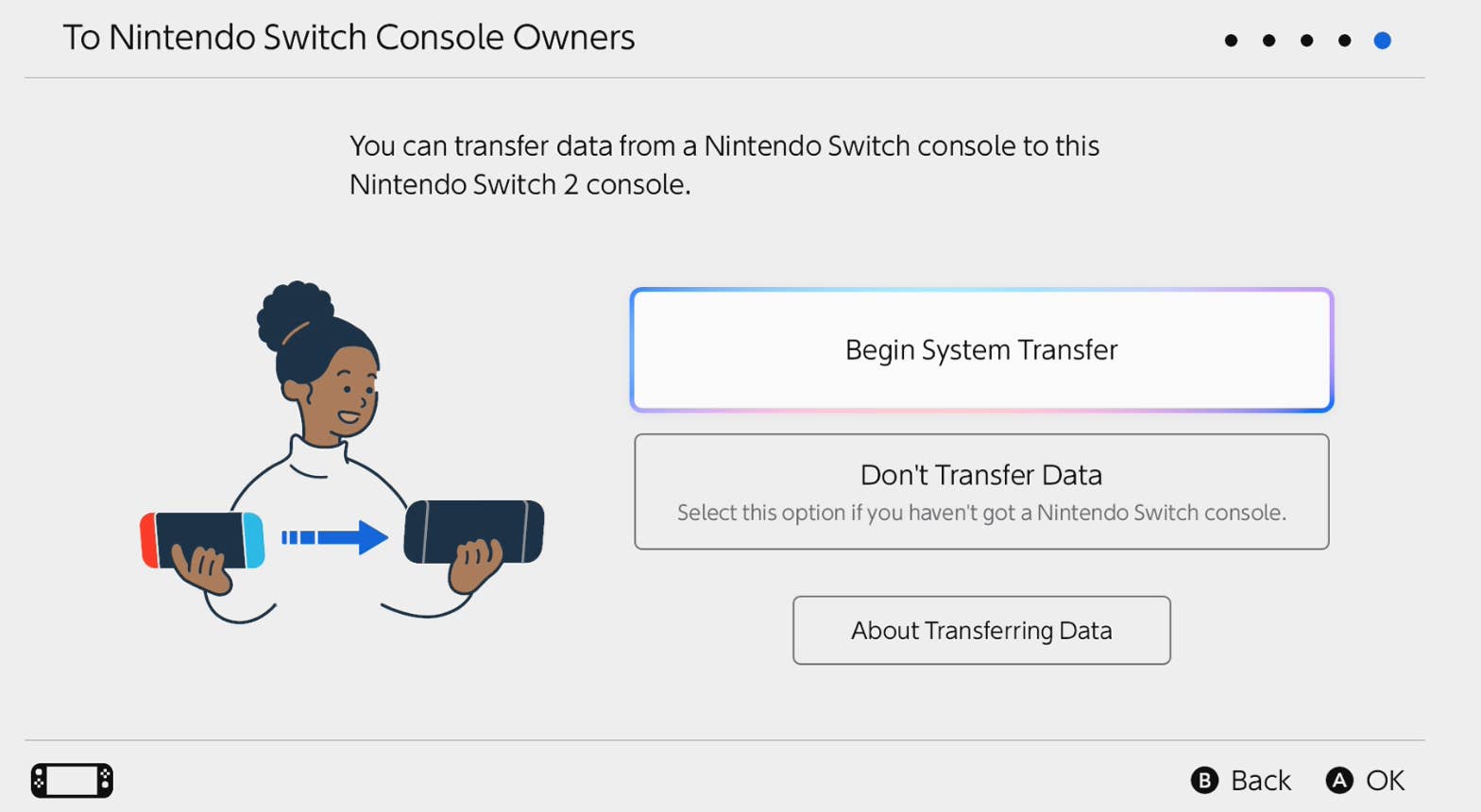
On original device:
- Confirm internet connectivity
- Navigate to System Settings
- Initiate transfer protocol
- Review data migration warnings
- Complete proximity verification
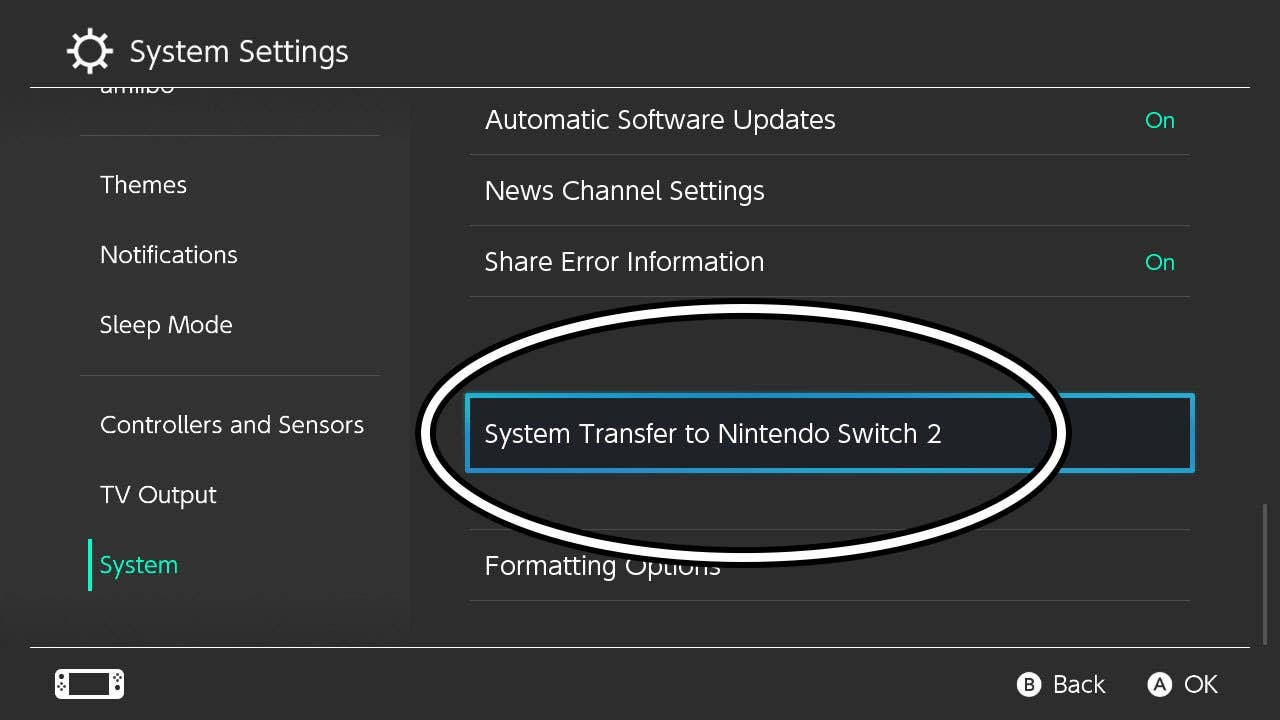
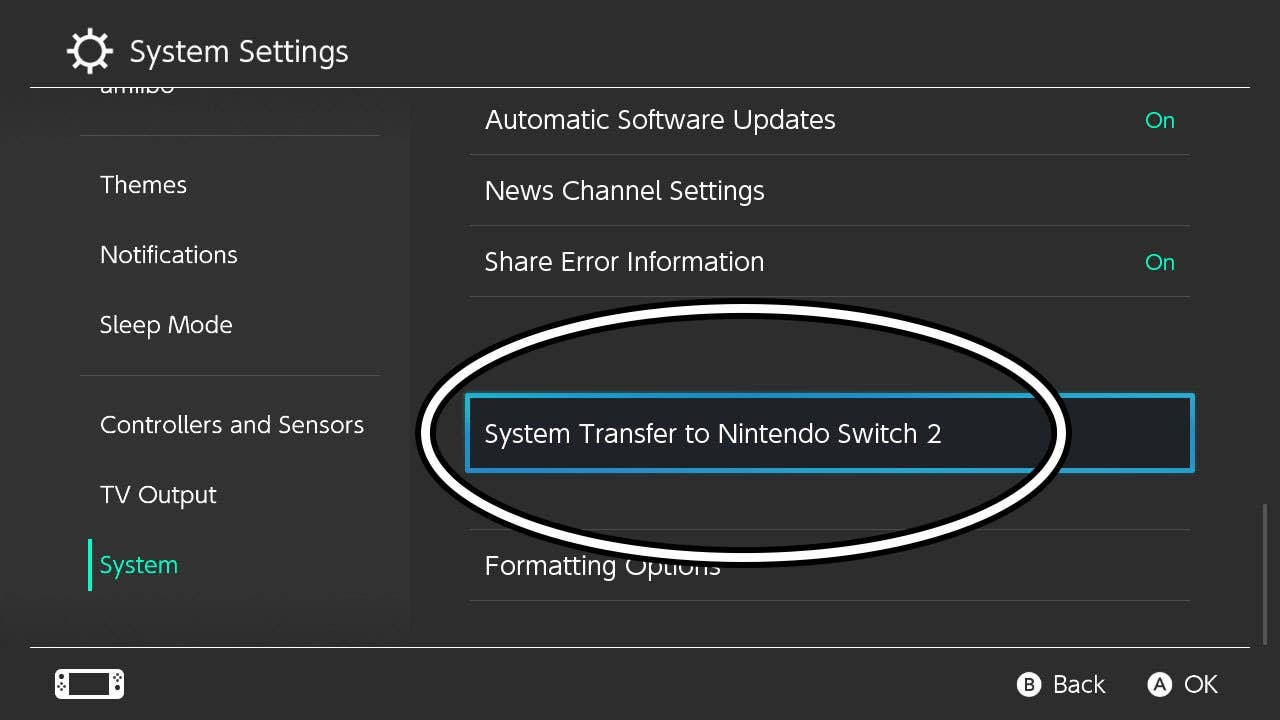
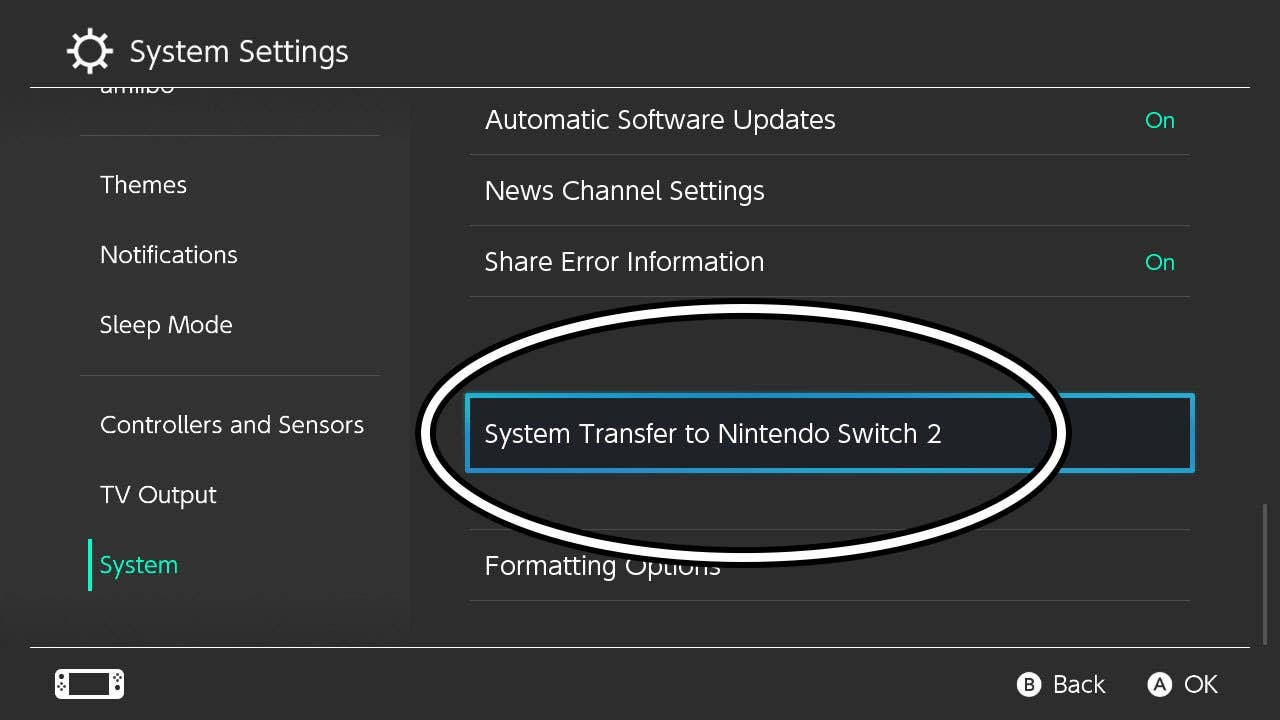
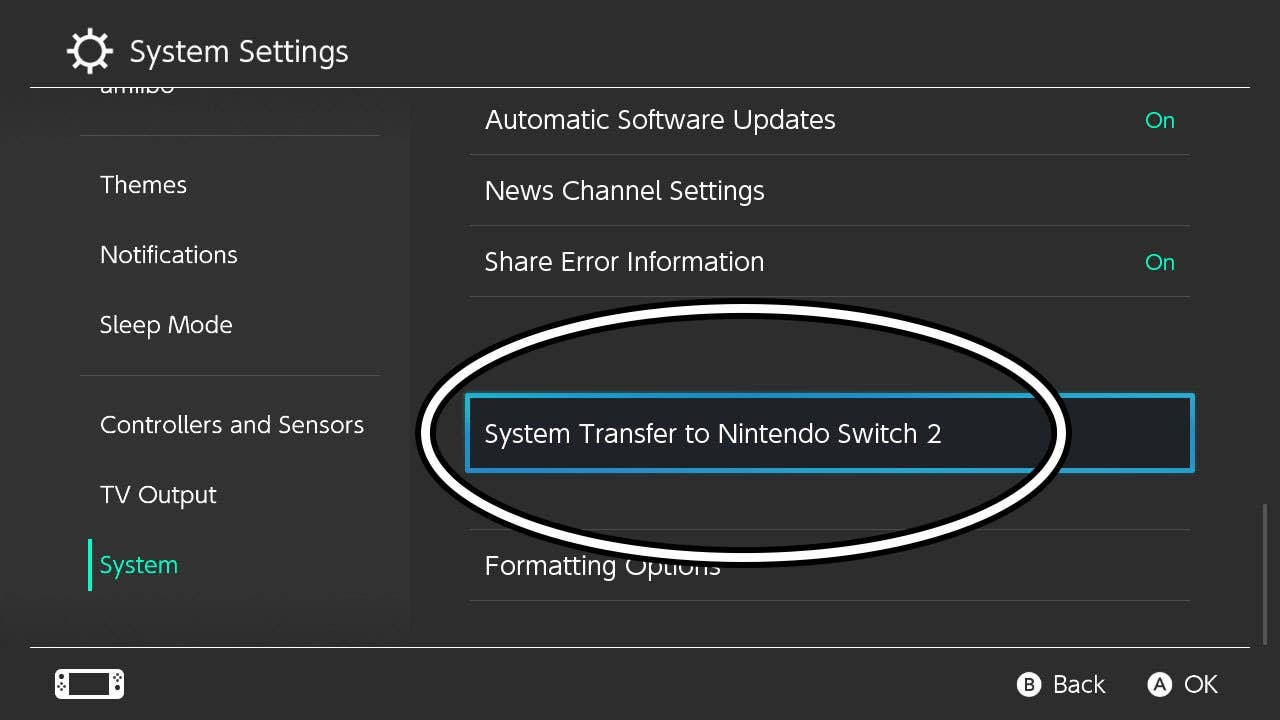
Post-transfer, the new console reboots to finalize installation. Original device data gets erased, though cloud backups remain accessible after reinstallation.
Advanced Transfer Options
For early preparation without immediate hardware access:
- Access system settings on current device
- Select cloud migration option
- Upload complete system snapshot to Nintendo servers
This method resets your current device but preserves data for up to twelve months. Revoke transfers via Nintendo’s online console management portal if plans change.